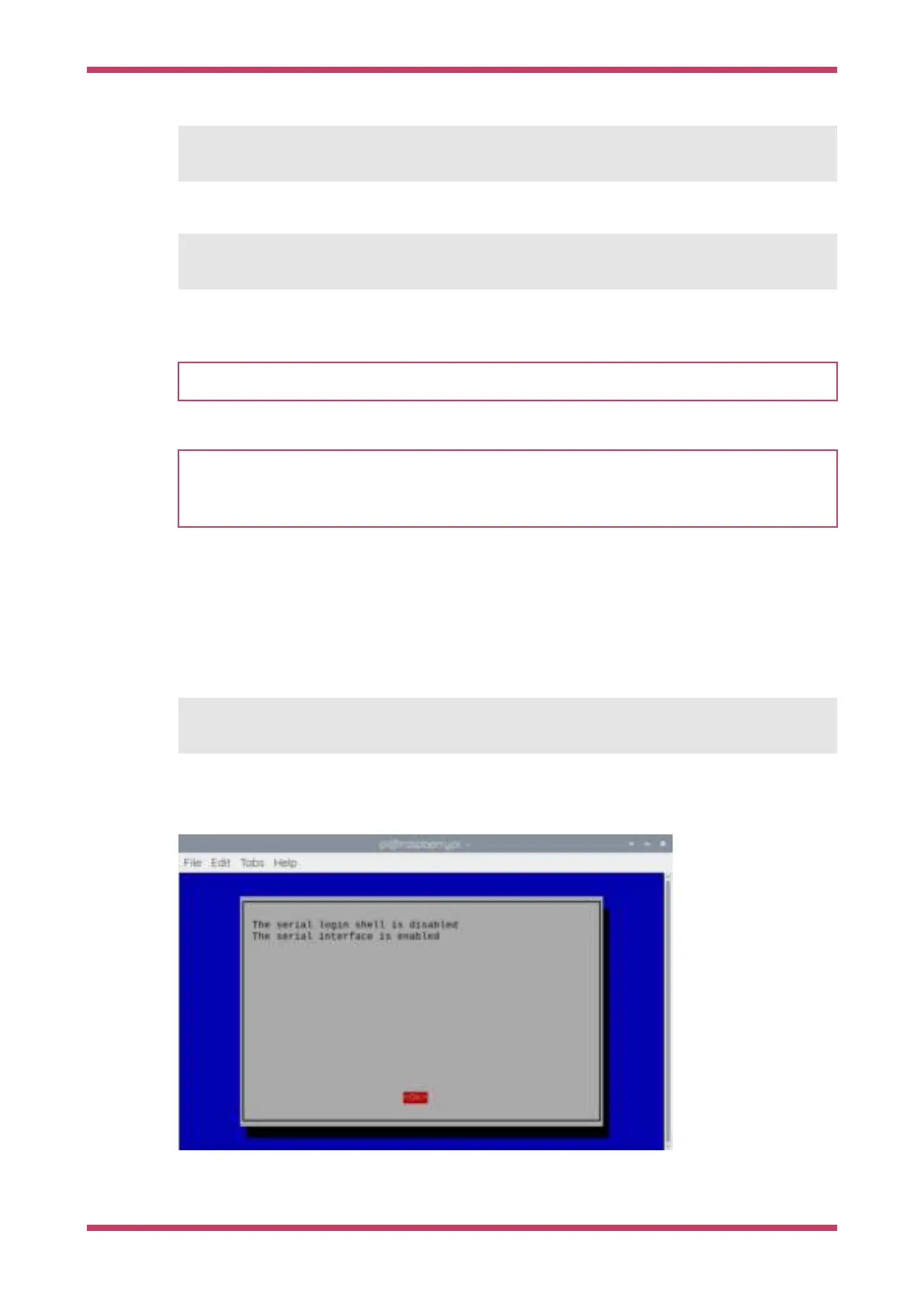$ sudo apt install minicom
and open the serial port:
$ minicom -b 115200 -o -D /dev/ttyACM0
You should see
Hello, world! printed to the console.
TIP
To exit minicom, use CTRL-A followed by X.
NOTE
If you are intending to using SWD for debugging (see Chapter 6) you need to use a UART based serial connection as
the USB stack will be paused when the RP2040 cores are stopped during debugging, which will cause any attached
USB devices to disconnect.
4.5. See "Hello World" UART output
Alternatively if you dragged and dropped the
hello_serial.uf2 binary, then the "Hello World" text will be directed to
UART0 on pins GP0 and GP1. The first thing you’ll need to do to see the text is enable UART serial communications on
the Raspberry Pi host. To do so, run
raspi-config,
$ sudo raspi-config
and go to
Interfacing Options → Serial and select "No" when asked "Would you like a login shell to be accessible over
serial?" and "Yes" when asked "Would you like the serial port hardware to be enabled?" You should see something like
Figure 3.
Figure 3. Enabling a
serial UART using
raspi-config on
the Raspberry Pi.
Leaving
raspi-config you should choose "Yes" and reboot your Raspberry Pi to enable the serial port.
Getting started with Raspberry Pi Pico
4.5. See "Hello World" UART output 15
