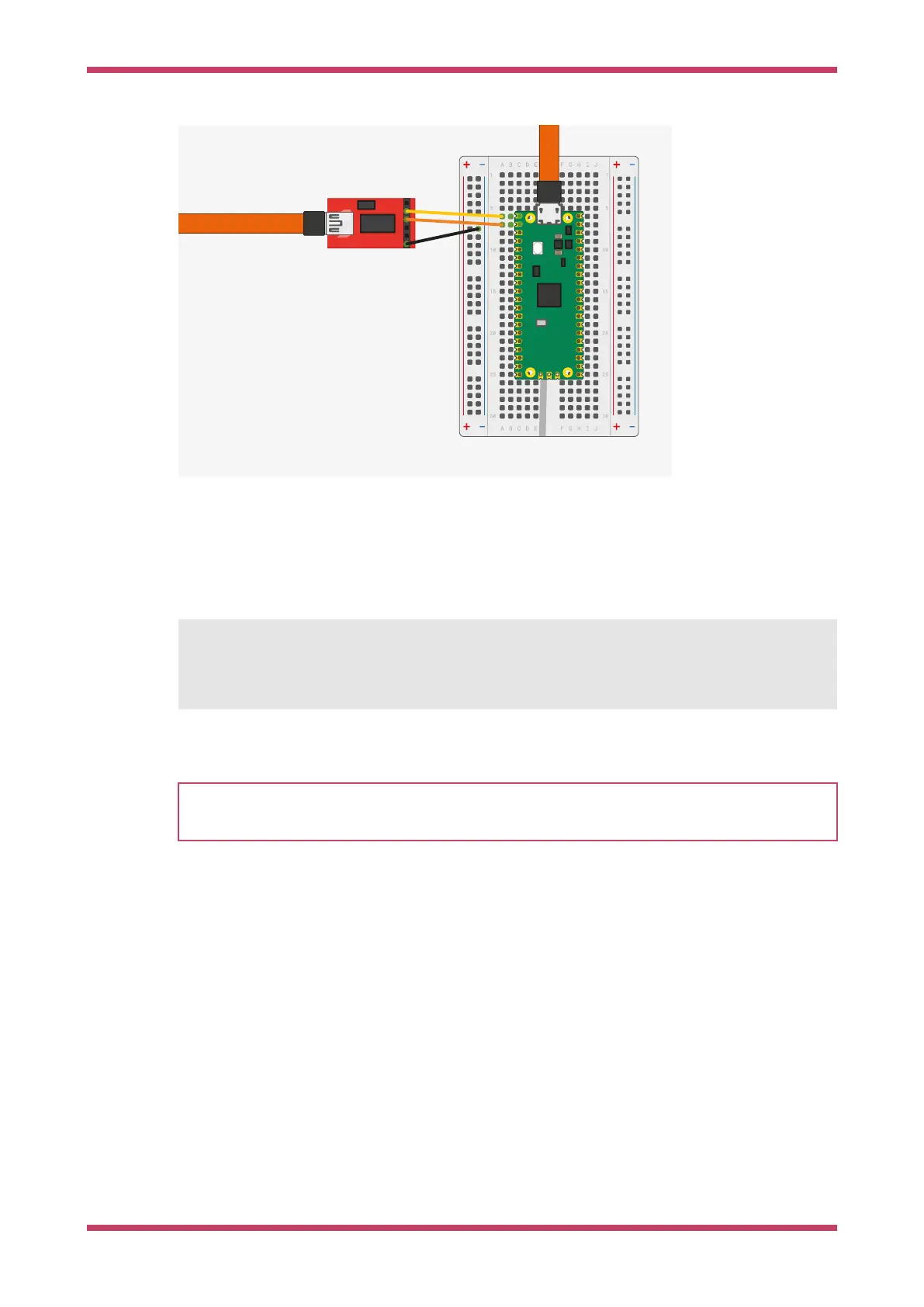Figure 21. Sparkfun
FTDI Basic adaptor
connected to the
Raspberry Pi Pico
So long as you’re using a recent version of Windows 10, the appropriate drivers should already be loaded. Otherwise see
the manufacturers' website for
FTDI Chip Drivers.
Then if you don’t already have it, download and install
PuTTY. Run it, and select "Serial", enter 115,200 as the baud rate
in the "Speed" box, and the serial port that your UART converter is using. If you don’t know this you can find out using
the
chgport command,
C:> chgport
COM4 = \Device\ProlificSerial10
COM5 = \Device\VCP0
this will give you a list of active serial ports. Here the USB to UART Serial converter is on
COM5.
NOTE
If you have multiple serial devices and can’t figure out which one is your UART to USB serial converter, try unplugging
your cable, and running
chgport again to see which COM port disappears.
After entering the speed and port, hit the "Open" button and you should see the UART output from the Raspberry Pi Pico
in your Terminal window.
Getting started with Raspberry Pi Pico
9.2. Building on MS Windows 45