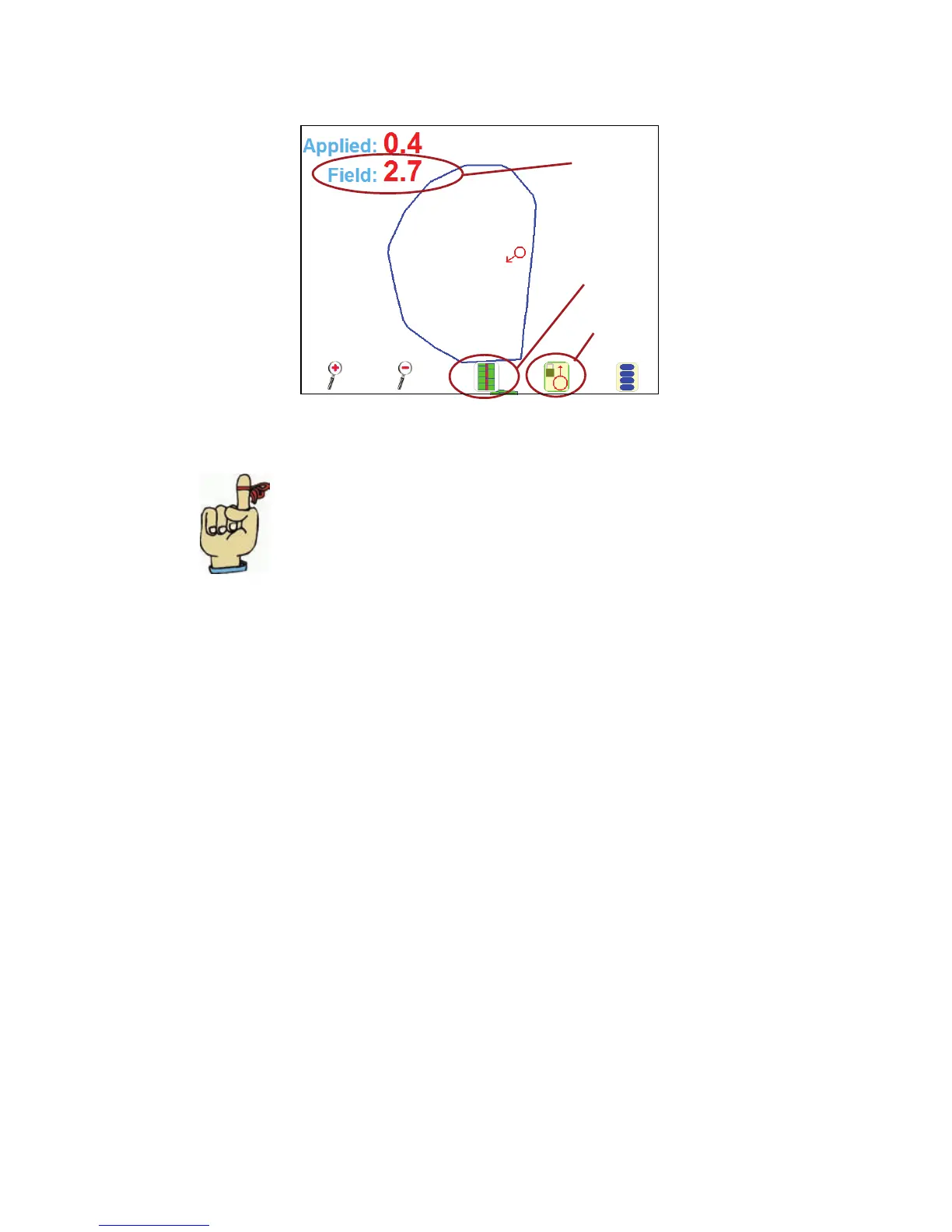55
3. To view the field boundary, touch the ‘Menu’ button, then ‘Field Map
Review’. The boundary will display in blue, with a red symbol
indicating where your vehicle is.
Helpful Hints:
• You may need to touch the ‘Pan/Vehicle Lock’
icon to bring the boundary into view. This will
continually show the vehicle position on the
screen, even if the vehicle moves away from the
field map.
• You can touch the ‘Overlap’ icon to ‘re-paint’ the
field map showing the overlap areas in red.
• The ‘Field’ area shows the total acreage of the field
boundary.
• To change back to the guidance view (called the
Down Field View), touch the ‘Menu’ button, then
select ‘Return to Guidance’ .
Shows the total acreage
of the field boundary
Overlap icon
Pan/Vehicle Lock icon
