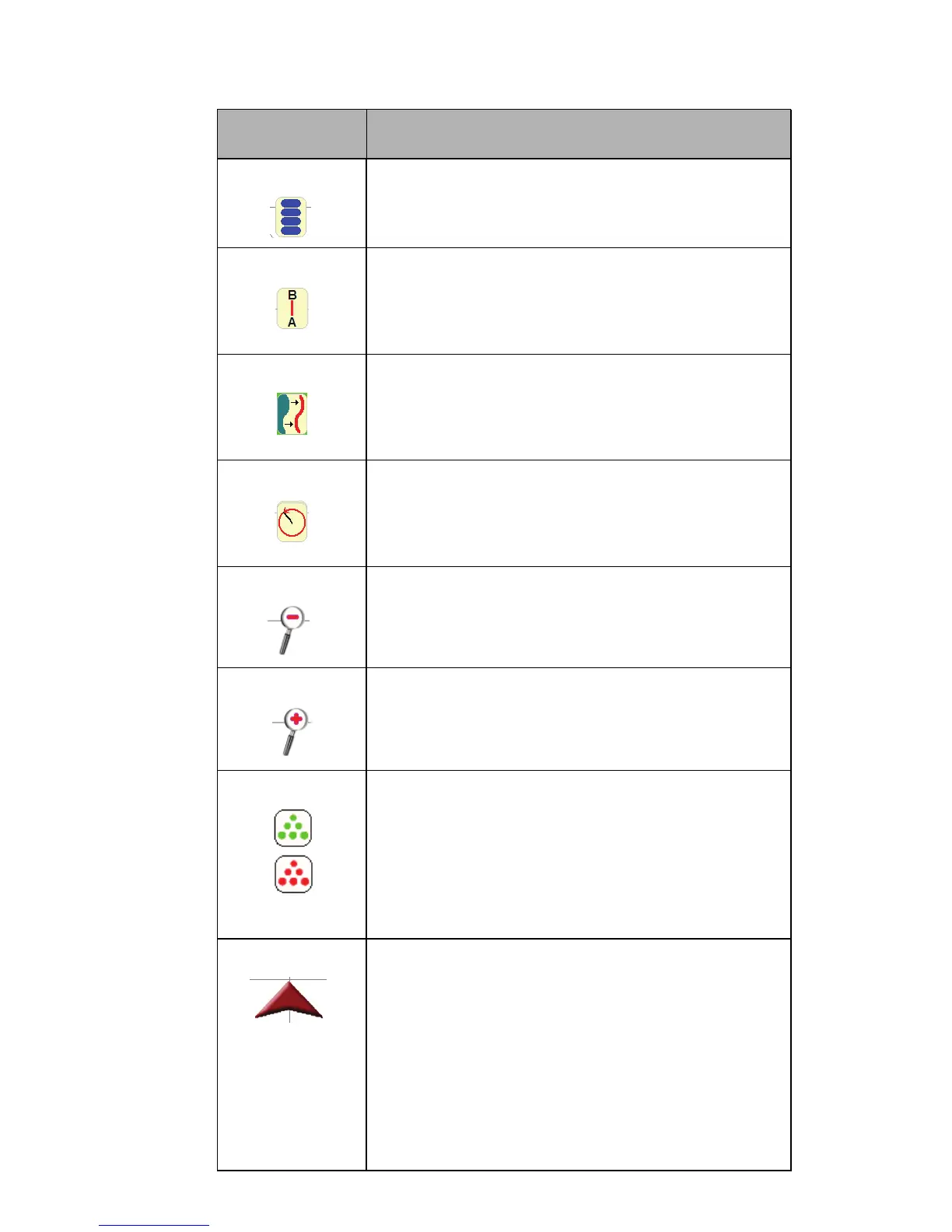6
Screen Icons
The following screen icons appear on the Guidance screen.
Icon Name Description
Menu Button: Shows the current menu options
for the job when you touch the icon.
Straight A-B Pattern: Allows you to switch to
the Straight A-B pattern from the pattern you
are presently running by touching the icon.
Last Pass Pattern: Allows you to switch to the
Last Pass pattern from the pattern you are
presently running by touching the icon.
Pivot Pattern: Allows you to switch to the
Pivot pattern from the pattern you are presently
running by touching the icon.
Zoom Out: Allows you to zoom out from the
field or area by touching the icon.
Zoom In: Allows you to zoom in on the field or
area by touching the icon.
Boom Sense Icon: This icon shows the status of
the boom, with green being ‘On’ and red being
‘Off’.
Vehicle Icon: The tip of the arrow represents
the antenna position of the vehicle and where it
is in reference to the swath line, field, etc. If
your boom sense configuration is set to ‘Touch
Vehicle Arrow’, you must touch this icon to turn
the coverage map on and off.
