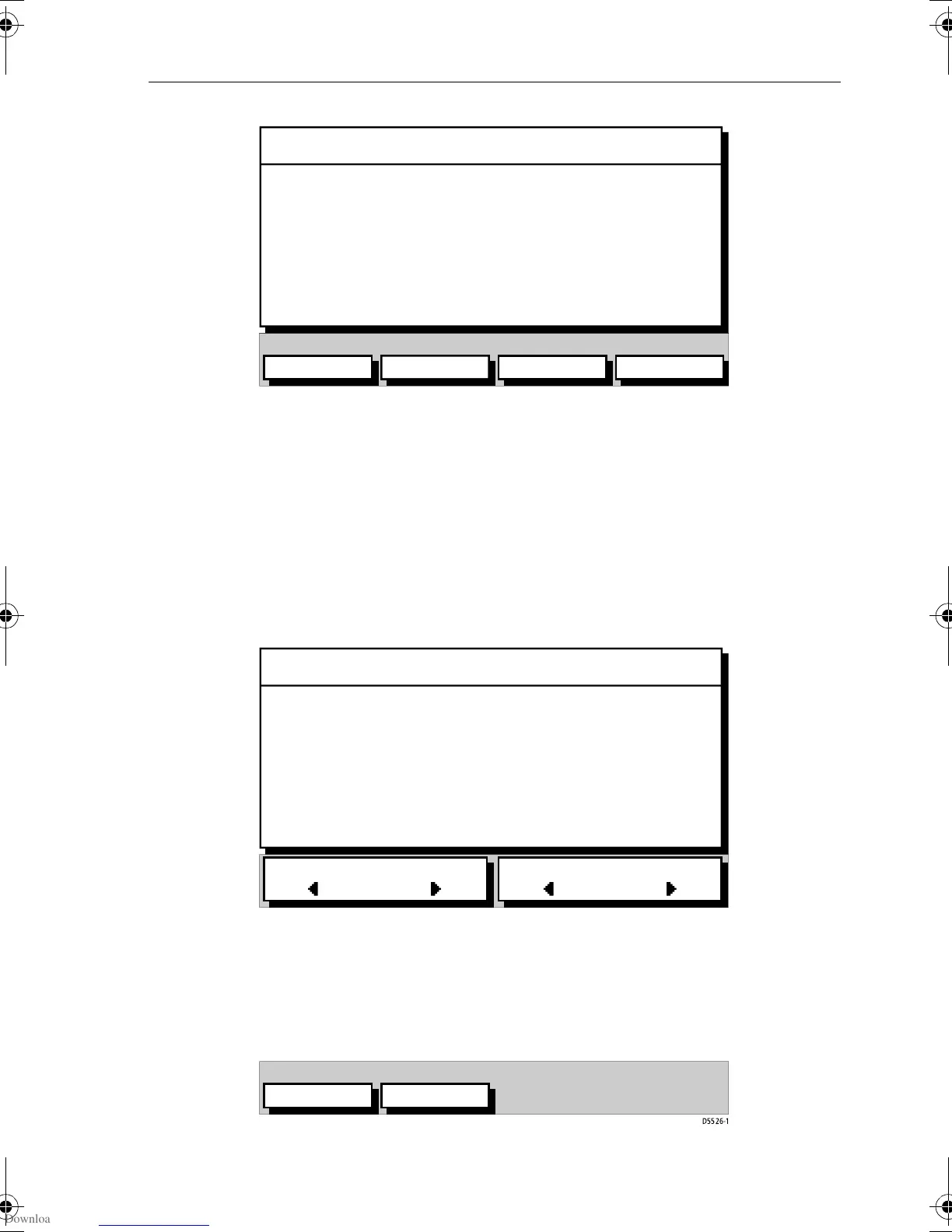Chapter 3: Operation 3-15
Figure 3-20: Waypoint Position Screen (Loran TDs)
Note: You can enter Waypoints as Loran TDs which are converted to
Lat/Long coordinates. You can subsequently only edit their positions as
Lat/Long coordinates.
3. Edit the Loran parameters as required, using:
i. the
CHAIN soft key, which enables selection of both the Chain and
it’s Slaves, see Figure 3-21;
Press
ENTER to accept the changes (or CLEAR to cancel the
changes); the display returns to the Waypoint Position Screen.
Figure 3-21: Select Chain/Slaves Screen
ii. the ASF1/ASF2 soft key, which presents two soft keys for editing
ASF 1 and ASF 2 parameters independently, see Figure 3-22;
Press
ENTER to accept the changes (or CLEAR to cancel the
changes); the display returns to the Waypoint Position Screen.
Figure 3-22: ASF 1/ASF 2 Soft Keys
CHAIN ASF1/ASF2 SET TD 1 SET TD 2
CHAIN 6731 - NELS Lessay
SLAVES Y - Z (24 -39)
TD 1 29138.0 us
TD 2 44713.8 us
ASF 1 +0.0
ASF 2 +0.0
WPT POSITION (LORAN TDs)
D5519-1
SELECT CHAIN
SELECT SLAVES
CHAIN 6731 - NELS Lessay
SLAVES Y - Z (24 -39)
TD 1 29138.0 us
TD 2 44713.8 us
ASF 1 +0.0
ASF 2 +0.0
WPT POSITION (LORAN TDs)
D5525-1
SET ASF 1 SET ASF 2
D5526-1
81171_4.BOOK Page 15 Thursday, November 29, 2001 11:34 AM