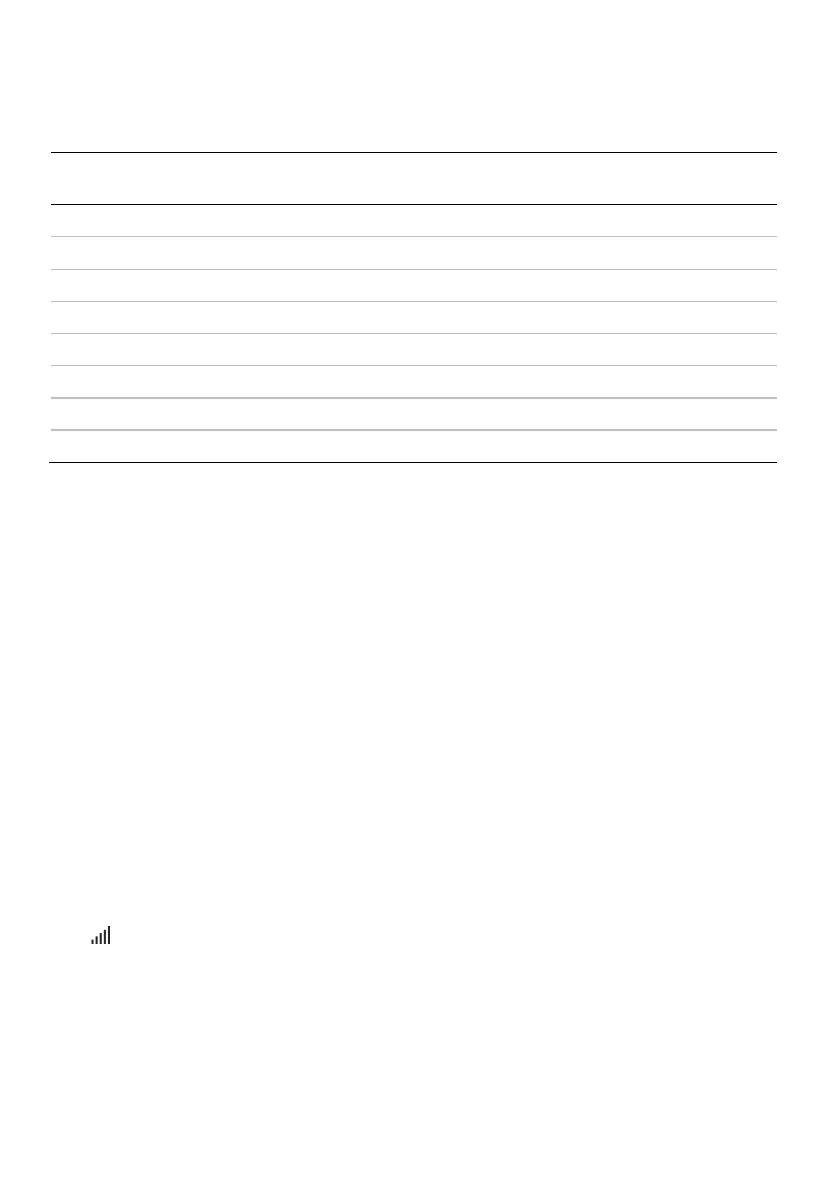40
Detailed data are stored on the SD card and can be viewed via ResScan or AirView. Examples of
detailed data available are shown below.
Detailed data
Apnea, hypopnea or desaturation events aperiodic aperiodic
Inspiratory and expiratory pressure (cm H
2
O/hPa)
1/2 Hz (2 sec) 1 min
Leak (L/min) 1/2 Hz (2 sec) 1 min
Respiratory rate (BPM) 1/2 Hz (2 sec) 1 min
Tidal volume (mL) 1/2 Hz (2 sec) 1 min
Minute ventilation (L/min) 1/2 Hz (2 sec) 1 min
Spontaneous trigger and cycle - 1 min
Oxygen saturation (SpO
2
)—if an oximeter adapter is attached 1 Hz (1 sec) 1 min
Software upgrade
The device has a software upgrade feature. When a software upgrade is in progress, the screen will
flash for approximately 10 minutes.
Managing patient care
The following section has been provided to assist you with managing your patients' care.
Patient menu
In the patient menu there are two types of access levels, Essentials and Essentials Plus.
Essentials is designed to make the device interaction and menu navigation easier for patients. It is a
simple choice for patients who do not want to worry about settings or menu navigation. It provides
access to the most important comfort features such as Ramp Time, Humidity Level (if humidifier
available) and Run Mask Fit.
However, by enabling Essentials Plus you can allow highly engaged patients to access additional
features for control over more of their therapy settings, including changing their mask type, Ramp
Down, SmartStart and Run Warmup (if humidifier available).
Essentials Plus can be enabled via the Settings menu. For more information on the patient menu,
see the User Guide.
Therapy data
If you wish to use wireless communication, advise patients to check the Wireless signal strength
icon
once they have the device set up at home. The icon will indicate the strength of coverage
by the number of bars displayed—the higher the number of bars, the stronger the signal.
