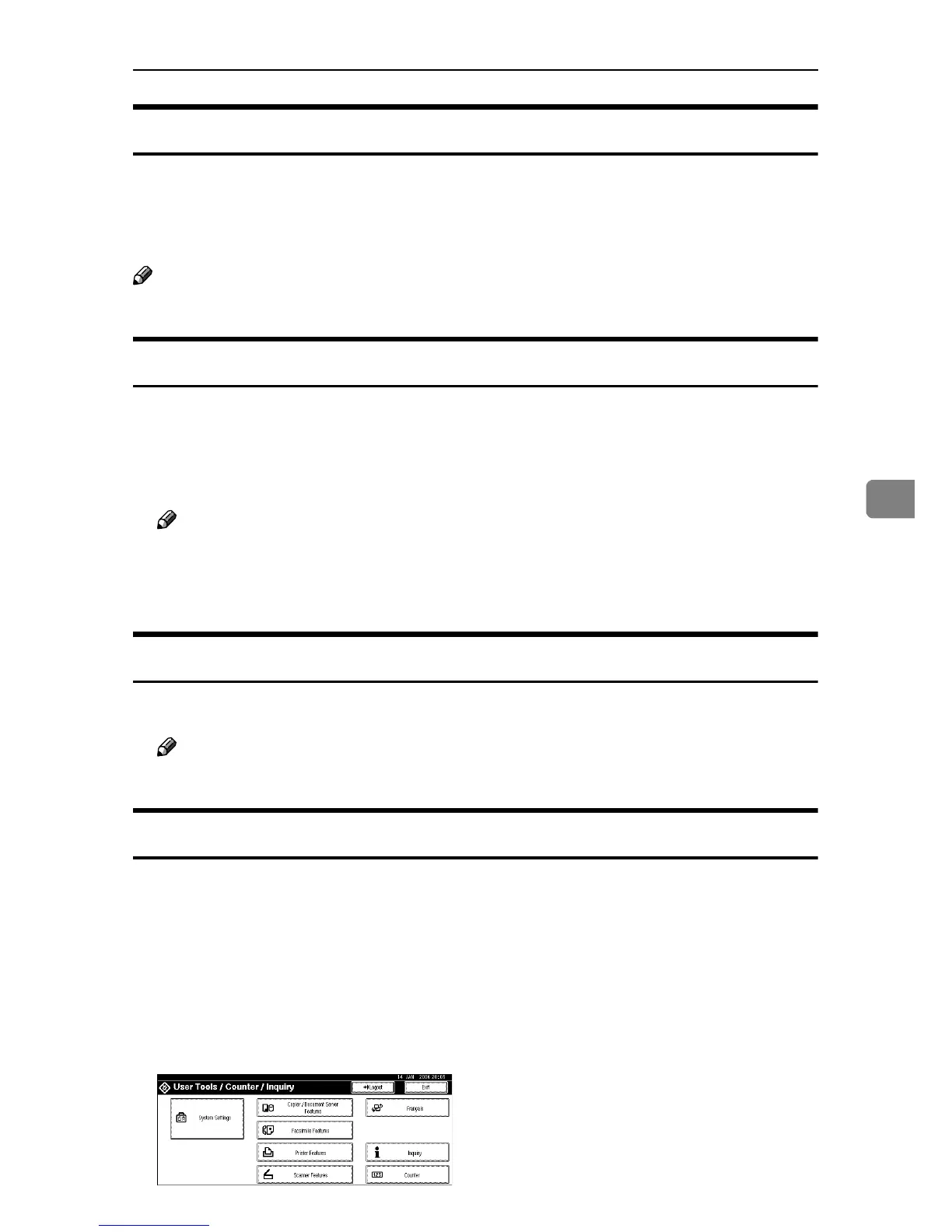If User Authentication Has Been Specified
93
5
Login (Using a Printer Driver)
When Basic Authentication, Windows Authentication, or LDAP Authentication
is set, make encryption settings in the printer properties of a printer driver, and
then specify a login user name and password. For details, see the printer driver
Help.
Note
❒ When logged on using a printer driver, logging off is not required.
Login (Using Web Image Monitor)
This section explains how to log onto the machine via Web Image Monitor.
A Click [Login].
B Enter a login user name and password, and then click [OK].
Note
❒ For user code authentication, enter a user code in [User Name], and then
click [OK].
❒ The procedure may differ depending on the Web Image Monitor used.
Log Off (Using Web Image Monitor)
A Click [Logout] to log off.
Note
❒ Delete the cache memory in the Web Image Monitor after logging off.
Auto Logout
This can be specified by the machine administrator.
When using user authentication management, the machine automatically logs
you off if you do not use the control panel within a given time. This feature is
called “Auto Logout”. Specify how long the machine is to wait before perform-
ing Auto Logout.
A Press the {User Tools/Counter} key.
B Press [System Settings].
