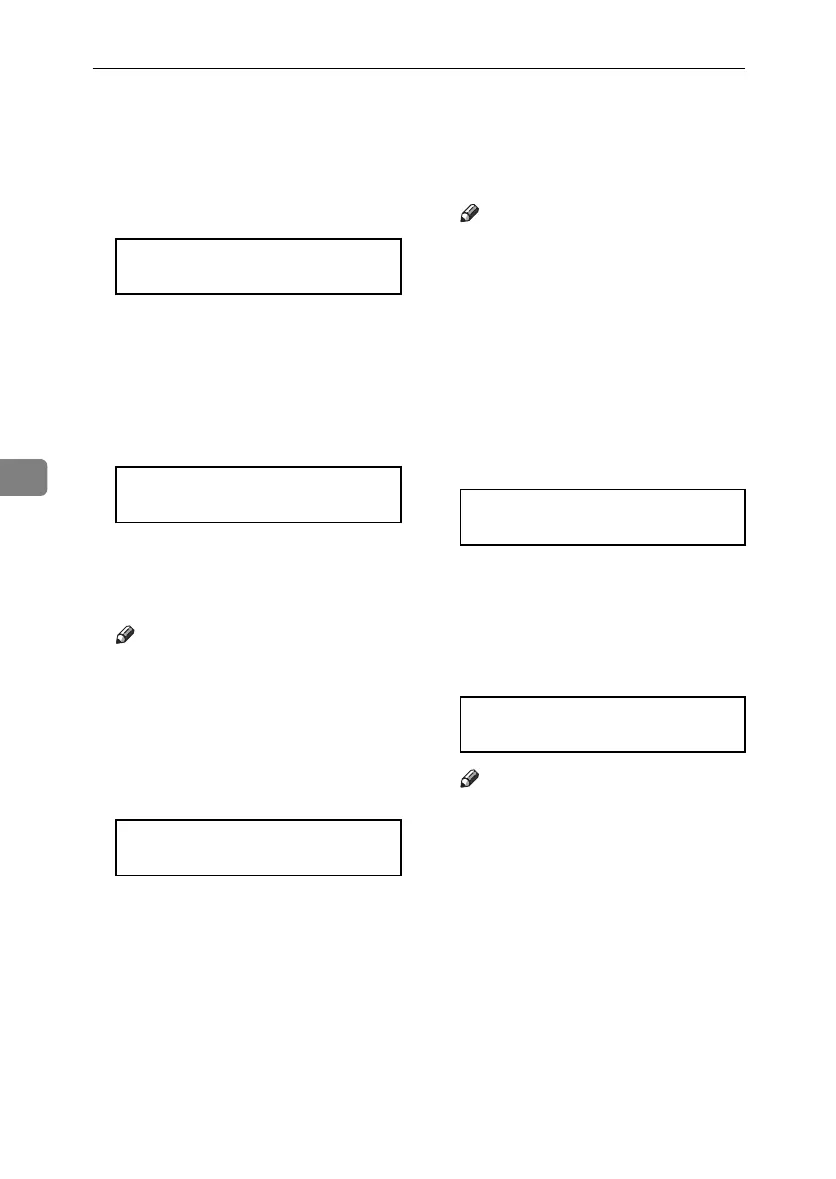Configuration
70
5
L Press the {U} or {T} key to dis-
play “Enter ID”, and then press
the {# Enter} key.
The following message appears on
the display.
The value in brackets at the upper
right is the number of characters
entered.
M Press the {U} or {T} key to select
characters, and then press the {#
Enter} key.
You can now enter the next charac-
ter.
N Continue entering the key.
Note
❒ The characters that can be used
are ASCII 0x20-0x7e (32 bytes).
❒ To display the previous charac-
ter, press the {Escape} key.
O After entering the key, press the
{# Enter} key twice.
After the settings are made, about
two seconds later, the screen re-
turns to the IEEE 802.11b setting
menu.
P In the case of using a WEP key on
a network, activate the WEP set-
ting to be used for communica-
tion along with WEP.
Note
❒ Confirm the network adminis-
trator for the WEP Key to use.
❒ WEP key can also be set using a
Web browser. For details, see
Web Image Monitor Help.
Q Press the {U} or {T} key to dis-
play “WEP Setting”, and then
press the {# Enter} key.
The following message appears on
the display.
R Press the {U} or {T} key to dis-
play “Active”, and then press the
{# Enter} key.
The following message appears on
the display.
Note
❒ When setting the WEP Setting
to “Active”, you will need to en-
ter the WEP key. If you have not
entered the key, be sure to enter
it.
❒ If you have entered the WEP
key and change the setting,
press the {U} or {T} key to dis-
play “No”, and then press the {#
Enter} key.
SSID: [ 0]
k
SSID: [ 1]
Ak
SSID: [32]
AAAAAAAAAAAAAAAA
WEP Setting:
*Not Active
Change WEP Key:
Yes (HEX)
GaiaP1GB_Setup-F4_FM_forPaper.book Page 70 Friday, June 3, 2005 7:50 AM
