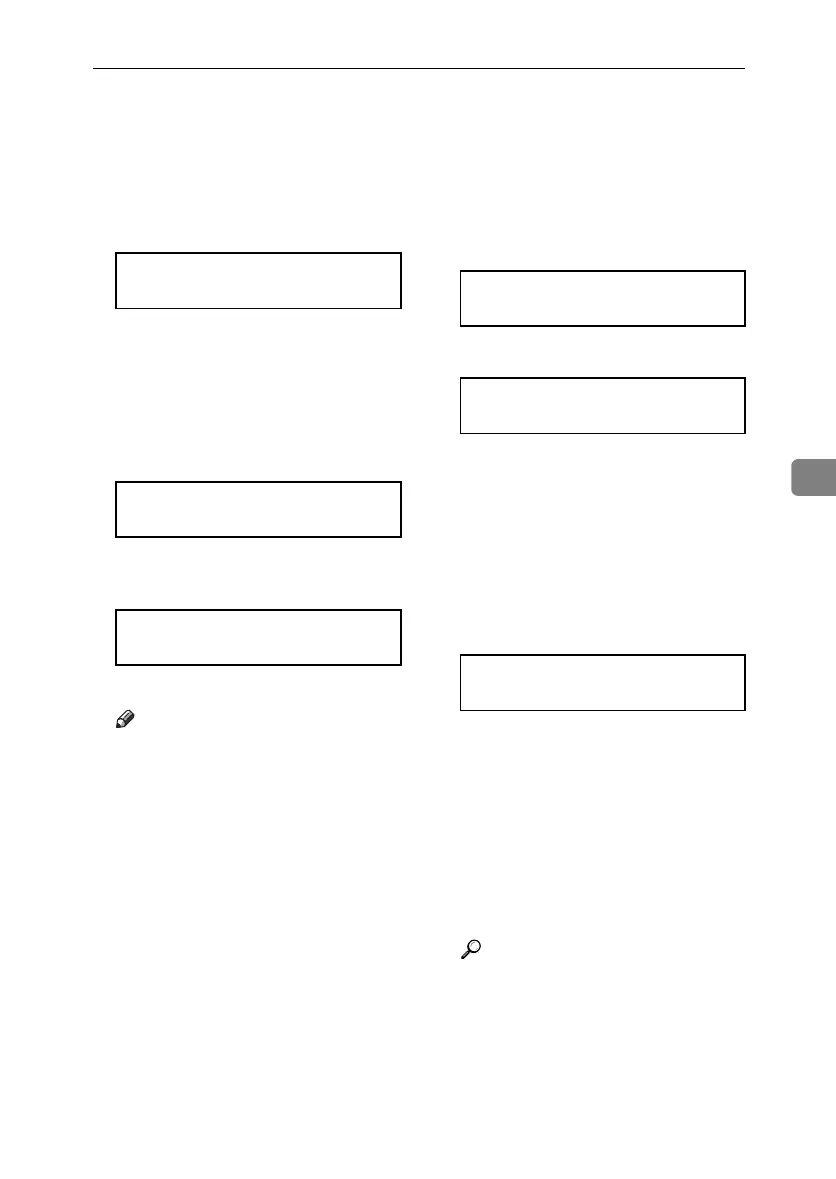IEEE 802.11b (Wireless LAN) Configuration
71
5
S Press the {U} or {T} key to dis-
play “Yes (HEX)” when inputting
a hexadecimal WEP key or “Yes
(ASCII)” when inputting an AS-
CII WEP key. Then press the {#
Enter} key.
The value in brackets at the upper
right is the number of characters
entered.
T Press the {U} or {T} key to select
characters, and then press the {#
Enter} key.
You can now enter the next charac-
ter.
Continue entering the key.
Note
❒ When using 64 bit WEP, up to 10
characters can be used for hexa-
decimal and up to five charac-
ters for ASCII. When using 128
bit WEP, up to 26 characters can
be used for hexadecimal and up
to 13 characters for ASCII.
❒ The number of characters that
can be entered is limited to 10 or
26 for hexadecimal and 5 or 13
for ASCII. If you try to enter too
many characters, the following
message appears:
• hexadecimal
•ASCII
❒ For ASCII character strings,
each capital letter and lower-
case letter is recognized respec-
tively.
❒ To display the previous charac-
ter, press the {Escape} key.
U After entering the key, press the
{# Enter} key.
After the settings are made, about
two seconds later, the screen re-
turns to the IEEE 802.11b setting
menu.
V Press the {Online} key.
“Ready” appears on the display.
W Print a configuration page to con-
firm the settings made.
Reference
For details about printing the
configuration page, see p.30
“Test Printing”.
WEP Key: [ 0]
k
WEP Key: [ 1]
*k
WEP Key: [ 2]
**k
Error: Enter 10
or 26 characters
Error: Enter 5
or 13 characters
WEP Key: [26]
***************A
GaiaP1GB_Setup-F4_FM_forPaper.book Page 71 Friday, June 3, 2005 7:50 AM
