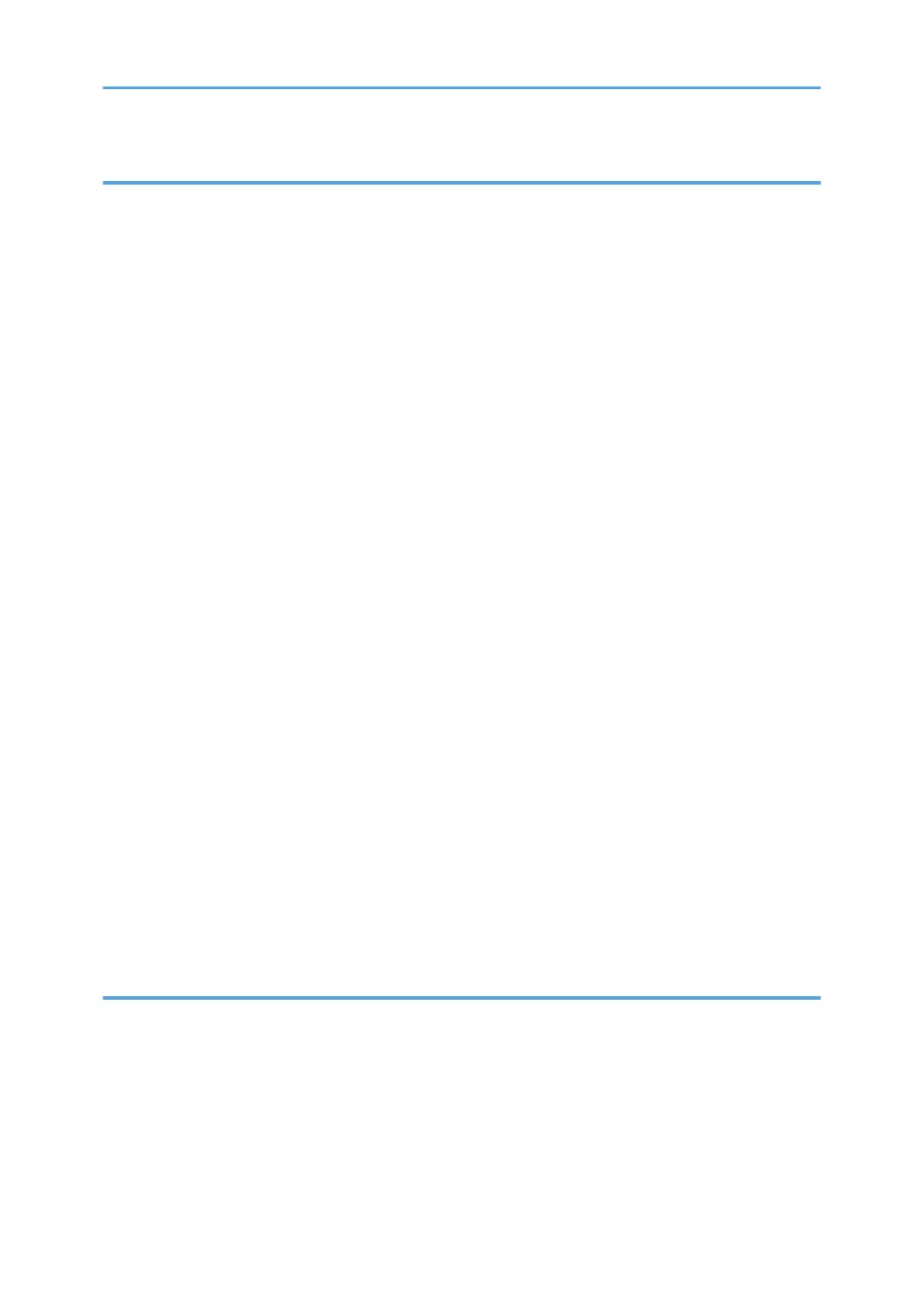2. Printing Documents
Displaying the Printer Driver Settings Screen.................................................................................................39
Making printer default settings - the printer properties.............................................................................39
Making printer default settings - printing preferences..............................................................................39
Making printer settings from an application..............................................................................................40
Setting Paper on the Bypass Tray...................................................................................................................41
Setting the Paper Size Using the Control Panel.........................................................................................43
Setting Custom Size Paper Using the Control Panel.................................................................................45
Setting Thick Paper or OHP Transparencies Using the Control Panel.....................................................47
Setting Envelopes Using the Control Panel................................................................................................49
Printing on Orientation-Fixed or Two-Sided Paper.......................................................................................55
Frequently Used Print Methods.......................................................................................................................57
Standard Printing.........................................................................................................................................57
Printing on both sides of sheets...................................................................................................................58
Combining Multiple Pages into Single Page.............................................................................................60
Using One Click Presets..............................................................................................................................63
Advanced Printing............................................................................................................................................65
Menu Names and Brief Overview of Each Function................................................................................65
Collate .........................................................................................................................................................65
If Error Occurs with the Specified Paper Size and Type...............................................................................67
Printing from a Selected Tray......................................................................................................................67
Canceling a Print Job...................................................................................................................................68
Spool Printing...................................................................................................................................................70
Registering Classification Codes.....................................................................................................................71
Configuring Classification Codes...............................................................................................................72
Specifying the Classification Code for a Print Job....................................................................................72
3. Printing Stored Documents
Display .............................................................................................................................................................75
Reading the Display and Using Keys.........................................................................................................75
Using the Print Job Function.............................................................................................................................77
Print Job screen............................................................................................................................................77
Printing from the Print Job Screen....................................................................................................................80
Sample Print..................................................................................................................................................80
2
