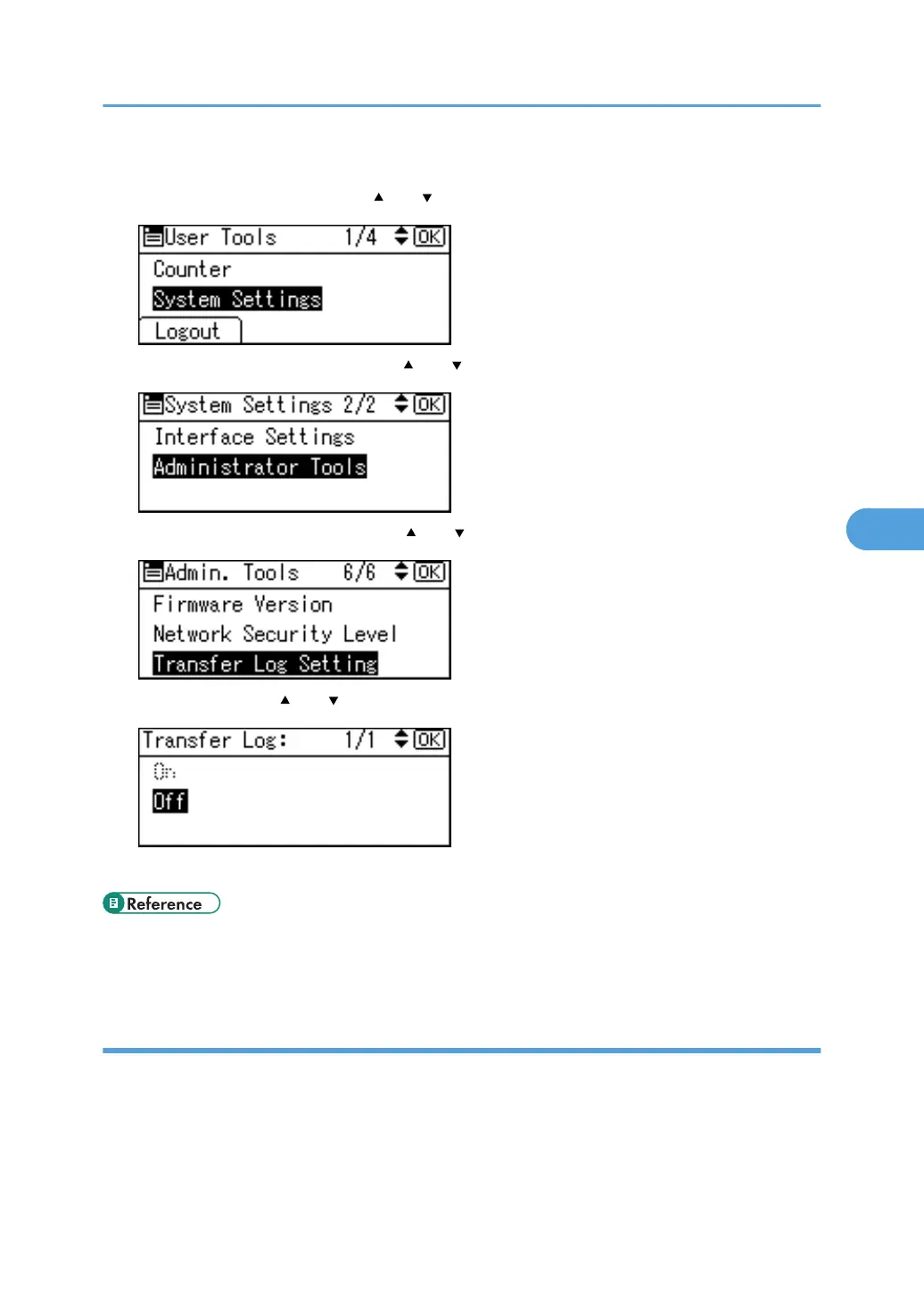1. Press the [User Tools/Counter] key.
2. Select [System Settings] using [ ] or [ ], and then press the [OK] key.
3. Select [Administrator Tools] using [ ] or [ ], and then press the [OK] key.
4. Select [Transfer Log Setting] using [ ] or [ ], and then press the [OK] key.
5. Select [Off] using [ ] or [ ], and then press the [OK] key.
6. Press the [User Tools/Counter] key.
• p.30 "Logging on Using Administrator Authentication"
• p.31 "Logging off Using Administrator Authentication"
Specifying Delete All Logs
This can be specified by the machine administrator. For details about logging on and logging off with
administrator authentication, see "Logging on Using Administrator Authentication", "Logging off Using
Administrator Authentication".
To delete all logs from the control panel, you must use Web SmartDeviceMonitor or enable the Job Log
or Access Log collection settings using Web Image Monitor first.
Managing Log Files
121
