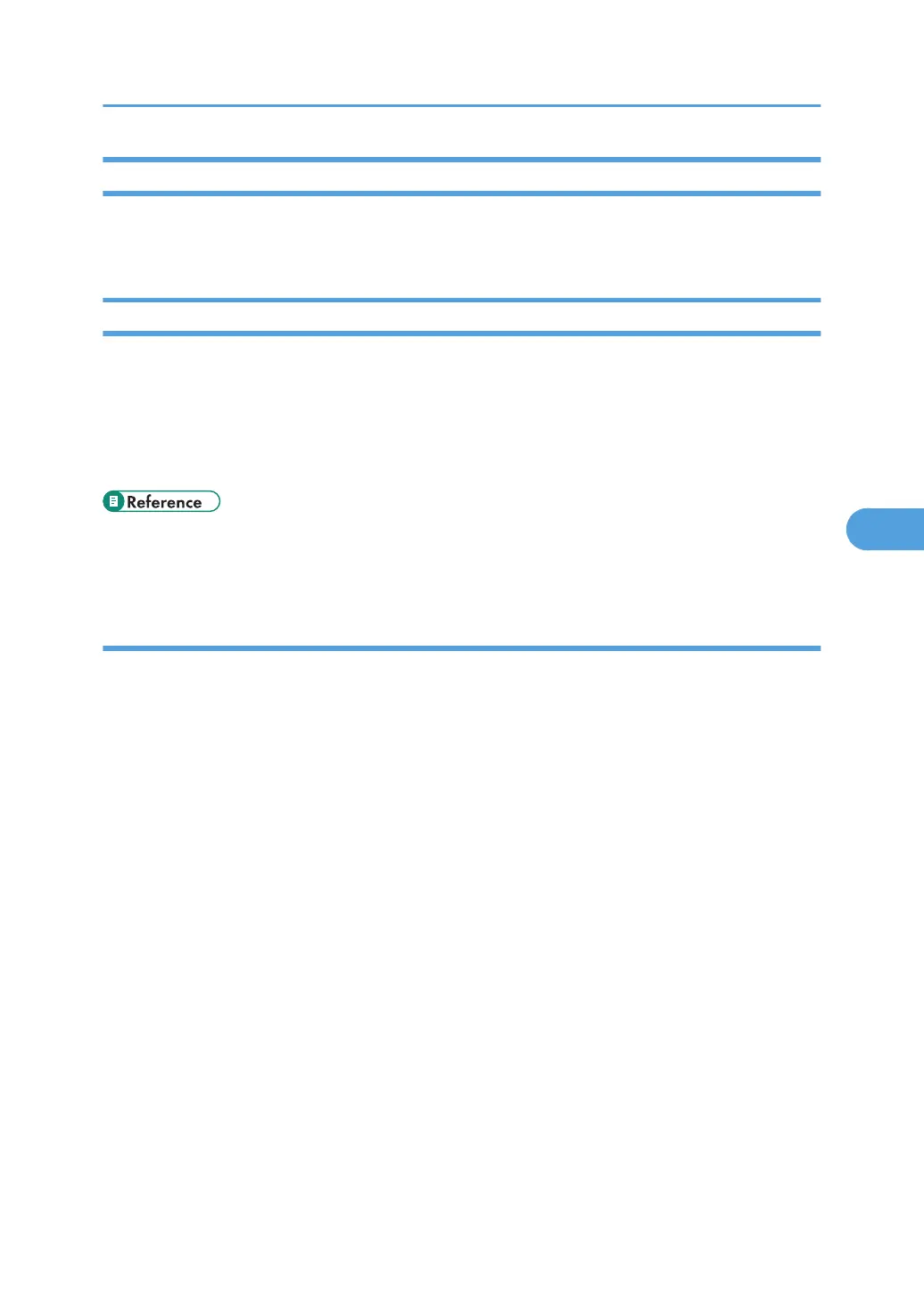Using Web SmartDeviceMonitor to Manage Log Files
For details about using Web SmartDeviceMonitor to manage Log Files, see the manual supplied with the
Using Web SmartDeviceMonitor.
Using Web Image Monitor to Manage Log Files
This can be specified by the machine administrator. For details about logging on and logging off with
administrator authentication, see "Logging on Using Administrator Authentication", "Logging off Using
Administrator Authentication".
You can specify the type of log recording and collection level on the control panel, perform log encryption
and also delete all logs.
• p.30 "Logging on Using Administrator Authentication"
• p.31 "Logging off Using Administrator Authentication"
Specify Log Collect Settings
Specify collection log settings. The collection log levels are listed below.
Job Log Collect Level
Level 1
User Settings
Access Log Collect Level
Level 1
Level 2
User Settings
1. Open a Web browser.
2. Enter " http://(the machine's IP address or host name)/" in the address bar.
When entering an IPv4 address, do not begin segments with zeros. For example: If the address is
"192.168.001.010", you must enter it as "192.168.1.10" to connect to the machine.
The top page of Web Image Monitor appears.
3. Click [Login]
The machine administrator can log on using the appropriate login user name and login password.
4. Click [Configuration], and then click [Logs] under "Device Settings".
Managing Log Files
123
