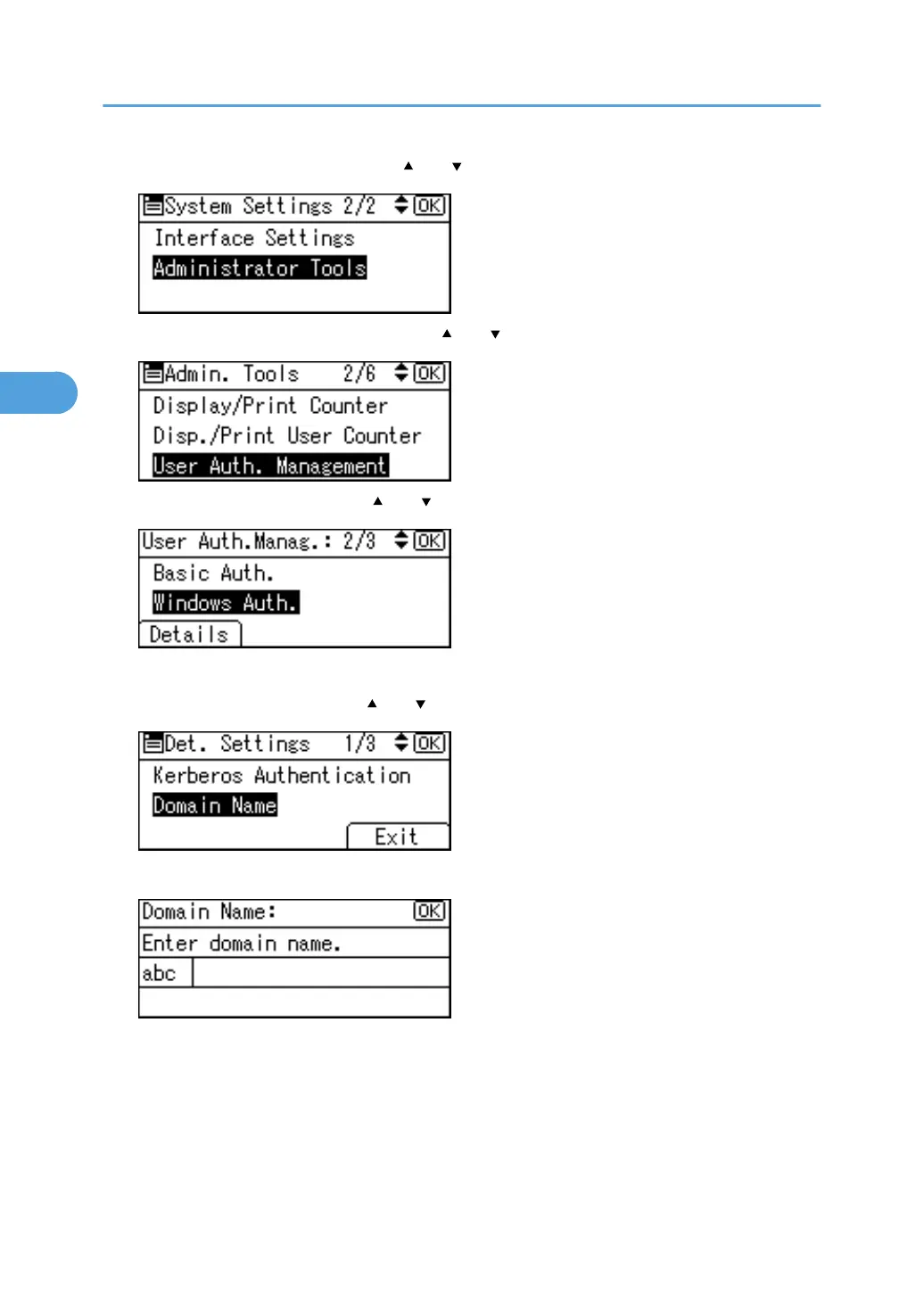3. Select [Administrator Tools] using [ ] or [ ], and then press the [OK] key.
4. Select [User Auth. Management] using [ ] or [ ], and then press the [OK] key.
5. Select [Windows Auth.] using [ ] or [ ], and then press [Details].
If you do not want to use user authentication management, select [Off].
6. Select [Domain Name] using [ ] or [ ], and then press the [OK] key.
7. Enter the name of the domain controller to be authenticated, and then press the [OK] key.
If global groups have not been registered, proceed to step 15.
If global groups have been registered, proceed to step 8.
If global groups have been registered under Windows server, you can limit the use of functions for
each global group.
You need to create global groups in the Windows server in advance and register in each group the
users to be authenticated.
3. Users/Authentication and Its Application
60
