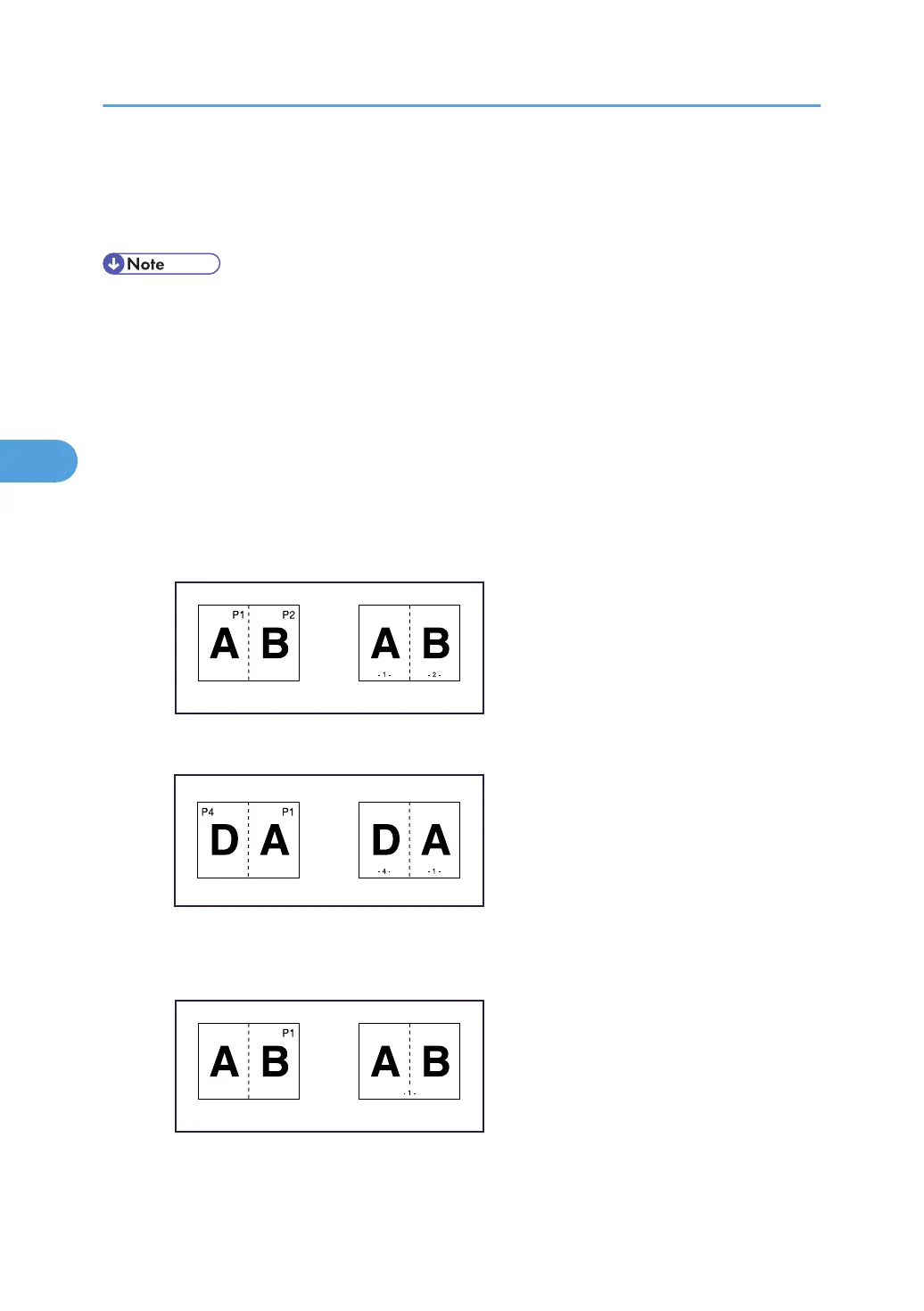You can change the stamp colour, position, pages to be stamped, and numbering.
5. After making all settings, press [OK].
6. Press [OK].
• The default colour is black.
• You can change the settings for Page Numbering under Stamp in User Tools. For details about Stamp,
see “Stamp”.
• You can change the stamp position if Combine or Duplex is specified for use with this function under
Duplex Back Page Stamping Position or Page Numbering in Combine in User Tools. For details about
these settings, see “Stamp”.
• When Page Numbering is used with the Combine, Magazine, or Booklet function, page numbers
• are printed as follows:
• Per Original is selected in Page Numbering in Combine:
With 1 Sided/2 Sided using the Combine function
With the Magazine or Booklet function
• Per Copy is selected in Page Numbering in Combine:
With 1 Sided/2 Sided using the Combine function
4. Advanced Copying
154