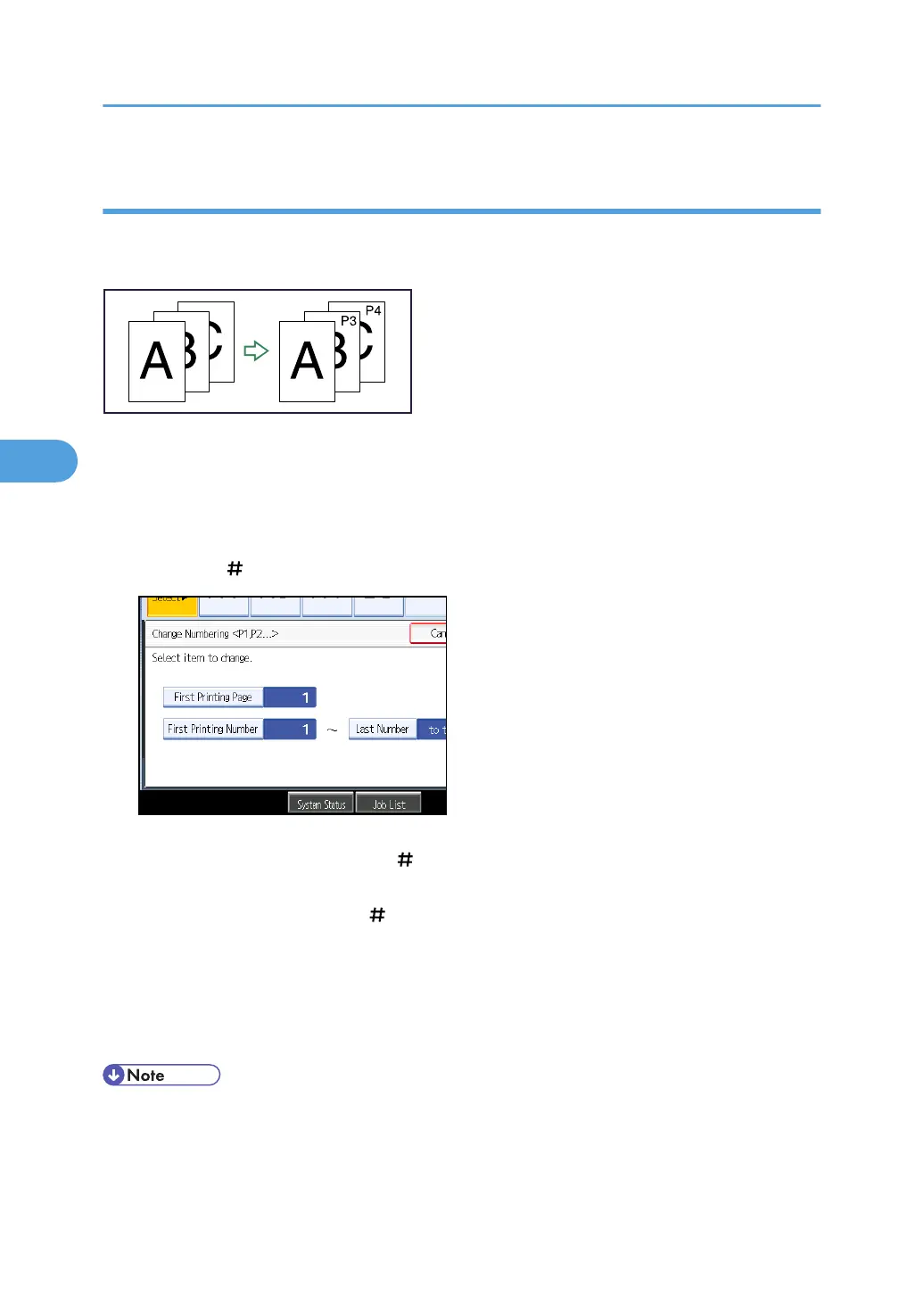Specifying the first printing page and start number (“P1,P2...”, “-1-,-2-...”, “P.1,P.2...
”, “1,2... ”)
Specify the first printing page and start number.
The example below shows when the first printing page is “2” and the start number is “3”.
In the following procedure, “P1, P2...” is selected, but the procedure is the same regardless of the format
you select.
1. Press [Change] under Change Numbering.
2. Press [First Printing Page], enter the original sheet number from which to start printing, and
then press [ ].
3. Press [First Printing Number], enter the number of page from which to start numbering with
the number keys, and then press [ ].
4. Press [Last Number], enter the number of the page at which to stop numbering with the
number keys, and then press [ ].
If you want to number all pages to the end, press [to the End].
To change the number entered, press [Clear] and then enter a new number.
5. After making all settings, press [OK].
6. Press [OK] twice.
• The last number is the last page number to print. For example, if Total Pages is ten, when you want to
print up to seven pages and do not want to print from page 8 on, enter “7” for Last Number. Normally,
you do not need to enter the number.
• You can set a value from 1 to 9999 for [First Printing Page], [First Printing Number], and [Last Number].
4. Advanced Copying
156
