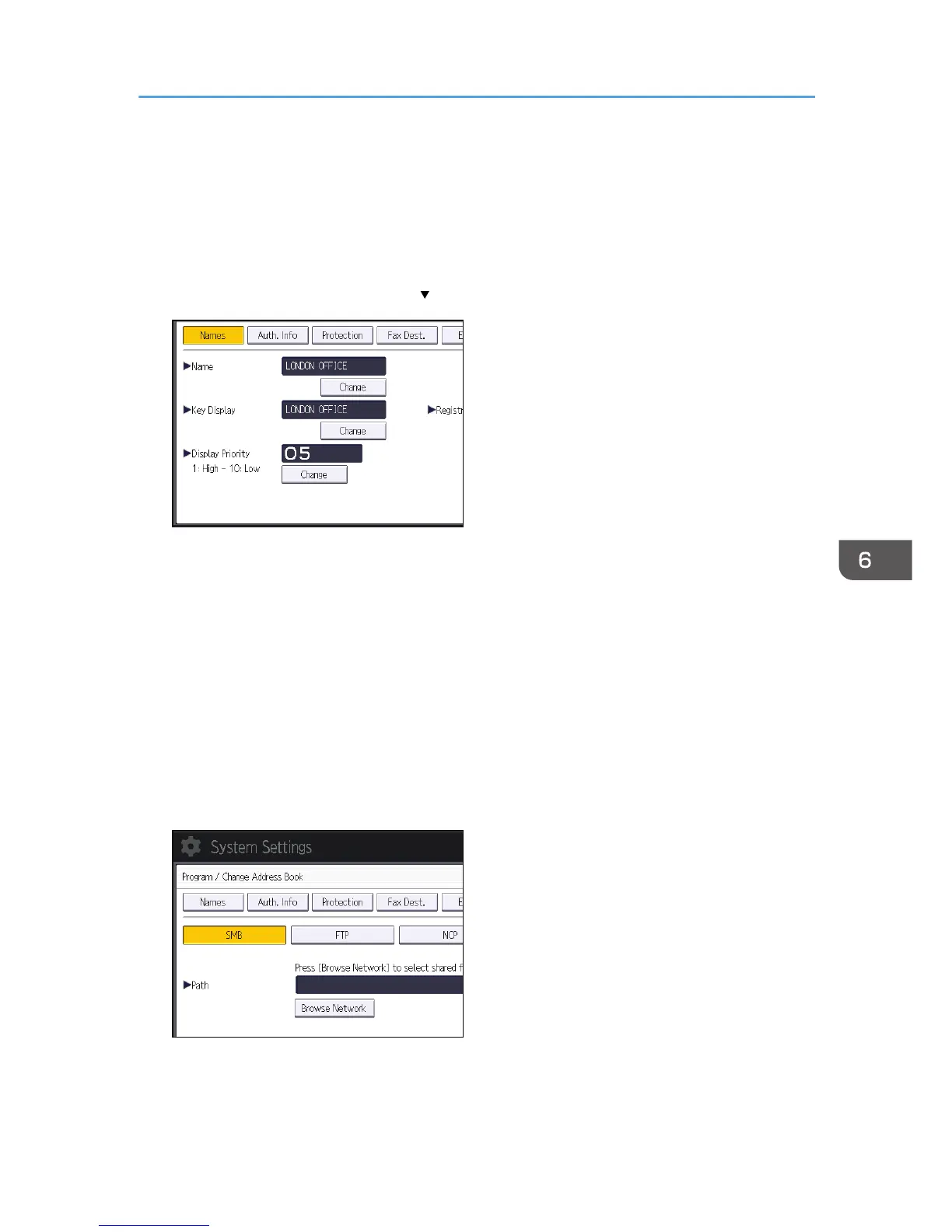The keys you can select are as follows:
• [Frequent]: Added to the page that is displayed first.
• [AB], [CD], [EF], [GH], [IJK], [LMN], [OPQ], [RST], [UVW], [XYZ], [1] to [10]: Added to the
list of items in the selected title.
You can select [Frequent] and one more key for each title.
9. Press [Auth. Info], and then press [ Next].
10. Press [Specify Other Auth. Info] on the right side of "Folder Authentication".
When [Do not Specify] is selected, the SMB User Name and SMB Password that you have
specified in "Default User Name / Password (Send)" of File Transfer settings are applied.
11. Press [Change] under "Login User Name".
12. Enter the login user name of the destination computer, and then press [OK].
13. Press [Change] under "Login Password".
14. Enter the password of the destination computer, and then press [OK].
15. Enter the password again to confirm, and then press [OK].
16. Press [Folder].
17. Check that [SMB] is selected.
18. Press [Change] or [Browse Network], and then specify the folder.
To specify a folder, you can either enter the path manually or locate the folder by browsing the
network.
Basic Procedure When Using Scan to Folder
103
