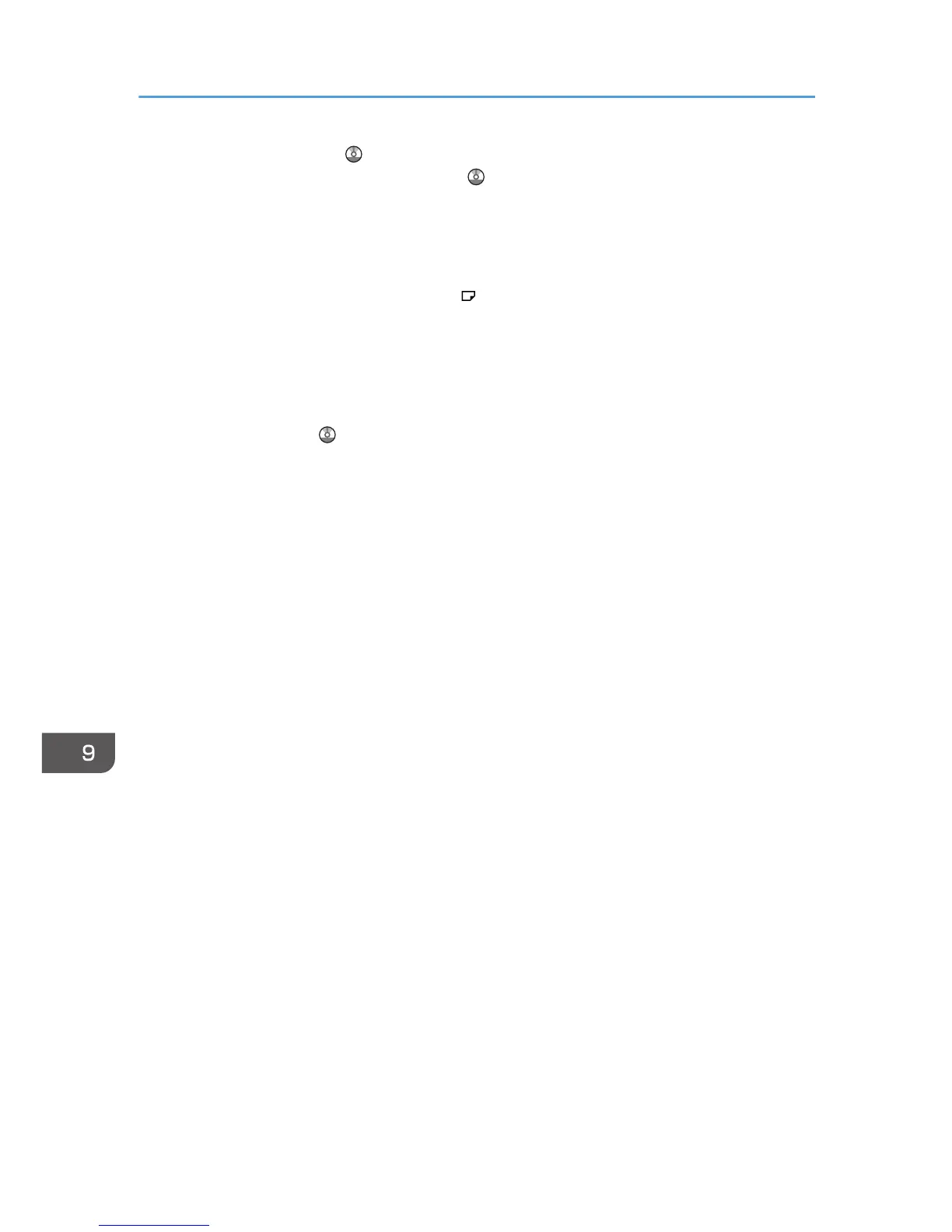Machine/ System Settings . For the setting procedure of the Auto Tray Switching function, see
"General Features", Copy/ Document Server .
• When loading label paper:
• We recommend that you use specified label paper.
• It is recommended to place one sheet at a time.
• It is recommended to load the paper in orientation.
• Select [Label Paper] for [Paper Type] in [Tray Paper Settings].
• When loading OHP transparencies:
• It is recommended to place one sheet at a time.
• When copying onto OHP transparencies, see "Copying onto OHP Transparencies", Copy/
Document Server .
• When printing on OHP transparencies from the computer, see page 132 "Specifying thick
paper, thin paper, or OHP transparencies for paper type using the control panel".
• Fan OHP transparencies thoroughly whenever you use them. This prevents OHP
transparencies from sticking together, and from feeding incorrectly.
• Remove copied or printed sheets one by one.
• When loading translucent paper:
• It is recommended to place one sheet at a time.
• When loading translucent paper, always use long grain paper, and set the paper direction
according to the grain.
• Translucent paper easily absorbs humidity and becomes curled. Remove curl in the translucent
paper before loading.
• Remove copied or printed sheets one by one.
• When loading coated paper:
• To print on coated paper, press the [User Tools/Counter] key, press [Tray Paper Settings],
and then, for [Paper Type] be sure to specify [Paper Type] to [Coated Paper], and [Paper
Thickness] to the appropriate paper thickness.
• To print on high-gloss coated paper, press the [User Tools/Counter] key, press [Tray Paper
Settings], and then, for each tray's [Paper Type], be sure to set [Paper Type] to [Coated
Paper: Gloss].
• When loading coated paper or glossy paper, always fan the paper before using it.
• If a paper jam occurs or if the machine makes a strange noise when feeding stacks of coated
paper, feed the coated paper one sheet at a time.
9. Adding Paper and Toner
158
