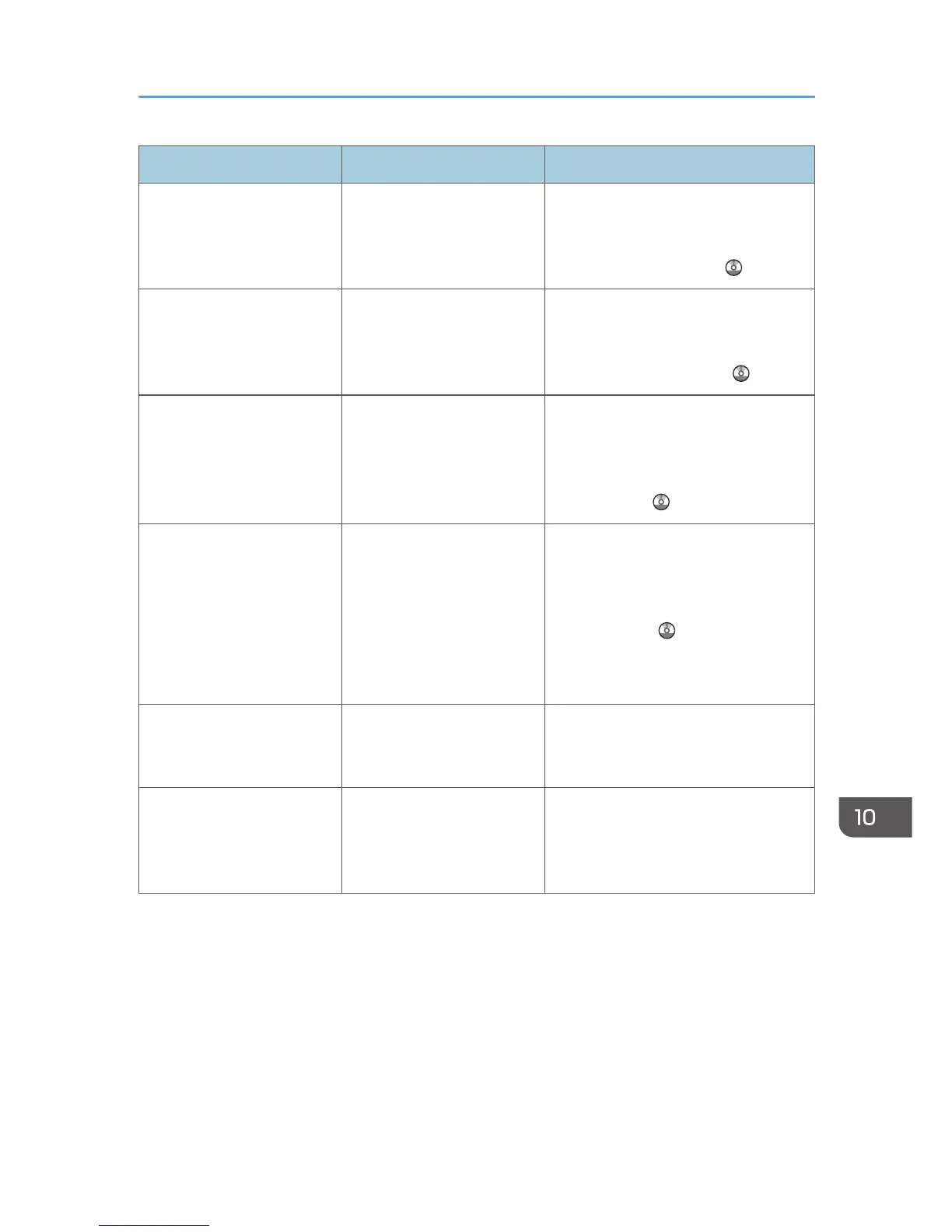Problem Causes Solutions
The power turns off
automatically.
The Weekly Timer setting is
set to [Main Power Off].
Change the Weekly Timer setting. For
details about the Weekly Timer setting,
see "Timer Settings", Connecting the
Machine/ System Settings .
The user code entry screen is
displayed.
Users are restricted by User
Code Authentication.
For details about how to log in when
User Code Authentication is enabled,
see "When the Authentication Screen is
Displayed", Getting Started .
The Authentication screen
appears.
Basic Authentication,
Windows Authentication,
LDAP Authentication or
Integration Server
Authentication is set.
Enter your login user name and user
password. For details about the
Authentication screen, see "When the
Authentication Screen is Displayed",
Getting Started .
An error message remains,
even if misfed paper is
removed.
• When a misfeed
message appears, it
remains until you open
and close the cover as
required.
• Paper is still jammed in
the tray.
After removing misfed paper, fully
open the front cover, and then close it.
For details about removing jammed
paper, see "Removing Jammed Paper",
Troubleshooting .
An error message remains
displayed even if the
indicated cover is closed.
One or more covers that are
not indicated are still open.
Close all the covers of the machine.
Original images are printed
on the reverse side of the
paper.
You may have loaded the
paper incorrectly.
Load paper into the paper tray with the
print side down. Load paper into the
Large Capacity Tray (LCT), or the
bypass tray with the print side up.
When You Have Problems Operating the Machine
175
