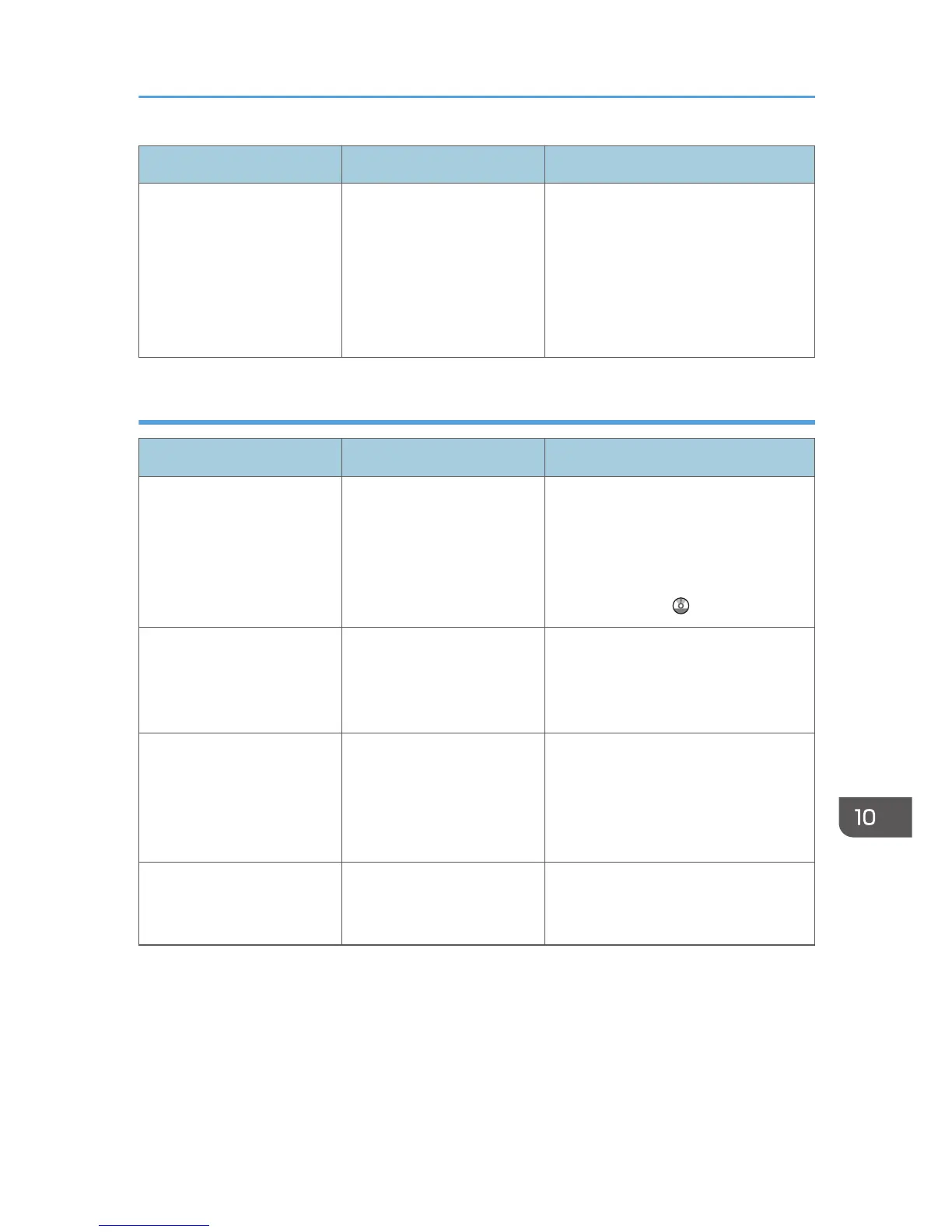Message Causes Solutions
"Some of selected files are
currently in use. They could
not be deleted."
You cannot delete a file
which is waiting to be
transmitted ("Waiting..."
status displayed) or whose
information is being
changed with
DeskTopBinder.
Cancel transmission ("Waiting..." status
cleared) or the DeskTopBinder setting,
and then delete the file.
When data cannot be sent because there are too many documents or pages
Message Causes Solutions
"Exceeded max. number of
pages per file. Do you want
to store the scanned pages
as 1 file?"
The file being stored has
exceeded the maximum
number of pages for one file.
Specify whether to store the data or
not. Scan the pages that were not
scanned, and then store them as a new
file. For details about storing files, see
"Storing and Saving the Scanned
Documents", Scan .
"Exceeded max. number of
stored files. Cannot send the
scanned data as capturing
files is unavailable."
Too many files are waiting to
be delivered.
Try again after they have been
delivered.
"Exceeded max. page
capacity per file. Press
[Send] to send the scanned
data, or press [Cancel] to
delete."
The number of scanned
pages exceeded the
maximum page capacity.
Select whether to send the data that
has already been scanned.
"Exceeded maximum
number of file to store.
Delete all unnecessary files."
Too many files are waiting to
be delivered.
Try again after they have been
delivered.
Messages Displayed When Using the Scanner Function
217
