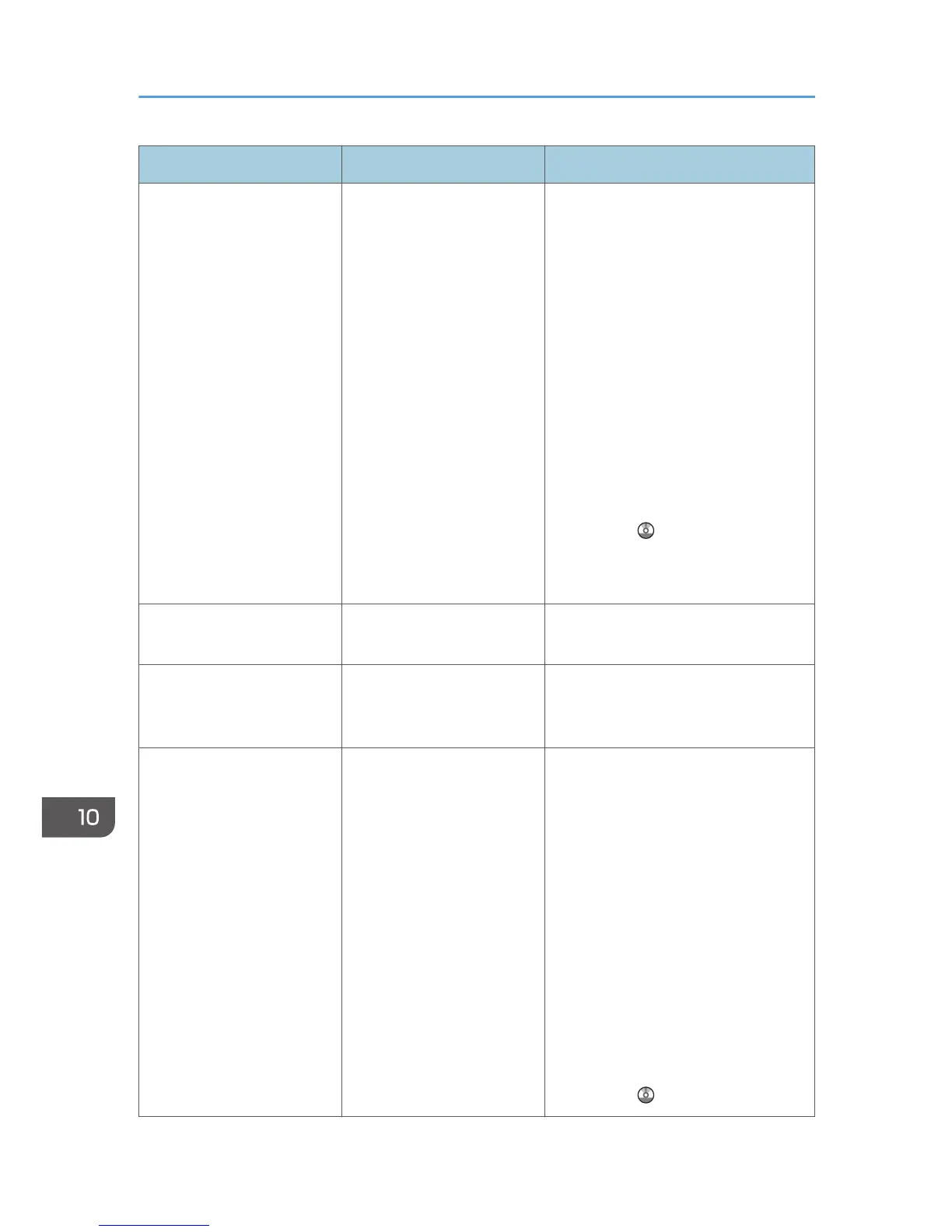Message Causes Solutions
"Cannot find "XXX" scanner
used for the previous scan.
"YYY" will be used instead."
("XXX" and "YYY" indicate
scanner names.)
The machine is not
connected to the network
correctly.
• Check that the previously used
scanner is connected to the
network correctly.
• Cancel the personal firewall of
the client computer. For details
about firewall, see Windows
Help.
• Use an application such as telnet
to make sure SNMPv1 or
SNMPv2 is set as the machine's
protocol. For details about how to
check this, see "Remote
Maintenance Using telnet",
Connecting the Machine/ System
Settings .
• Select the scanner used for the
previous scan.
"Communication error has
occurred on the network."
A communication error has
occurred on the network.
Check whether the client computer can
use the TCP/IP protocol.
"Scanner is not available.
Check the scanner
connection status."
The machine's power is off. Turn on the power.
"Scanner is not available.
Check the scanner
connection status."
The machine is not
connected to the network
correctly.
• Check whether the machine is
connected to the network
correctly.
• Deselect the personal firewall
function of the client computer.
For details about firewall, see
Windows Help.
• Use an application such as telnet
to make sure SNMPv1 or
SNMPv2 is set as the machine's
protocol. For details about how to
check this, see "Remote
Maintenance Using telnet",
Connecting the Machine/ System
Settings .
10. Troubleshooting
224
