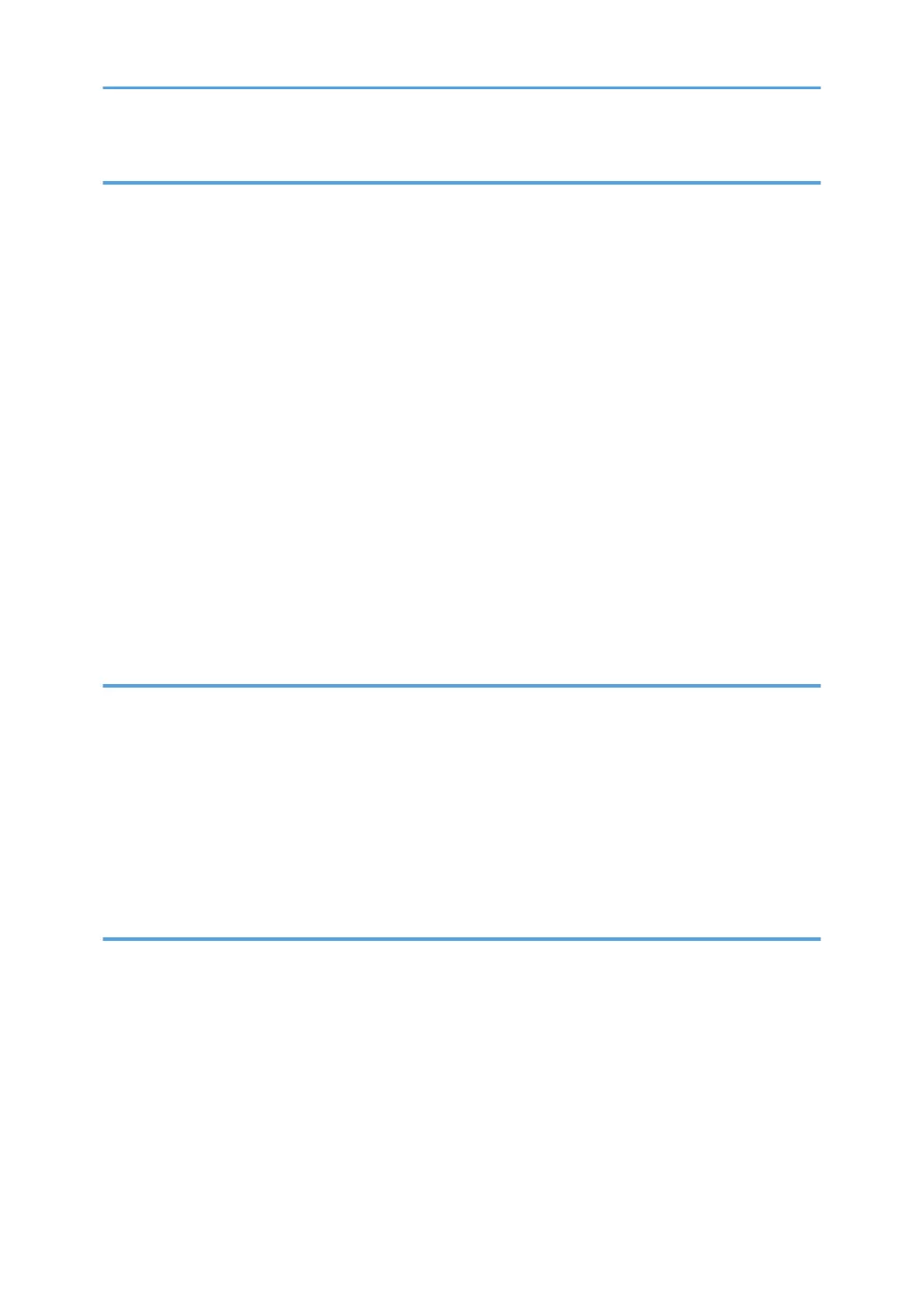7. Troubleshooting
Error and Status Messages on the Control Panel........................................................................................149
Panel Indicator...............................................................................................................................................153
Removing Paper Jams....................................................................................................................................154
Removing Printing Jams.............................................................................................................................154
When You Cannot Print Test Page............................................................................................................... 162
Paper Feed Problems.....................................................................................................................................163
Print Quality Problems................................................................................................................................... 166
Checking the Condition of the Machine..................................................................................................166
Checking the Printer Driver Settings.........................................................................................................167
Printer Problems............................................................................................................................................. 169
When You Cannot Print Properly............................................................................................................. 169
When You Cannot Print Clearly...............................................................................................................172
When Paper Is Not Fed or Ejected Properly...........................................................................................176
Other Printing Problems............................................................................................................................ 176
Common Problems.........................................................................................................................................177
8. Configuring Network Settings
Connecting the Machine to a Wired Network........................................................................................... 179
Configuring the IPv4 Setting.....................................................................................................................179
Configuring the IPv6 setting......................................................................................................................180
Connecting the Machine to a Wireless Network........................................................................................181
Using the Wi-Fi Setup Wizard................................................................................................................. 181
Using the WPS Button............................................................................................................................... 183
Using a PIN Code..................................................................................................................................... 184
9. Appendix
Transmission Using IPsec...............................................................................................................................187
Encryption and Authentication by IPsec.................................................................................................. 187
Security Association.................................................................................................................................. 188
Encryption Key Exchange Settings Configuration Flow......................................................................... 189
Specifying Encryption Key Exchange Settings........................................................................................189
Specifying IPsec Settings on the Computer............................................................................................. 190
Enabling and Disabling IPsec Using the Control Panel..........................................................................192
Notes About the Toner.................................................................................................................................. 193
5
