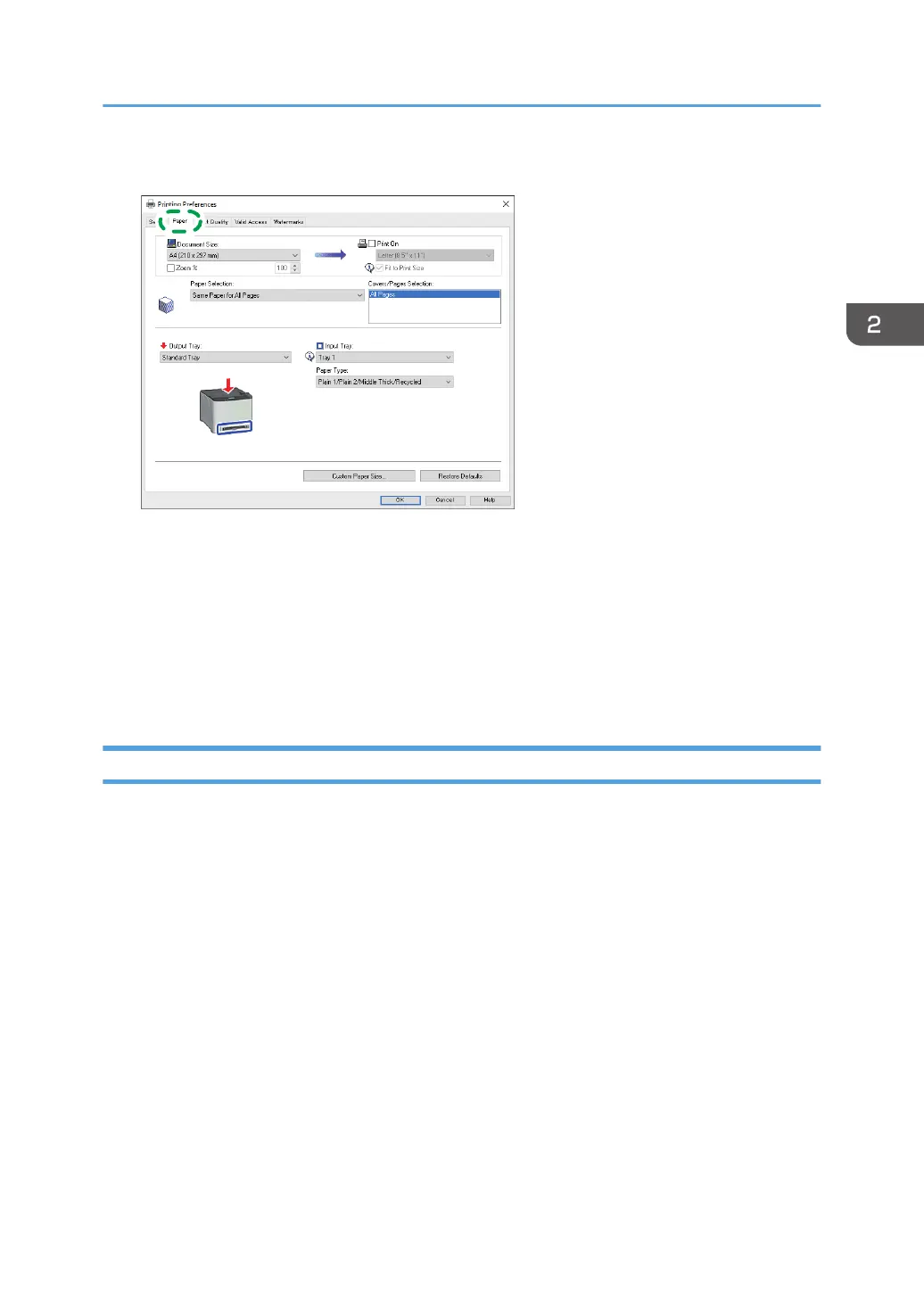2. Click the [Paper] tab.
3. In the [Input Tray:] list, select the paper tray you want to use for printing.
4. In the [Paper Type:] list, select the type of paper that is loaded in the paper tray.
5. Select the [Print On] check box and select the size of the paper that is loaded in the paper
tray.
Clear the [Fit to Print Size] check box as necessary.
6. Click [OK].
When Using OS X/macOS
The procedure in this section is an example based on macOS 10.13. The actual procedure may vary
depending on the operating system you are using.
1. Open the document to print.
2. Select [Print...] on the [File] menu.
3. In the [Printer] list, select the printer you are using.
4. In the [Paper Size] list, select the size of the document to be printed.
Specifying Paper Type and Paper Size Using the Printer Driver
39
