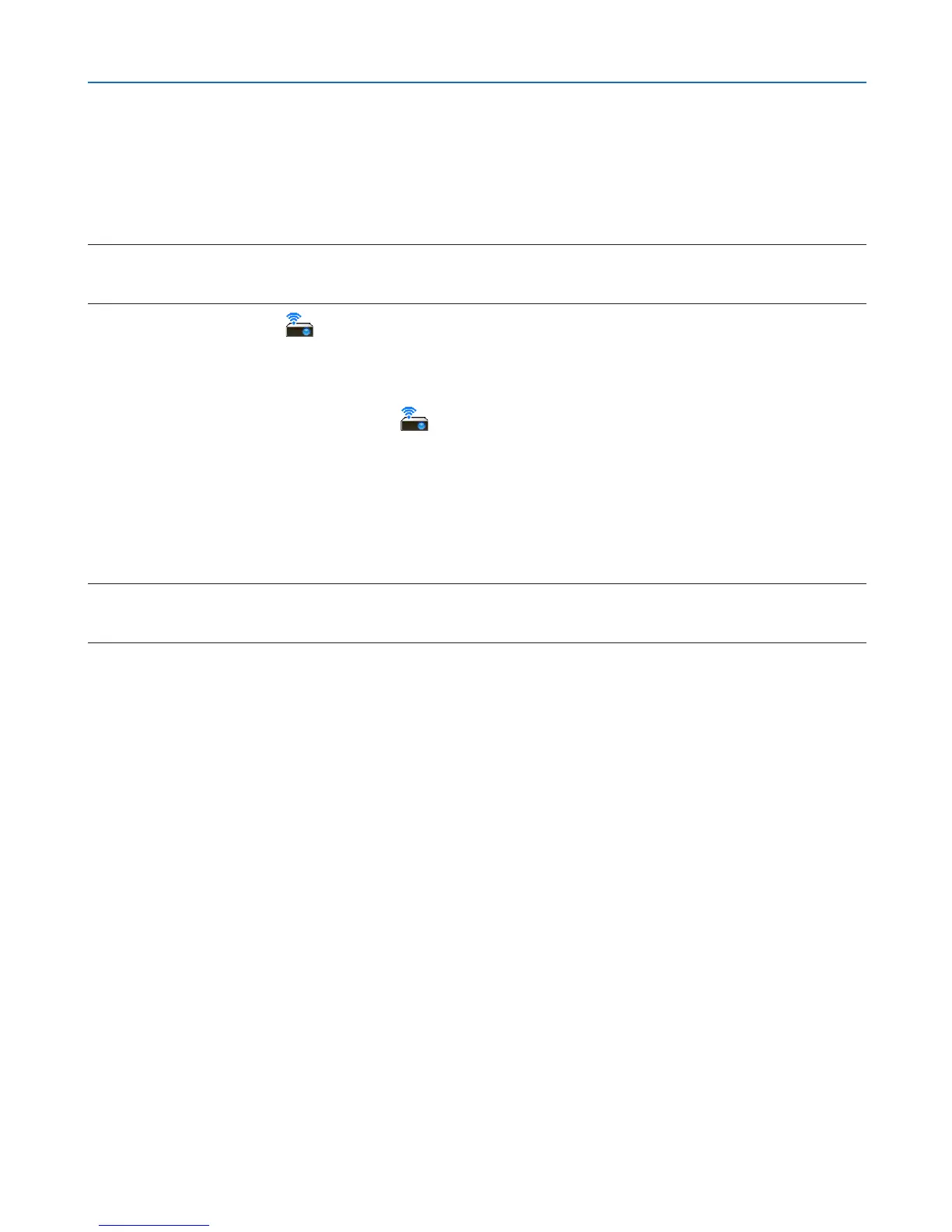168
8. User Supportware
Holding Conferences
• Holding conferences
1 Follow steps 1 through 4 in "Connecting projector" of "Sending Images to Projector" (→ page 166).
The screen of your computer will be projected from the projector.
• Disclose a le to the participants of the conference.
NOTE:
To disclose a file to the participants, selection can be made only in folder units.
Therefore, a folder only having files that can be disclosed to the participants must be created in advance.
1 Click the projector icon (
) on the Windows taskbar.
A pop-up menu will be displayed.
2 Before clicking [Send To PC And Projector], check that there is a “•” mark applied.
3 Click the Advanced Network Utility icon (
) on the taskbar.
The presenter window will be opened.
4 Click [Select Folder].
5 Select a folder saving the le to be disclosed to the participants, and click [OK].
The le in the selected folder will be displayed in the list of les to transfer.
6 Click [Download].
The le will be shown to the participants.
NOTE:
When the computer is connected to the projector, the computer screen that is in of being progress is also projected from the projec-
tor. To manipulate a screen that should not be shown (not projected), temporarily stop the transmission (→ page 167).
• Ending conference
1 Click [File] in the presenter window, and click [Exit].
You can also end the conference by clicking [×] at the upper right of the presenter window.
