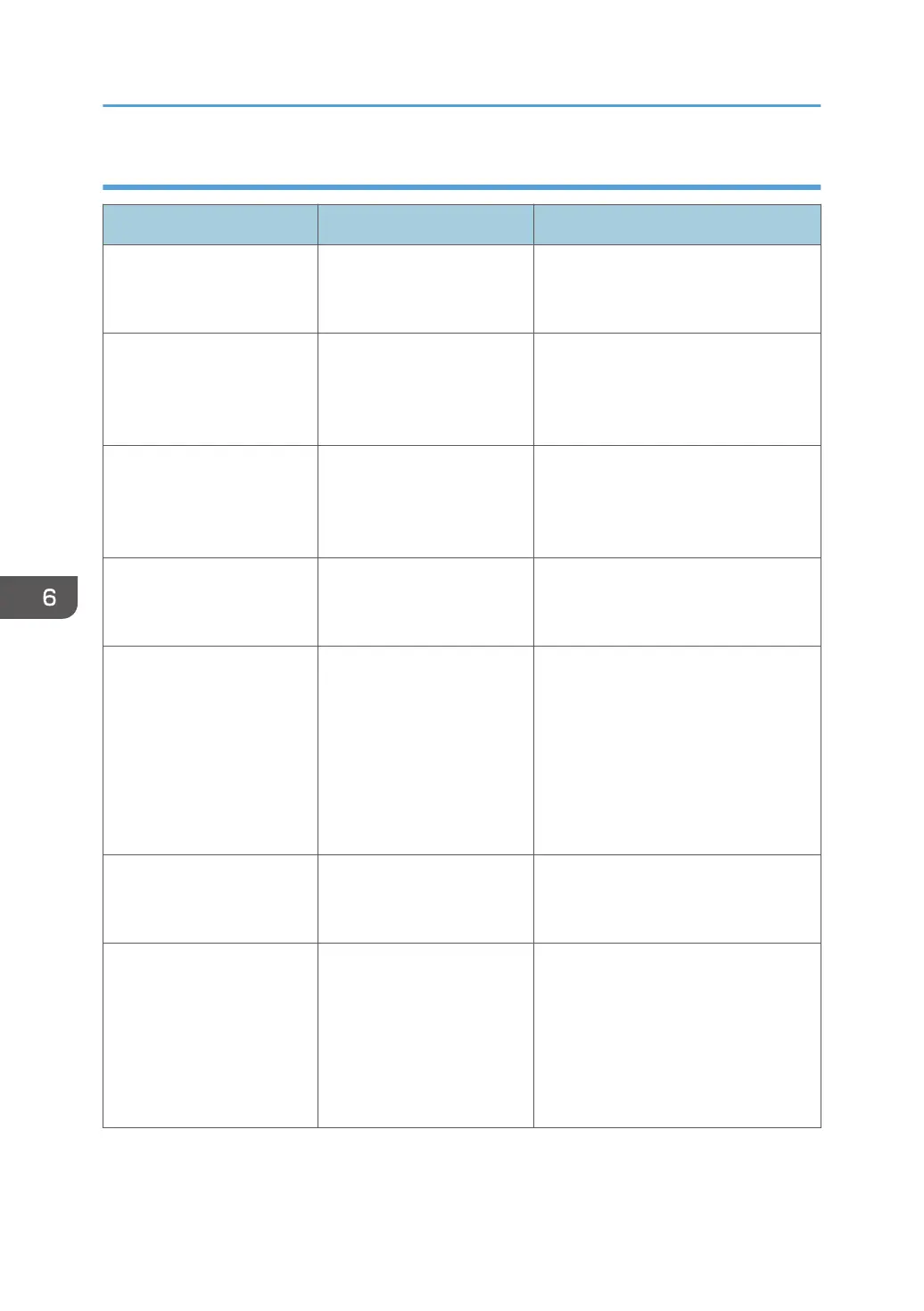When print jobs are canceled
Message Cause Solution
"91: Error" Printing was canceled by the
auto job cancel function due
to a command error.
Check that the data is valid.
"A function which cannot be
used with Fold mode was
set. The job has been
cancelled."
A print job was canceled
because a function(s) not
available with Fold was
selected.
Cancel the function(s) not available
with Fold. For details about the
functions not available with Fold, see
"Fold", Print.
"A function which cannot be
used with Perfect Binding
was set. The job was
cancelled."
A function not available with
Perfect Binding has been
selected.
For details about which functions are
not available with Perfect Binding, see
"Perfect Binding", Print.
"A function which cannot be
used with Ring Binding was
set. The job was cancelled."
A function not available with
Ring Binding has been
selected.
For details about which functions are
not available with Ring Binding, see
"Ring Binding", Print.
"A job via the network that
was not printed exists
because an error occurred.
It was stored as a job not
printed."
Jobs with errors were stored
because an error occurred
with a print job via the
network while the error job
storing function was
enabled.
Contact your administrator to check
whether the machine is connected
correctly to the network. For details
about how to check and print jobs
stored when print configuration errors
occur, see "Printing of Documents
Stored When Print Configuration Errors
Occur", Print.
"An error occurred with the
interface box. The job has
been cancelled."
There is a problem with the
interface box.
Check the interface box settings.
"Error occurred while
processing an Unauthorized
Copy Prevention job. Job
cancelled."
The [Enter User Text:] field
on the [Unauthorized Copy
Prevention for Pattern
Details] screen is blank.
On the printer driver's [Detailed
Settings] tab, click [Effects] in "Menu:".
Select [Unauthorized Copy
Prevention], and then click [Details...]
to display [Unauthorized Copy
Prevention for Pattern Details]. Enter
text in [Enter User Text:].
6. Troubleshooting
116
