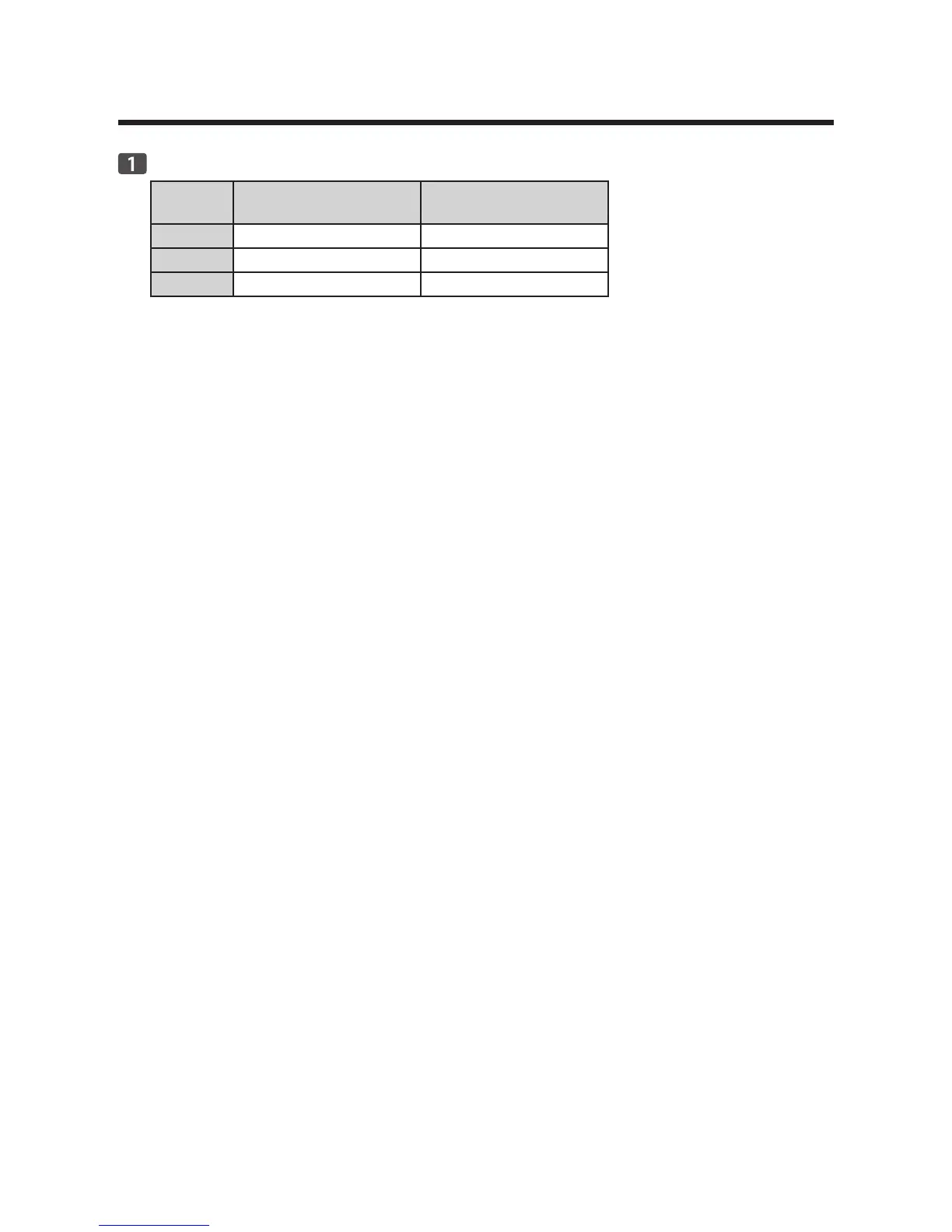8
2. Installing the Software
Checking the available connection
SP 210/SP 210S/
SP 210SU/SP 210SF
SP 212Nw/SP 212SNw/
SP 212SFNw
USB Available Available
Ethernet Not available Available
Wi-Fi Not available Available
USB•
To install the software over a USB connection, a USB cable and the supplied CD-ROM
are required.
Ethernet•
To install the software over a network connection, a network cable and the supplied •
CD-ROM are required.
To automatically obtain the IP address, a router with a built-in DHCP server is required.•
Ethernet and wireless LAN settings cannot be enabled at the same time.•
Wi-Fi•
To connect to the network via wireless LAN, see Wi-Fi Settings Guide.•
To automatically obtain the IP address, a router with a built-in DHCP server is required.•
Ethernet and wireless LAN settings cannot be enabled at the same time.•
If WPS cannot be used with SP 212Nw, first connect the machine and computer via a •
USB cable, install Smart Organizing Monitor only, and then configure the Wi-Fi settings.
Next, connect the machine to the network, and then install the printer driver only.
