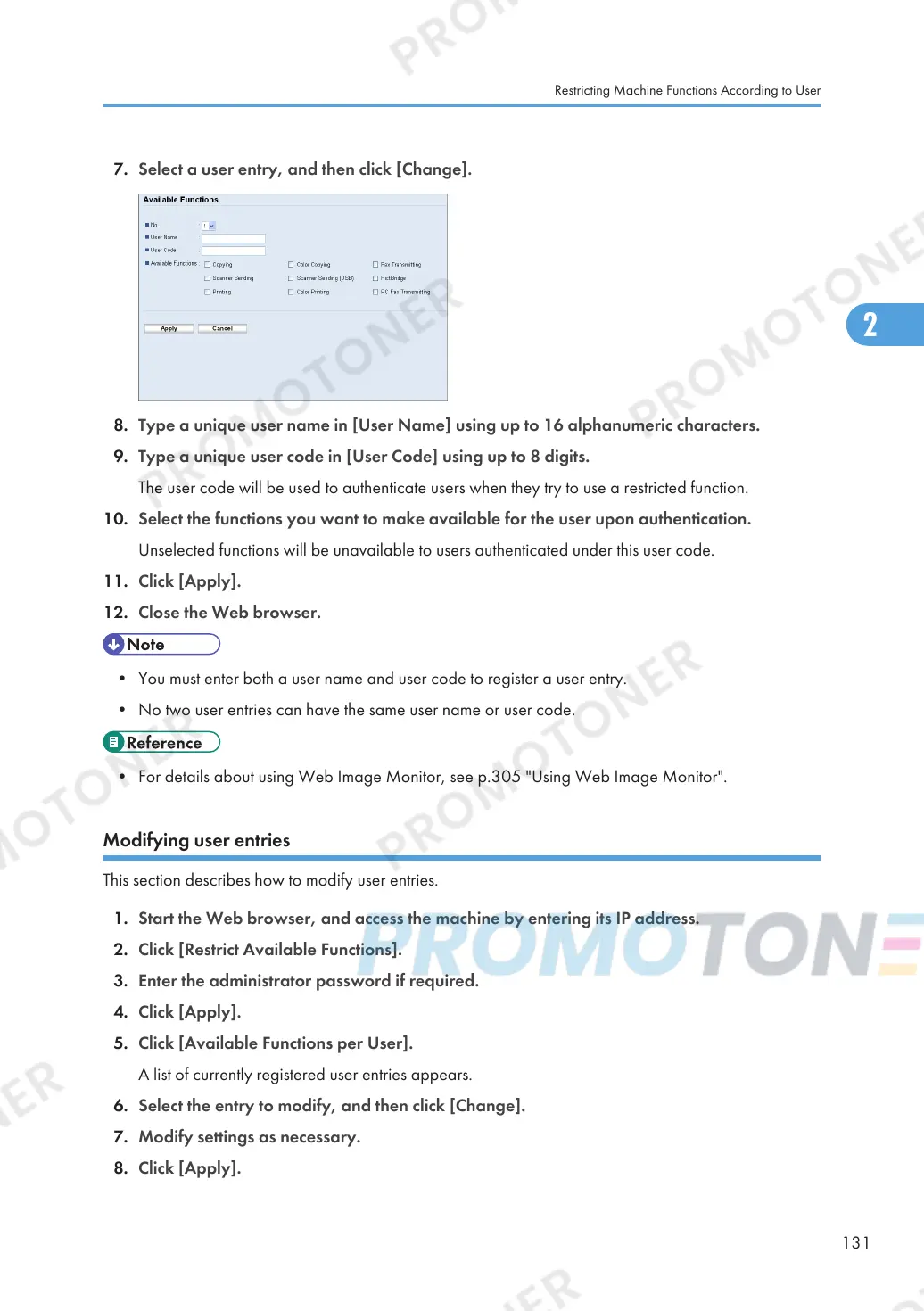7. Select a user entry, and then click [Change].
8. Type a unique user name in [User Name] using up to 16 alphanumeric characters.
9. Type a unique user code in [User Code] using up to 8 digits.
The user code will be used to authenticate users when they try to use a restricted function.
10. Select the functions you want to make available for the user upon authentication.
Unselected functions will be unavailable to users authenticated under this user code.
11. Click [Apply].
12. Close the Web browser.
• You must enter both a user name and user code to register a user entry.
• No two user entries can have the same user name or user code.
• For details about using Web Image Monitor, see p.305 "Using Web Image Monitor".
Modifying user entries
This section describes how to modify user entries.
1. Start the Web browser, and access the machine by entering its IP address.
2. Click [Restrict Available Functions].
3. Enter the administrator password if required.
4. Click [Apply].
5. Click [Available Functions per User].
A list of currently registered user entries appears.
6. Select the entry to modify, and then click [Change].
7. Modify settings as necessary.
8. Click [Apply].
Restricting Machine Functions According to User
131
