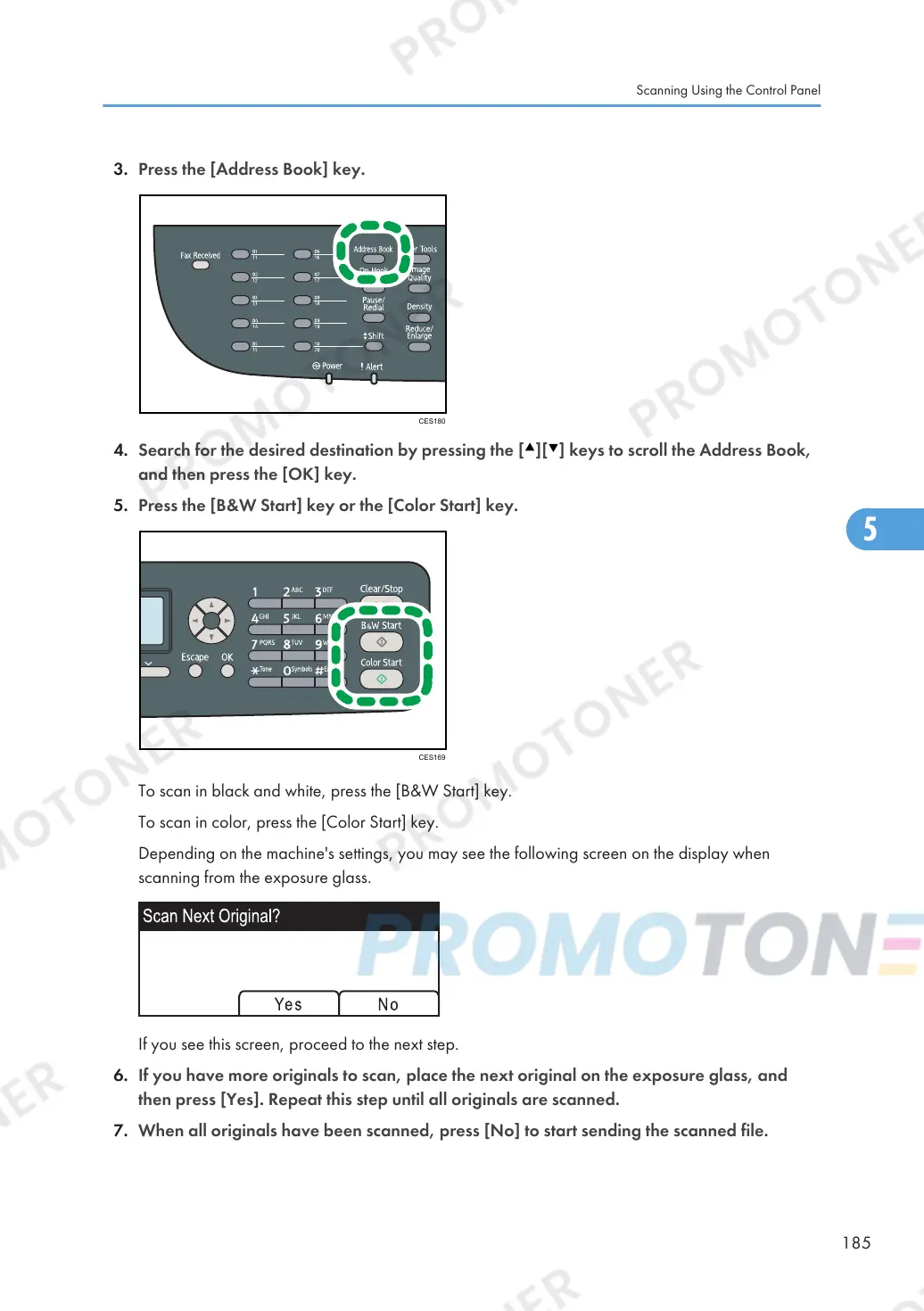4. Search for the desired destination by pressing the [ ][ ] keys to scroll the Address Book,
and then press the [OK] key.
5. Press the [B&W Start] key or the [Color Start] key.
To scan in black and white, press the [B&W Start] key.
To scan in color, press the [Color Start] key.
Depending on the machine's settings, you may see the following screen on the display when
scanning from the exposure glass.
If you see this screen, proceed to the next step.
6. If you have more originals to scan, place the next original on the exposure glass, and
then press [Yes]. Repeat this step until all originals are scanned.
7. When all originals have been scanned, press [No] to start sending the scanned file.
Scanning Using the Control Panel
185
