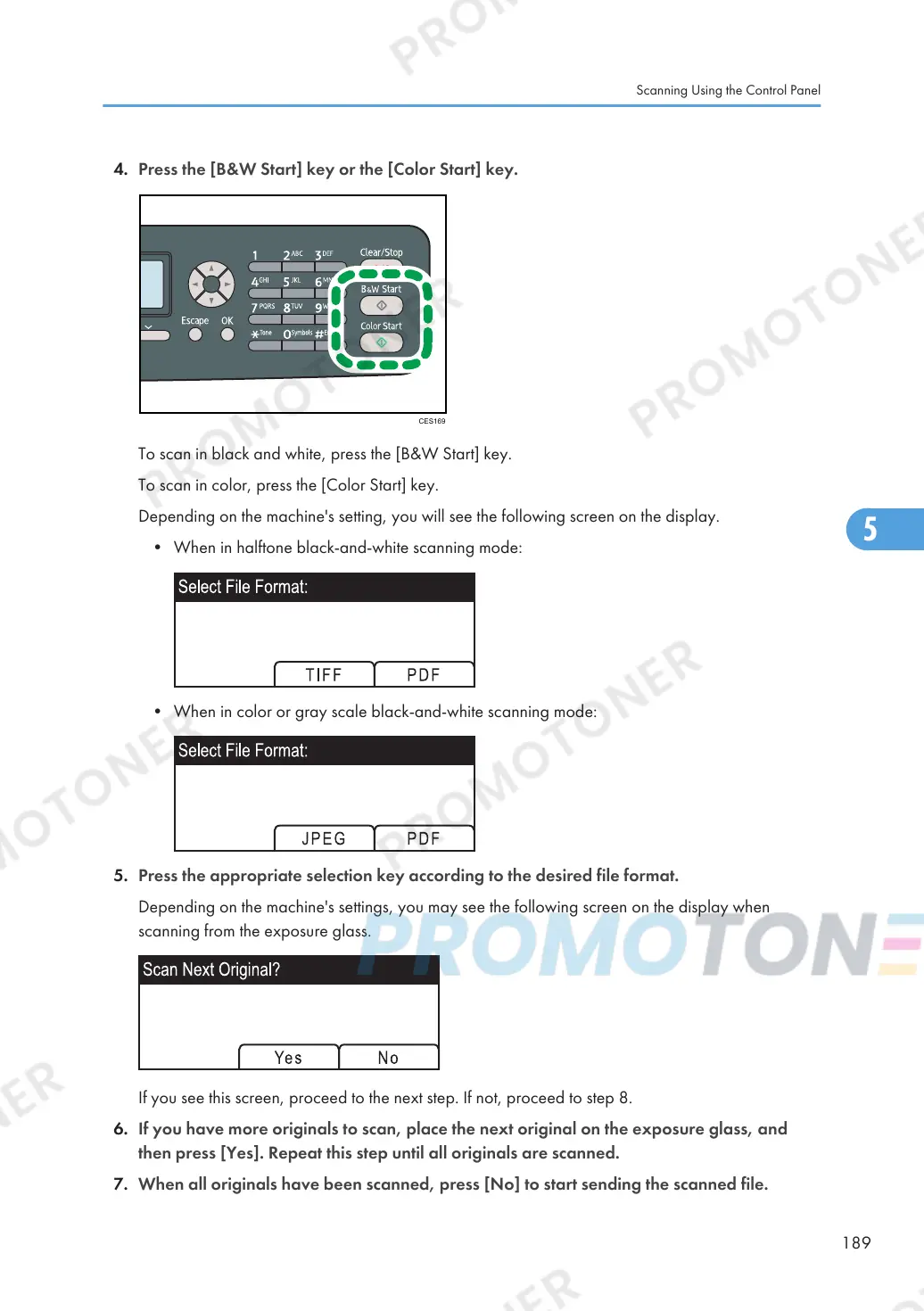To scan in black and white, press the [B&W Start] key.
To scan in color, press the [Color Start] key.
Depending on the machine's setting, you will see the following screen on the display.
• When in halftone black-and-white scanning mode:
• When in color or gray scale black-and-white scanning mode:
5. Press the appropriate selection key according to the desired file format.
Depending on the machine's settings, you may see the following screen on the display when
scanning from the exposure glass.
If you see this screen, proceed to the next step. If not, proceed to step 8.
6. If you have more originals to scan, place the next original on the exposure glass, and
then press [Yes]. Repeat this step until all originals are scanned.
7. When all originals have been scanned, press [No] to start sending the scanned file.
Scanning Using the Control Panel
189
