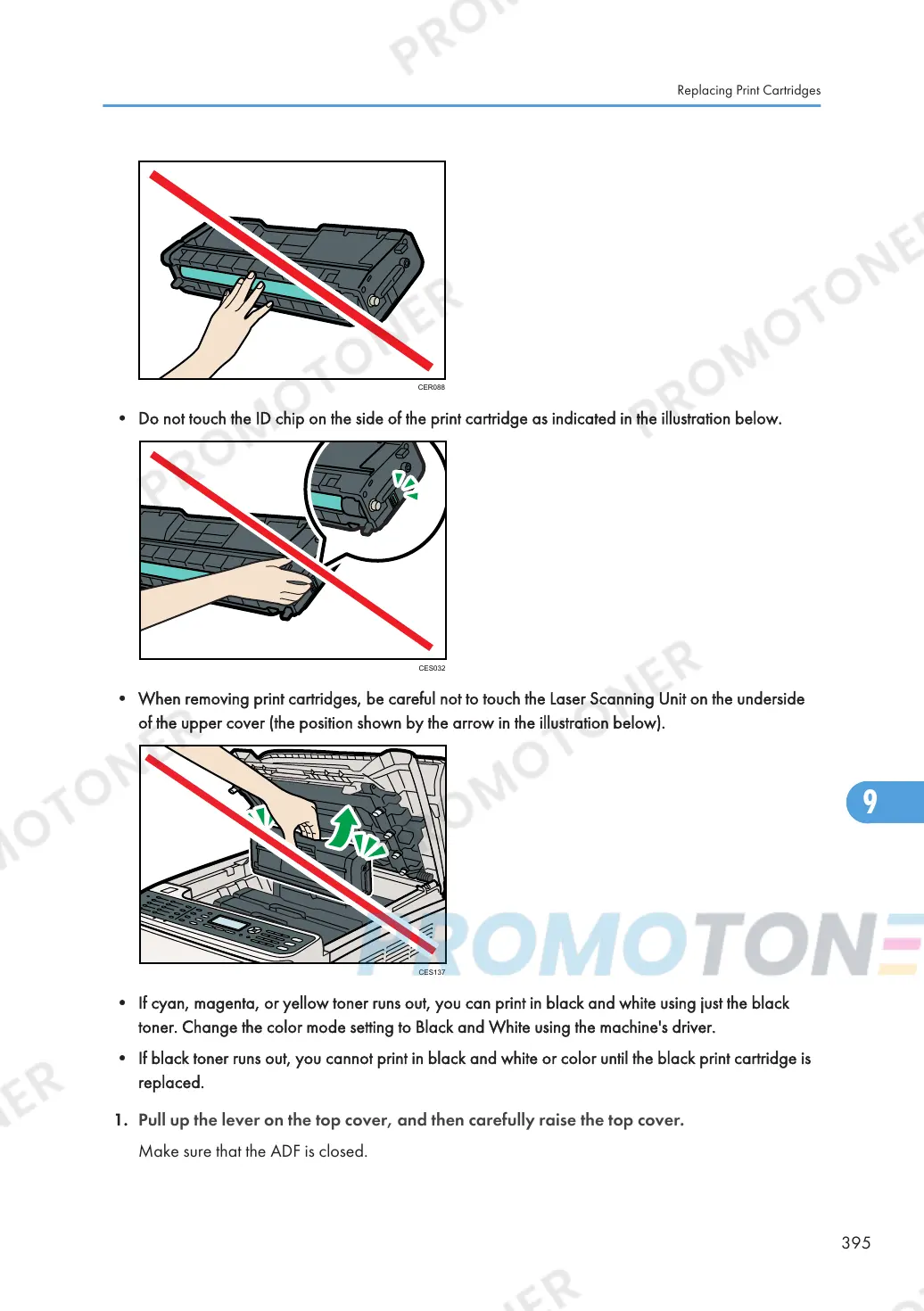• When removing print cartridges, be careful not to touch the Laser Scanning Unit on the underside
of the upper cover (the position shown by the arrow in the illustration below).
• If cyan, magenta, or yellow toner runs out, you can print in black and white using just the black
toner. Change the color mode setting to Black and White using the machine's driver.
• If black toner runs out, you cannot print in black and white or color until the black print cartridge is
replaced.
1. Pull up the lever on the top cover, and then carefully raise the top cover.
Make sure that the ADF is closed.
Replacing Print Cartridges
395
