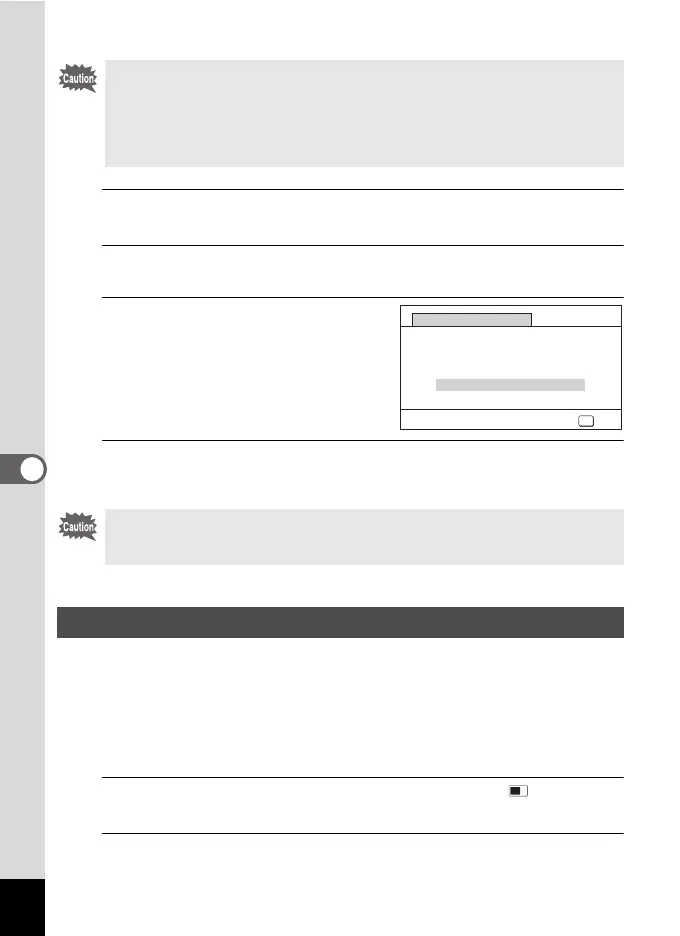164
6
Settings
1
Use the four-way controller (23) to select [Pixel Mapping] in
the [W Setting] menu.
2
Press the four-way controller (5).
The [Pixel Mapping] screen appears.
3
Use the four-way controller (2) to
select [Pixel Mapping].
4
Press the 4 button.
Defective pixels are mapped out and corrected.
You can choose the start-up screen displayed when the camera is turned on.
You can choose any of the following images as the start-up screen:
• Guide display start-up screen showing a guide for the shooting modes and
buttons
• Pre-installed screen
• One of the captured images (compatible images only)
1
Use the four-way controller (2345) to select (Start-up
Screen) from the Playback Mode Palette.
2
Press the 4 button.
The image selection screen appears.
• Pixel Mapping is only accessible from A mode. Pixel Mapping cannot be
selected even if the [W Setting] menu is displayed by pressing the 3
button in Q mode.
• When executing Pixel Mapping from Q mode, press the Q button once
to enter A mode. Then press the 3 button and the four-way controller
(5) to display the [W Setting] menu and select Pixel Mapping.
When the battery level is low, [Not enough battery power remaining to
activate Pixel Mapping] appears on the display. Use a battery with ample
capacity remaining.
Changing the Start-up Screen
OK
OK
Pixel Mapping
Checks the image sensor
and corrects defective
pixels
Pixel Mapping
Cancel
