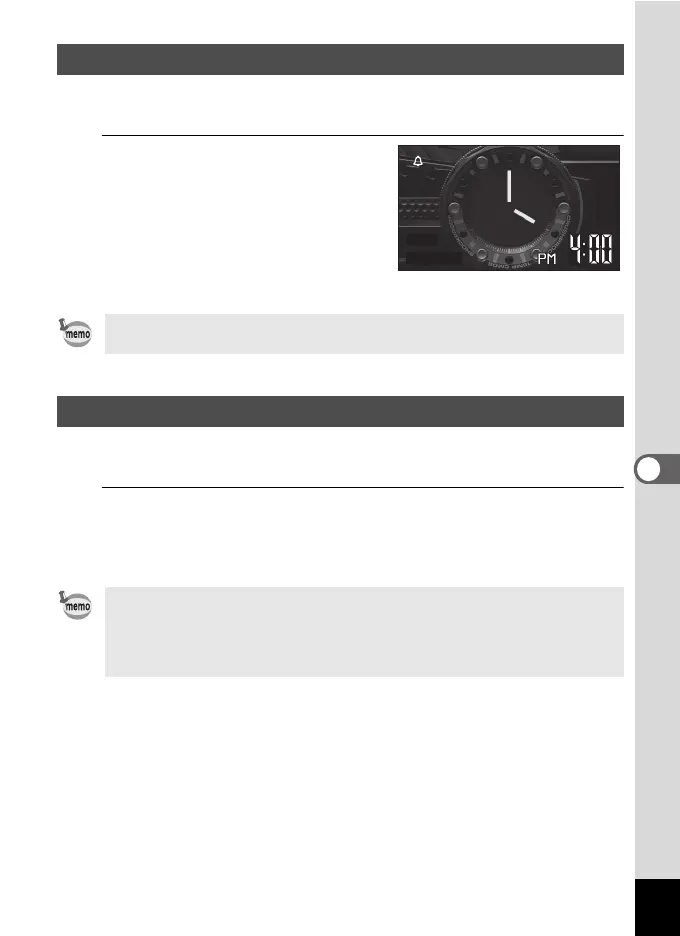167
6
Settings
You can use the camera as a clock. With the camera turned off, press and hold
down the 4 button to display the clock on the display.
1
Press and hold down the 4
button.
The camera turns on and the clock appears
on the screen.
The camera turns off automatically after
approximately 10 seconds.
Pressing the power button turns the
camera off immediately.
You can use the camera as a light. Pressing and holding down the Green button
lights up the LED Macro Lights when the camera is turned off.
1
Press and hold down the Green button.
The LED Macro Lights turn on. The lights turn off automatically after the lapse
of the time set in [Auto Power Off].
Pressing the power button turns the camera off immediately.
Displaying the Clock Display
Not to function the Clock Display by pressing 4 button, set [Clock Display]
to P (Off) in [Startup Shortcut] from the [W Setting] menu. (p.166)
Light up the LED Macro Lights
• Not to light up the LED Macro Lights by pressing the Green button, set [LED
Lighting] to P (Off) in [Startup Shortcut] of the [W Setting] menu (p.166).
• When [Auto Power Off] is set to [Off], the LED Macro Lights do not turn off
automatically.
• Press the power button to turn off the LED Macro Lights.
SAT
7/7
