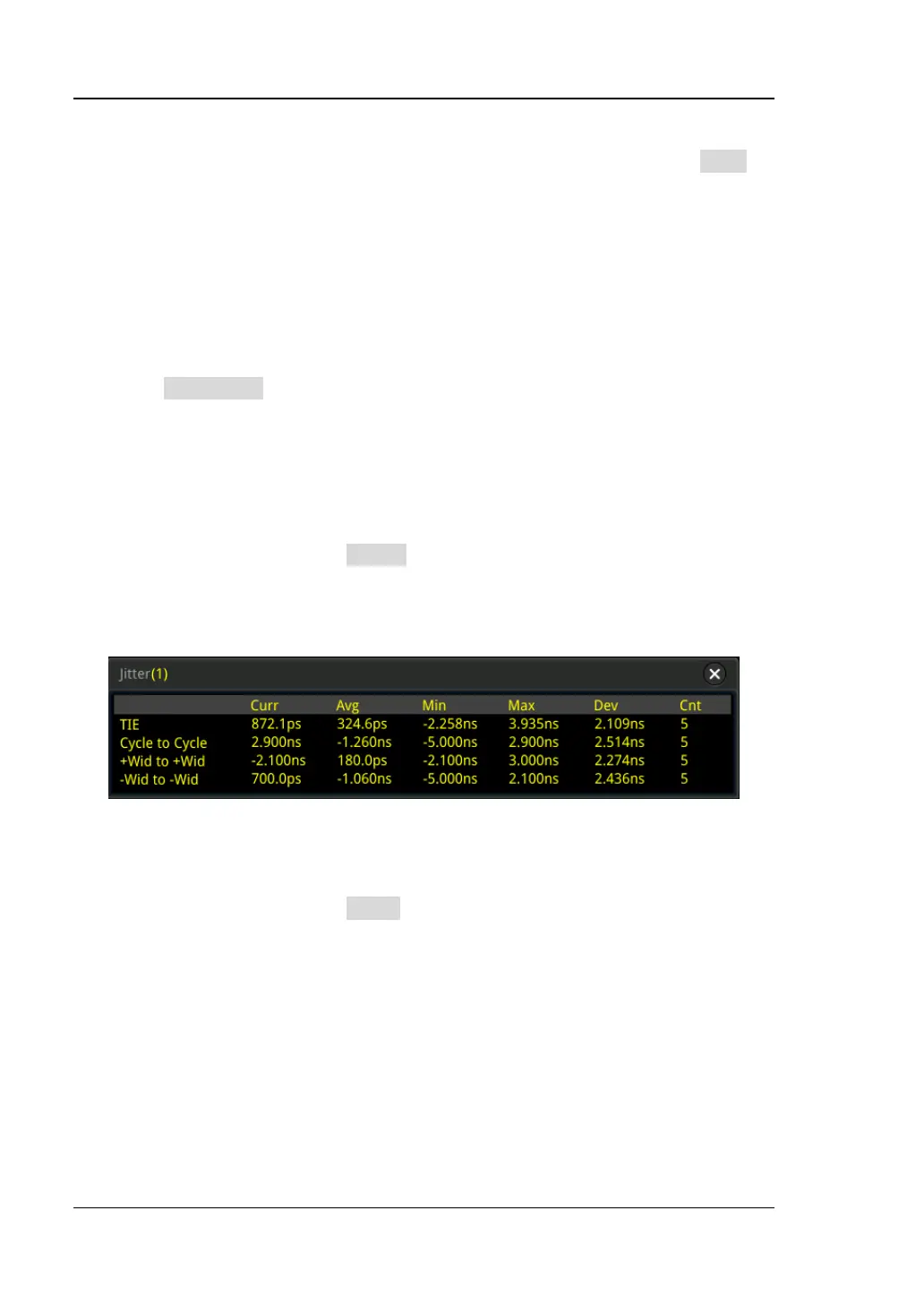RIGOL Chapter 10 Real-time Eye Diagram and Jitter Analysis (Option)
10-10 MSO8000 User Guide
Note: When you select the specified measurement item and enable the display
of the histogram, the selected item will be displayed under the Item
menu of the Histogram setting menu simultaneously. Meanwhile, the
jitter analysis function in the histogram setting menu will also be enabled.
The histogram type will be switched to Jitter. At this time, the statistical
count and distribution of the jitter measurement results will be displayed
in columns in the bar histogram at the screen bottom.
⚫ Auto scale
Used to configure the scale of the trend graph automatically.
Press Auto Scale, and then the vertical scale and offset of the trend graph will
be automatically adjusted to optimal values based on the current configurations,
so that users can get a better observation of the results.
To Enable or Disable the Jitter Measurement Result
In the jitter setting menu, press Result continuously to enable or disable the jitter
measurement result. When enabled, the jitter measurement data results will be
displayed on the screen, as shown in the following figure. You can enable the touch
screen to drag the jitter measurement data results to any place for view.
To Reset
In the jitter setting menu, press Reset to reset the statistics of the jitter
measurement result.
