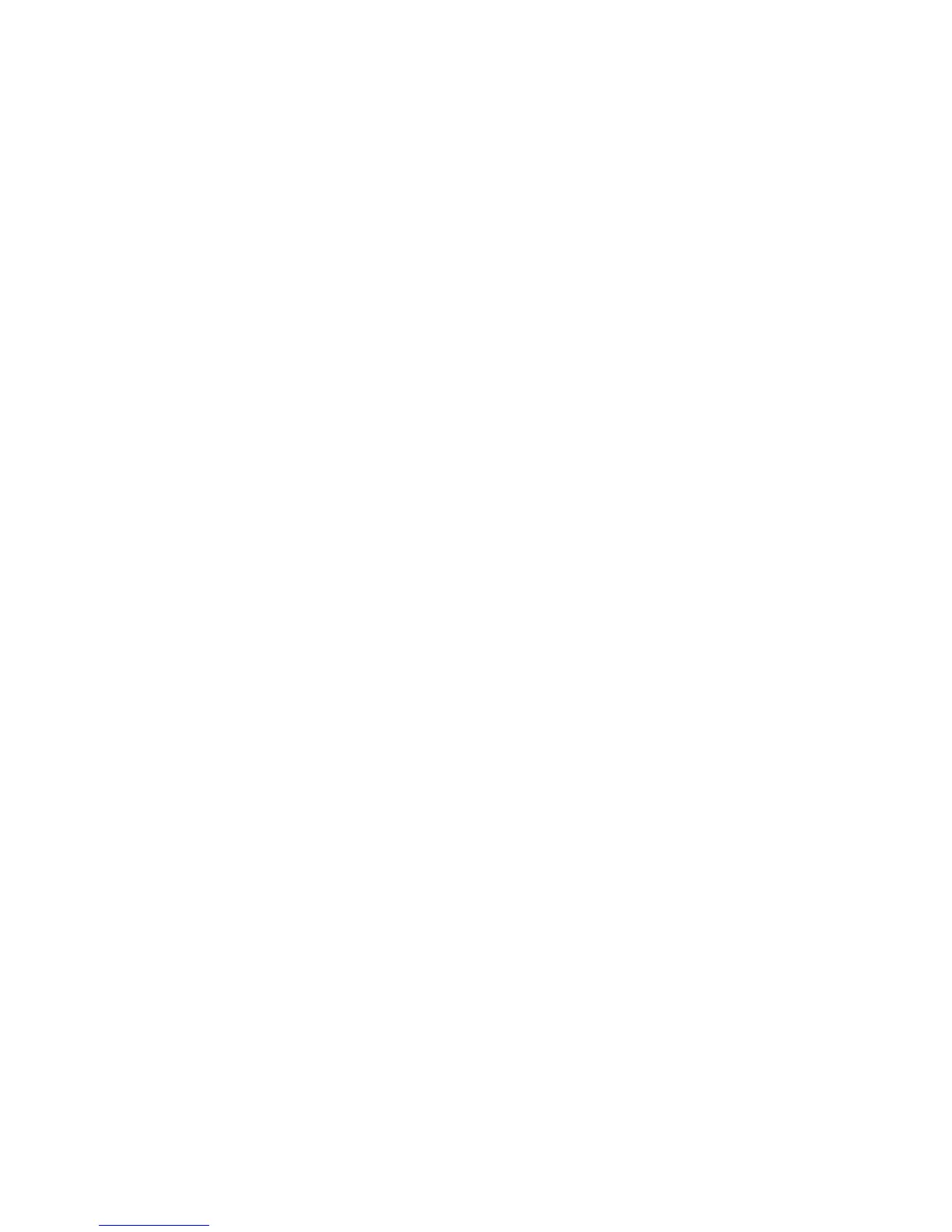© 2017 Bot Home Automation, Inc. RING, ALWAYS HOME, and CHIME are
trademarks of Bot Home Automation, Inc.
Last updated: 10/06/17
Floodlight Cam is not lighting up when I
restore power.
See if there is a light switch controlling power
to your floodlight fixture. If so, make sure it
is switched on and stays switched on. If your
fixture is connected to a timer, you’ll need to
turn off the timer functionality.
Floodlight Cam lights up, but I can’t complete
the in-app setup.
First, double check your Wi-Fi password, since
this is the most common reason Floodlight Cam
can’t complete setup.
Second, check the distance to your Wi-Fi router
or access point. Installing Floodlight Cam too
far from your access point may prevent setup
from completing. In this case the installation
of a Ring Chime Pro can help boost your WiFI
signal and provide audible alerts from your
Floodlight Cam and other Ring products.
Learn more about Chime Pro by visiting:
ring.com/chime-pro
