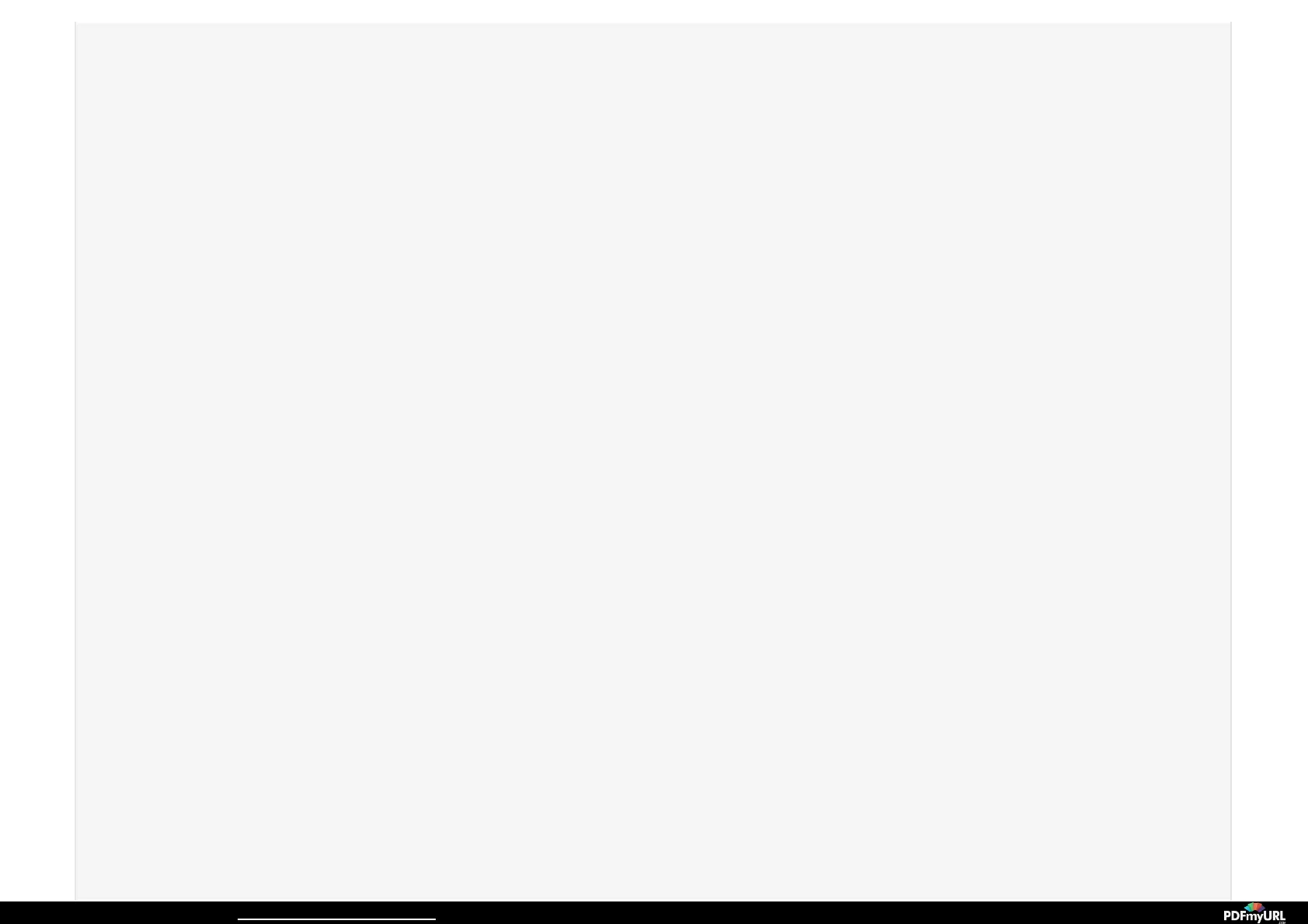cover.
3. You will notice a pulsing white LED notice a pulsing white LED on the back of your Stick Up Cam. This is an indication that your device is in setup mode. This
pattern should continue throughout the duration of the Wi-Fi setup process until the device attempts to connect.
4. After putting Stick Up Cam in setup mode, you will be prompted to go into your smartphone’s or tablet’s Wi-Fi SettingsWi-Fi Settings.
5. In the list of available networks, find and select the network labeled Ring-xxxxxxRing-xxxxxx
6. After successfully connecting to the Ring network, return to the Ring app and select ContinueContinue.
If setting up on an Android deviceIf setting up on an Android device
, the above series of Wi-Fi Setup steps (#4-6) are automated. If your Android device fails to
connect, please refer to the last page of this document for solutions.
7. You will then be prompted to connect your Stick Up Cam to the Wi-Fi network of your choice. If the network requires a password, you
will be promoted to enter the password during this step.
8. Once you input the network's password, Stick Up Cam will attempt to connect to the chosen Wi-Fi network. The LED's flashing
pattern will change to a short-long, short-long pattern.
9. Once you successfully connect Stick Up Cam to your network, the LED will glow solid white for a few seconds. If this is your first
time setting up Stick Up Cam, your unit will undergo a firmware update. The LED light will remain glowing solid until the firmware
update is complete, which may take a couple of minutes. Once the LED is off, the firmware update is complete.
Motion NotificationsMotion Notifications
1. Stick Up Cam sends a notification to your mobile device once it detects motion.
2. You can view the live feed from your Stick Up Cam by tapping on this notification.
3. Press Answer to begin speaking with whomever is visible. You will have 2-way audio. If you do not press Answer and leave the app,
the video will end after 40 seconds or when you leave, whichever comes later.
