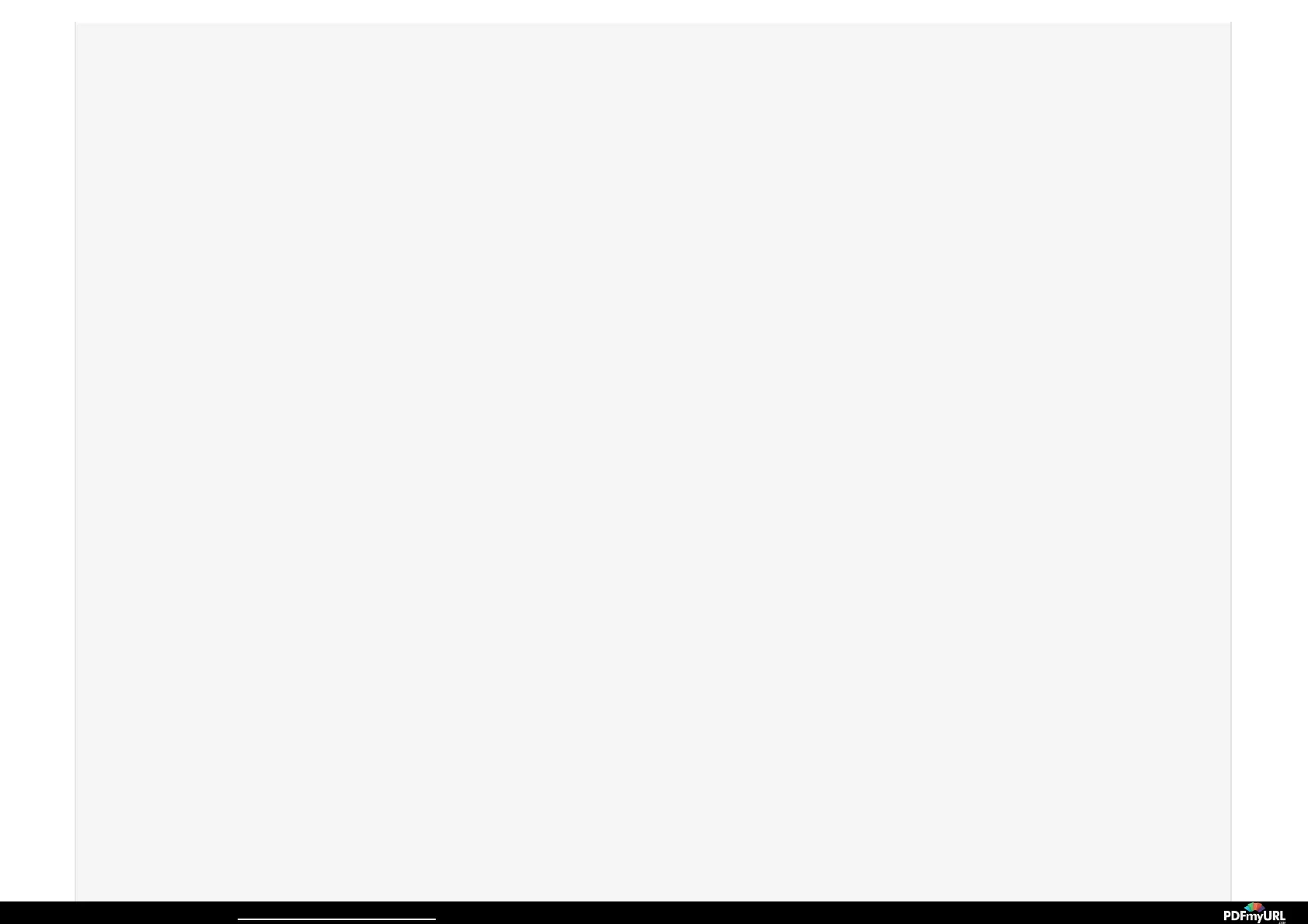You can test your Ring Stick Up Cam at any time by quickly pressing the orange setup button twice in rapid succession. This will start
a motion event immediately and can assist with updating settings, aiming your Stick Up Cam, and troubleshooting connectivity.
SHARING A USERSHARING A USER
1. Once logged into the Ring App and on the My Devices ScreenMy Devices Screen, click on the device that is intended to be shared.
2. On the device screen, select Shared UsersShared Users at the bottom.
3. Once on the Shared Users screen, simply enter the email addressenter the email address of the person you wish to share the device with.
- If the user already has a Ring App with the shared email address, the newly shared user will automatically get access to the shared
device.
- If the user does not have a Ring Account, the newly shared user will get an email with instructions for downloading the app.
MOTION DETECTIONMOTION DETECTION
1. Access the Motion Detection Settings by going to the Device Dashboard clicking on Motion Settings.
2. Select Zones and RangeZones and Range to specify the detected locations and distance of all motion events.
- Select to enable or disable multiple zones, you will receive notifications only for the zones that are enabled.
3. Select Smart AlertSmart Alert to set time increments between notifications for repeated or continuous motion (e.g. kids are playing soccer on
your lawn).
Check out the motion tutorial here.
VIDEO CLOUD RECORDINGVIDEO CLOUD RECORDING
