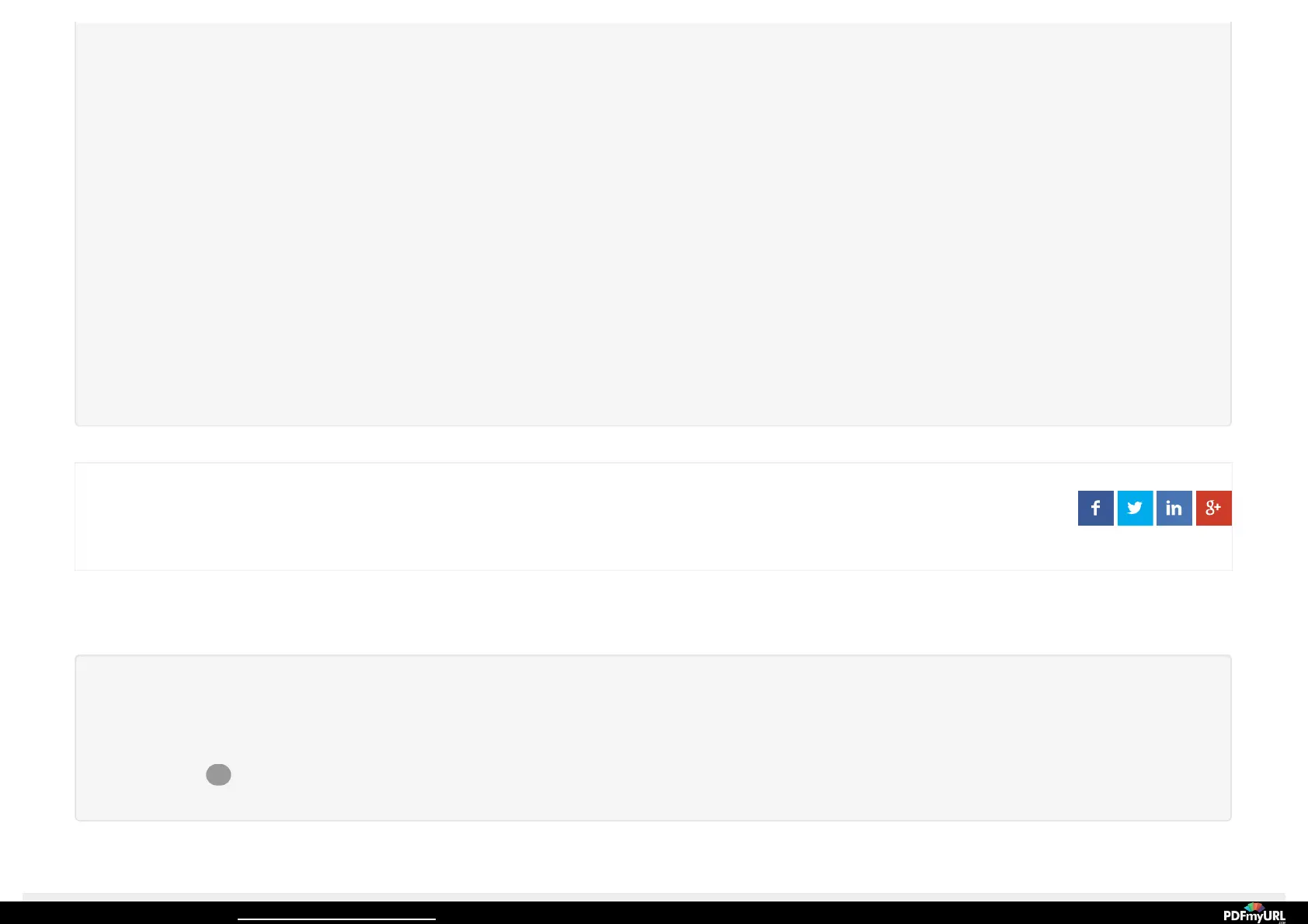connect to the network labeled Ring-xxxxxx.
7. Return to the Ring App and press Continue to save the WPA2/WPA/WEP key and complete the setup.
VIDEO QUALITY ISSUES?VIDEO QUALITY ISSUES?
1. The Stick Up Cam utilizes adaptive bandwidth techniques to adjust the quality of the video streamed to a smartphone or tablet.
2. When our servers detect situations where the video quality is beginning to degrade, the device will stream video at a lower bit rate
and frame rate to ensure the motion event is not dropped.
If you need any assistance with setting up a Ring product, please contact our Community Support team by clicking this link: Ring
Community Support
Was this article helpful?
1 out of 2 found this helpful
Have more questions? Submit a request
Comments 0
