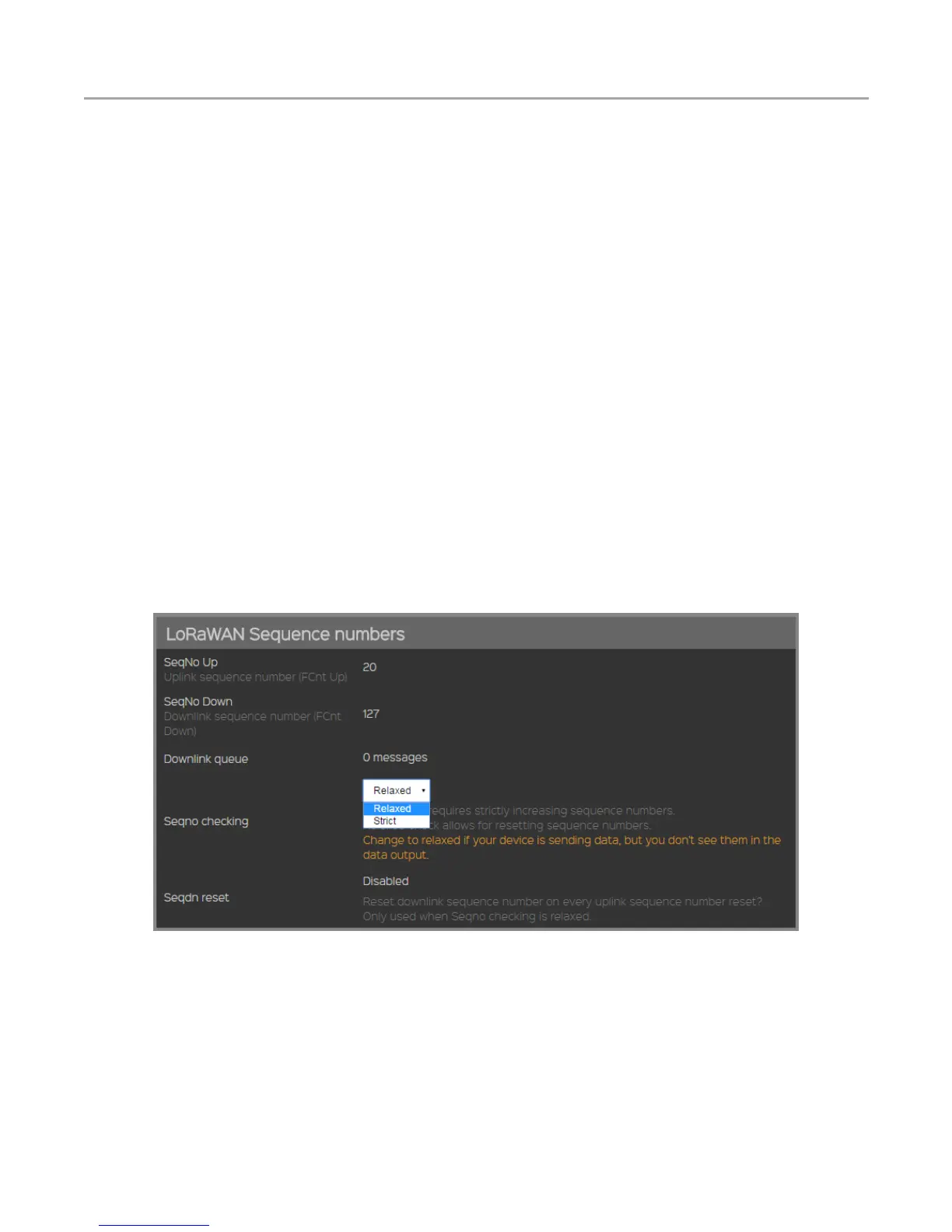V2.7 2017-09-28
www.risinghf.com
ST Nucleo LoRa GW User Guide
4. Register the GW to Loriot server with right MAC address. You need register an account first on the
server before adding the GW. Please refer to step below for the details.
For example, the MAC address is “08:00:27:xx:xx:xx”. Use below procedure to register gateway:
(1) Log in to http://ap1.loriot.io server. If you want to connect to other server of Loriot, please
change the server address.
(2) Dashboard -> Gateway -> Add Gateway
(3) Choose “Semtech Packet Forwarder”
(4) Fill in the MAC address “08:00:27:xx:xx:xx”
(5) Fill in the gateway location
(6) Finish registration
5. Reset the GW. The ST Nucleo LoRa GW would connect to the server now.
4.4 Register Sensor Mote
Due to this document date, Loriot packet forwarder mode could support all the function, like uplink and
downlink, ABP and OTAA mode, Class A and Class C LoRaWAN and so on.
Step below is an example to show how to register a device in ABP mode.
1. Dashboard -> Application -> SampleApp -> Manage devices.
2. Import Existing ABP
3. Fill in all necessary information includes DEVADDR, DEVEUI, APPSKEY, NWKSKEY, FCntUp,
FCntDown.
Note: If you don’t want that your device follow the strict sequence number checking rule, you could
choose relaxed one to neglect it.
Figure 4-3 Change seqno checking to be relaxed if need
4.5 Cautions
For US915 frequency band, only US1 server of Loriot can support, for customers who need use US915
frequency band, please switch to us1.loriot.io. us1.loriot.io -915.bin firmware enables US915 Hybrid
mode, CH0~7 are selected as the communication channels. Once your gateway is registered, please
switch frequency plan to US915_CH0_7.
