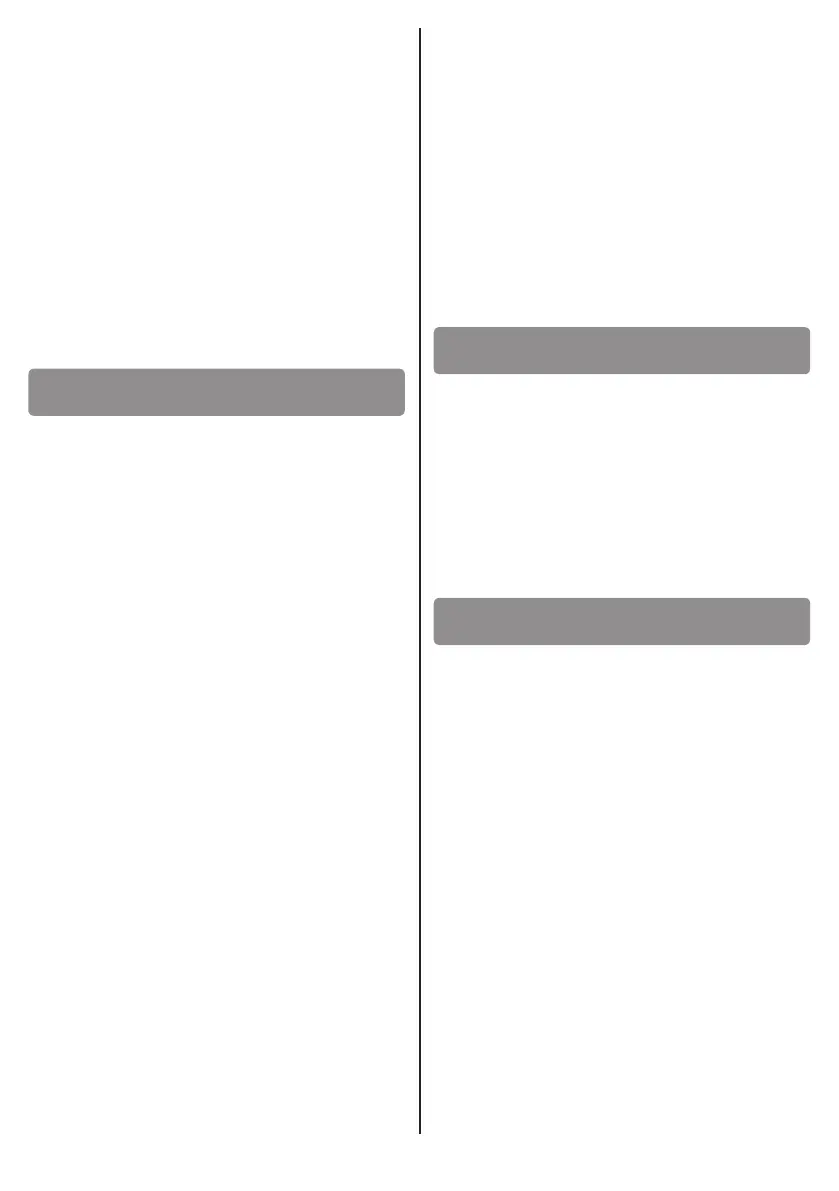10
aach the keyboard in the desired locaon, the
aachment is performed in the same way (see
).
• Remove the trims that cover the housings of the
mounng screws ( detail B).
• With the two screws provided, secure the
keyboard onto the included support.
• Reaach the trims, making sure they interlock
properly.
It is possible to use one keyboard to control several
radio receivers, for example 4 receivers can each be
acvated with a single channel buon ( )
on your keyboard. It is possible to store user codes
that enable transmission with all channel keys, and
other codes that allow a limited use instead.
CAUTION! The factory assigned password is . A
change of password is required in order to ensure a
secure installaon.
The sequence of key presses also allows you to set
the transmission type: xed code or "rolling code".
This seng can be changed as many mes as you
want, but must be accompanied by a change of
the radio receiver (if you set the "rolling code"
transmission you must use a receiver
or ).
User codes will remain unchanged in the memory,
the only dierence is that this changes the radio
transmission, as evidenced by the ashing red (xed
code) or green ("rolling code") LED.
We use <old password> to refer to the sequence of
numbers that make it up, and <new password> to
refer to the password you want to set; then type in
the following sequence:
• To change the password and set the transmission
mode with a xed code:
* * <old password> *
the red LED LR turns on steadily. Then type the
following:
<new password> * <new password> *
If the procedure was successful: the green LED
LV lights up and the buzzer is acvated for 2".
Otherwise you will receive the error message
(5 quick ashes of the red LED LR, accompanied
by the intermient acvaon of the buzzer; see
paragraph 7).
• To change the password and set the "rolling code"
transmission mode:
* * <old password> #
<new password> # <new password> #
EXAMPLE
To change the password to , seng the
transmission as a "rolling code", enter the following
sequence:
We use <password> to refer to the sequence of
numbers that make up the password; to delete
all user codes from memory, enter the following
sequence:
# # * <password> # # *
If the inserted password is correct, the green
and red LEDs ash slowly for 2", along with the
simultaneous acvaon of the buzzer.
We use <password> to refer to the sequence of
numbers that make up the password, <new code>
to denote the user code you want to store and
<A/B/C/D> to denote any sequence of channel keys
you want to enable for the user who will use the
said code, in order to acvate the desired number of
funcons on the radio receiver; type the following
sequence:
* <password> *
If the password is correct, the red LED LR lights up.
Then type the following:
<new code> # <A/B/C/D> #
the red LED LR turns o and the green LV one lights
up for 2", and the buzzer remains acve unl the
LED turns o
NOTE: If you want to enable all four channel buons,
you can avoid pressing keys in sequence
and go straight to typing
