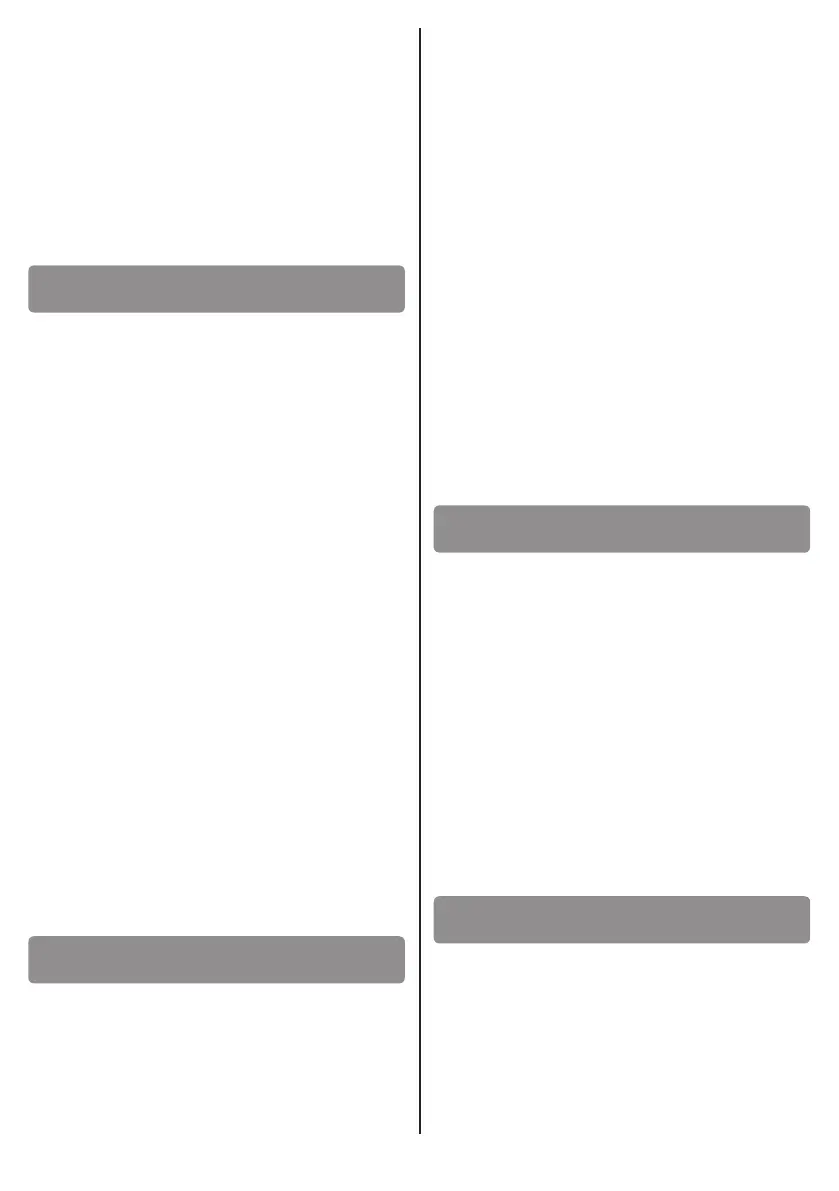11
EXAMPLES
The password , is used to store the user code
enabling all the channel buons, enter the
following sequence:
The password is used to store the code
and only enable the channel B:
The wireless keypad, aer being enabled with the
user code, becomes in eect a 4-buon remote
control (1/A, 4/B, 7/C, */) In order to acvate
a receiver you must store one or more of these
channel buons on the receiver or receivers
provided for in the installaon.
Then proceed as described below.
With the receiver powered on, press on the ( or
see ) corresponding to the funcon where
you want to store the channel key of the keyboard:
upon releasing the buon, the corresponding LED
( or ) emits 3 slow ashes.
During this me, enter one of the user codes
previously stored in the keyboard, press the asterisk
key * and nally press the buon for the chosen
channel: a prolonged lighng up of the receiver LED
( or ) indicates the storage was executed, while
3 consecuve quick ashes indicate that the code is
now present in the memory.
The LED will now proceed with another 3 slow blinks
awaing the new storage. If during this me no
other codes are transmied the receiver exits the
programming phase. A channel key on the keyboard
may only be associated to a single receiver funcon.
CAUTION! If you want to delete a keyboard channel
key from the receiver, you must enter the code
deleon procedure on the receiver (see instrucon
leaet), and then proceed as stated above. The code
that is transmied from the keyboard is deleted in
the receiver.
To acvate transmission, type in the user code
followed by the asterisk key If the code entered
is stored in the memory, the green LED LV lights up;
at this point by pressing a channel buon (provided
it is associated with that user code when stored)
the radio transmission is turned on: in the case of
a xed transmission code the red LED ashes, if you
are employing a"rolling code", however, the green
LED ashes.
The minimum duraon of the transmission is pre-
set, you can connue to transmit (for example
to acvate a "dead-man" automaon) with a
consequent increase in baery consumpon
compared to a standard use.
The me available between pressing a buon and
the next one is 5 seconds; if you are typing too slow,
you will acvate the error message and must start
over.
The me allowed to send a radio command (aer
entering the user code with the green LED LV lit) is
5 seconds, aer which you will exit the mode (the
green LED turns o, the buzzer makes one long
"beep").
CAUTION
• If you press a channel buon that is not enabled,
there is no radio transmission; the available 5
second countdown will be reset.
• To exit the transmission mode as soon as you
have sent a command, press the # key.
We use <code to be deleted> to indicate the
sequence of numbers that make up the code that
you want to delete; type the following sequence:
# # <code to be deleted> *
If the code is present in the memory, the red LED
LR ashes a few mes then stays lit. Then type the
following:
<code to be deleted> *
If the code entered is the same as the previous one,
then the procedure has been successful and the
green LED LV lights up for 2", the buzzer will remain
on unl the LED turns o.
To increase the level of security of the installaon, a
masking funcon provides you the ability to "hide"
the actual code in the middle of randomly keyed
digits, of any desired quanty. The code that will
be considered will be composed of the last 6 digits
entered before the asterisk key
If you press the asterisk key * you will not receive
