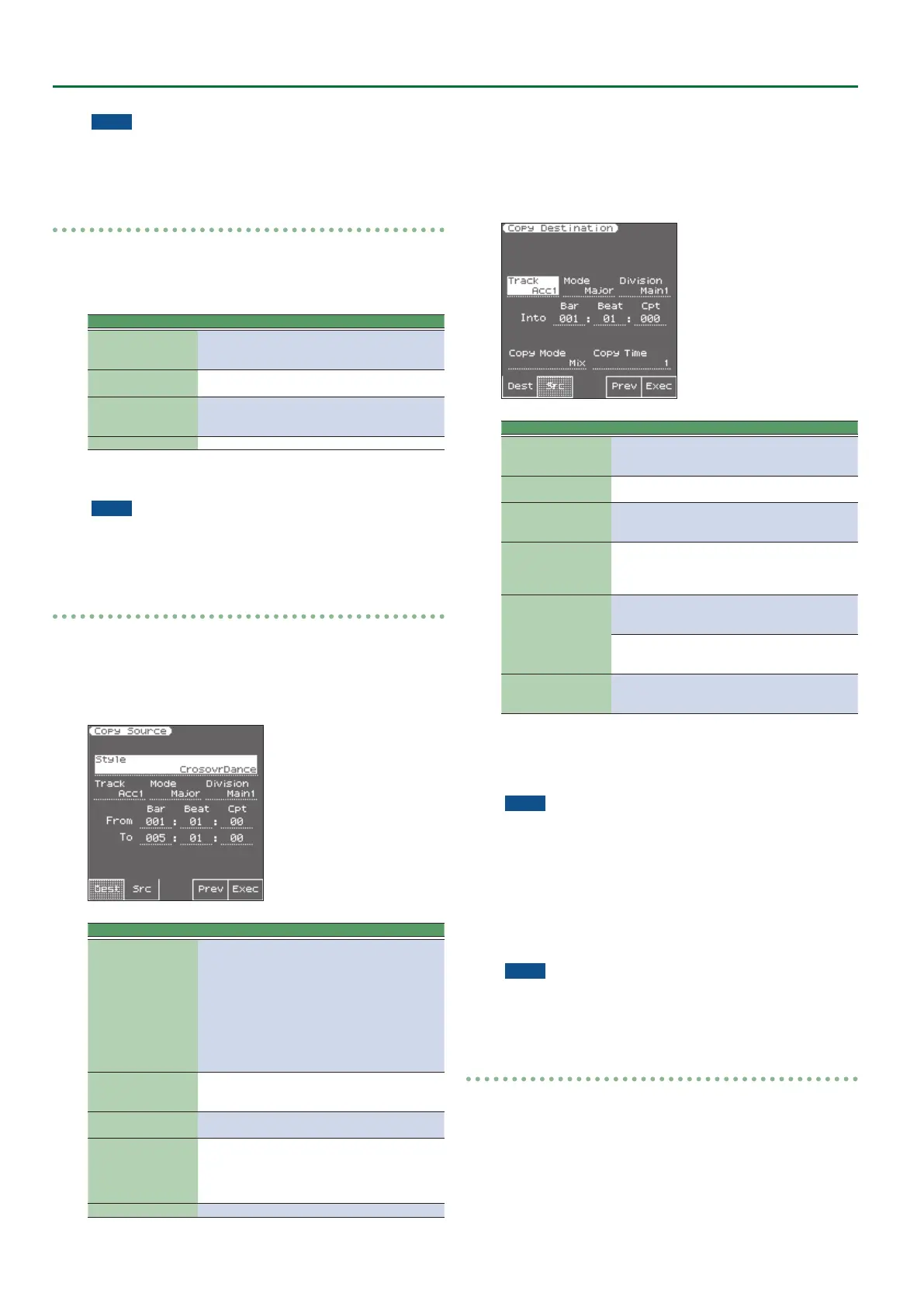44
Style Composer
NOTE
5 If you want to save the modied data, save the style (p. 42).
5 If you want to return to the state prior to editing, execute the
UNDO operation (p. 42).
Delete
Unlike the “Erase” function, “Delete” not only erases the data but
also the measures, beats and/or CPT units, so that all data that lie
behind the “To” position are shifted towards the beginning of the
track(s). You cannot choose the data type to be erased.
Parameter Value Explanation
Track
Adrm–Acc6,
ALL
Allows you to select the track you
wish to edit. Select “ALL” to edit all
tracks.
Mode
Major, Minor,
7th
Allows you to select the Mode to be
edited.
Division
Intro 1–4, Main
1–4, Fill 1–4,
End 1–4
Use this parameter to select the
Division you want to edit.
From Bar– To CPT See page 43.
Specify the parameters, and press the [Exec] (F5) button to execute
the operation.
NOTE
5 If you want to save the modied data, save the style (p. 42).
5 If you want to return to the state prior to editing, execute the
UNDO operation (p. 42).
Copy
This function can be used to copy individual tracks, Modes and
Divisions to replace existing parts.
1. Press the [F2] (Src) button to access the copy-source
settings page.
The following parameters are displayed:
Parameter Value Explanation
Style
Selects the copy-source style.
Use the style category buttons to
open the style list, and select a style.
After you have selected a style, use
the [Exit] button to return to the
previous page. You can also press
the style [User Int/Ext] button to
select user styles that are saved in
Internal Storage or External Storage
(USB ash drive).
Track
Adrm–Acc6,
ALL
Allows you to select the track you
wish to copy. Select “ALL” to edit
all tracks.
Mode
Major, Minor,
7th
Allows you to select the Mode to be
copied.
Division
Intro 1–4,
IntroALL, Main
1–4, MainALL,
Fill 1–4, End
1–4, EndALL
Use this parameter to select the
Division you want to copy.
From Bar– To CPT See page 43.
You can press the [F4] (Prev) button to audition the copy-source
data.
However, auditioning is not possible if All is selected for Track or
Division.
2. Press the [F1] (Dest) button to access the copy-
destination settings page.
Parameter Value Explanation
Track
Adrm–Acc6,
ALL
Allows you to select the track you
wish to edit. Select “ALL” only to
replace all tracks.
Mode
Major, Minor,
7th
Allows you to select the Mode to be
edited.
Division
Intro 1–4, Main
1–4, Fill 1–4,
End 1–4
Allows you to select the Mode to be
edited.
Into Bar
Into Beat
Into CPT
The” Into” position indicates where the beginning of
the source excerpt will be after the copy operation. To
copy the source data to the beginning of the destina-
tion track, select BAR= “1,” BEAT= “1” and CPT= “0.”
Copy Mode
Replace
The data in the selected range of the
source track overwrite the destina-
tion track.
Mix
The data in the selected range of the
source track are added to the data
on the destination track.
Copy Times 1–255
Allows you to specify the number
of copies to be made. Select “1” to
copy the excerpt only once.
You can press the [F4] (Prev) button to audition the copy-destination
data.
However, auditioning is not possible if All is selected for Track or
Division.
NOTE
5 AccDrums data can also be copied to other tracks (preferably
Acc1–Acc6). You can only copy ABass data to other ABass tracks. If
you selected “ALL” for “Source–Track,” this “Track” parameter is
also set to “ALL.”
5 If you selected “ALL” for “Source–Mode” or “Source–Division,”
this “Mode” or “Division” parameter is also set to “ALL.”
Specify the parameters, and press the [Exec] (F5) button to execute
the operation.
NOTE
5 If you want to save the modied data, save the style (p. 42).
5 If you want to return to the state prior to editing, execute the
UNDO operation (p. 42).
Insert
“Insert” allows you to insert space and shift data that lie behind
the “From” position further towards the end of the track (this is the
exact opposite of “Delete”). The empty measures you create can be
“lled” using the “Copy” function or by recording new phrases in
that area.