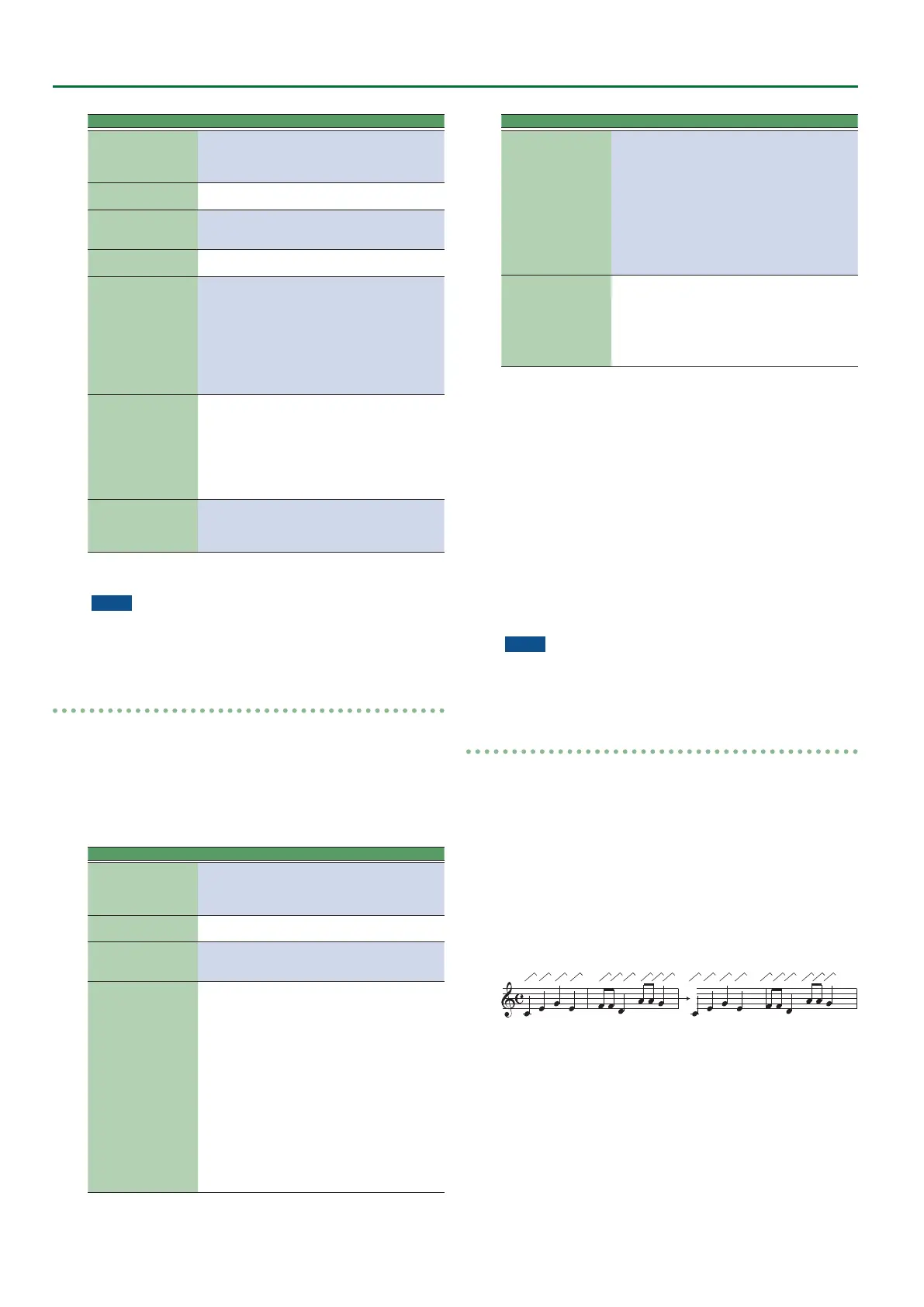46
Style Composer
Parameter Value Explanation
Track
Adrm–Acc6,
ALL
Allows you to select the track you
wish to edit. You can also select
“ALL” here, in which case the opera-
tion applies to all tracks.
Mode
Major, Minor,
7th
Allows you to select the Mode to be
edited.
Division
Intro 1–4, Main
1–4, Fill 1–4,
End 1–4
Use this parameter to select the
Division you want to edit.
From Bar–
To CPT
See page 43.
Bias –1920–1920
This parameter sets the amount by
which the duration (or gate time)
of the selected notes is to change.
The shortest possible “Gate Time”
value is “1” (used for all drum notes),
so that selecting “–1000” for notes
with a “Gate Time” value of “1” in
the specied time range still leaves
you with the same value.
Magnify 0–200%
Use this parameter rather than
“Bias” to produce proportional
changes to the aected “Gate Time”
values. Values below “100%” de-
crease the duration, while anything
above “100%” increases it. Select
“100%” if you prefer to work with
the “Bias” parameter (see above).
From Note/
To Note
0 C- –127 G9
“From Note” refers to the lower
limit of the note range you want to
change. “To Note” represents the
upper limit.
Specify the parameters, and press the [Exec] (F5) button to execute
the operation.
NOTE
5 If you want to save the modied data, save the style (p. 42).
5 If you want to return to the state prior to editing, execute the
UNDO operation (p. 42).
Global Change
This function allows you to make quick changes to certain settings.
The changes always apply to entire tracks (you cannot use “Global
Change” for just a few measures). You can apply global changes
to the four editable styles track parameters (“Express,” “Reverb,”
“Panpot” and “Chorus”) when you notice that the eect is too
prominent or not strong enough.
You can also use it to “upgrade” older styles to ensure that they use
the E-A7’s new sounds.
Parameter Value Explanation
Track
Adrm–Acc6,
ALL
Allows you to select the track you
wish to edit. You can also select
“ALL” here, in which case the opera-
tion applies to all tracks.
Mode
Major, Minor,
7th
Allows you to select the Mode to be
edited.
Division
Intro 1–4, Main
1–4, Fill 1–4,
End 1–4
Use this parameter to select the
Division you want to edit.
Alteration
Mode*
Nearest,
Degree, ---
This message type is only available
for melodic style tracks (i.e. not for
ADrums or ABass tracks). Style tracks
you only just recorded do not con-
tain it. See also “About “Alteration
Mode” Messages” (p. 48).
Nearest**: Refers to a more musical
system for real-time shifts of the
recorded style notes during Arranger
playback.
Degree: This setting refers to the
“old” system for real-time conver-
sion of track information during style
playback. See page 48. Select “---” if
the selected pattern should ignore
this setting.
Parameter Value Explanation
From/To…
CC00,
CC32,
PC
---, 0–127, ALL
1–128
Enter the original data value (i.e. the
value that is being used right now
by the selected track(s)) for “From.”
For “ To,” specify the new value that
should replace the “From” value.
These are what we call “absolute”
changes: you don’t add or subtract
values, you replace them with other
values. This system is only available
for messages that allow you to select
sounds or sound banks.***
Inc/Dec…
Expression,
Reverb,
Chorus,
Panpot
–127–127
These parameters allow you to add
(+) or subtract (–) a given value to/
from the current Expression, Pan,
Reverb Send or Chorus Send values.
This may come in handy if the
real-time changes you recorded turn
out to be too high or too low.
[*] This parameter is not available for: ADrums and ABass tracks,
Intro3 & 4 and End3 & 4 patterns.
[
**] The notes of the melodic style tracks are compared against the
chords played in the recognition area. If the next chord you play
contains the note the selected part is already sounding (based on
the previous chord), that note is maintained. If the new chord does
not contain that note, the style part in question uses the closest
(“Nearest”) note. This produces a more musical behavior than any
other system on the market.
[
***] CC00 messages are the so-called “MSB” bank select messages.
They allows you to select the Capital Tone (select “0”) of a sound
address. Select “---” if the current setting must not change. The CC32
control change is the so-called “LSB” bank select message. Use the
PC parameter to change the address, a.k.a. program change number,
of a sound (e.g. from “1” to “2”).
Specify the parameters, and press the [Exec] (F5) button to execute
the operation.
NOTE
5 If you want to save the modied data, save the style (p. 42).
5 If you want to return to the state prior to editing, execute the
UNDO operation (p. 42).
Shift Clock
“Shift Clock” allows you to shift the notes within the selected
“From”/“ To” range. It can be used for two things:
5 To correct “slow” notes due to a slow(er) attack. You may want
to use “Shift Clock” after assigning a sound to a track that
has a considerably slower attack than the sound you used for
recording the part in question. This technique is frequently used
in pop music to “time” 1/16-note string arpeggios played with
a “slow” pad sound. Rather than have the notes begin at the
mathematically correct time (e.g. 2-1-0), you could shift them to
the left (e.g. to 1-4- 115), so that the peak volume of the attack is
reached on the next beat:
Original positions (slow attack,
timing seems o)
(timing sounds OK)
5 To correct the timing of notes recorded via MIDI without
quantizing them.
You can use external sequences as raw material for your songs.
Recording such excerpts via MIDI may cause a slight delay (e.g.
5 CPT). If that is not acceptable, use “Shift Clock” to “push”
the recorded data to the left (select “–5”). That allows you to
preserve any irregularities the original may contain because it
was not quantized. After selecting a sound with a slow release
(i.e. a sound that lingers on after all notes have been released),