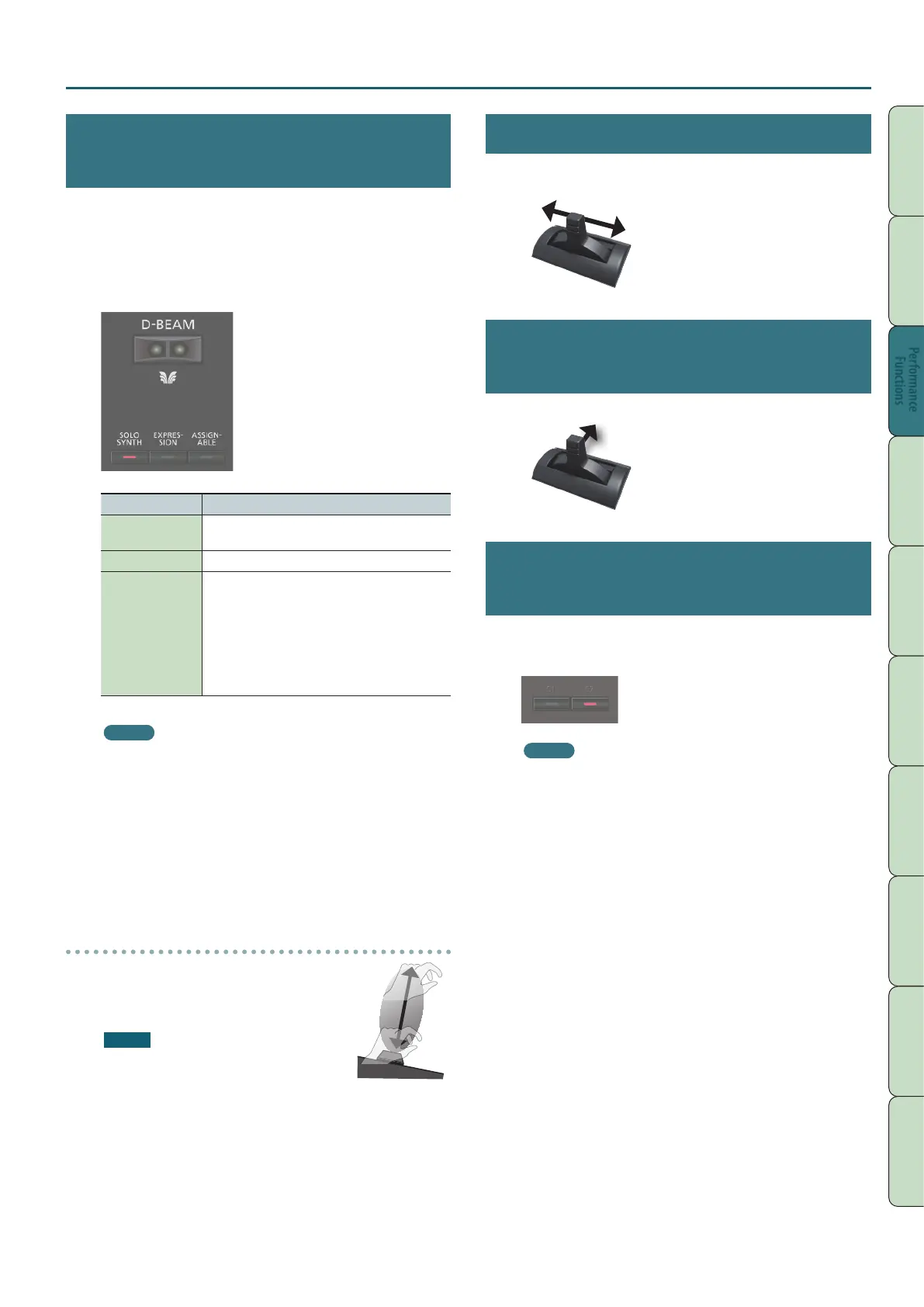Modifying the Sound in Real Time
41
Performance
Functions
Editing
Sequencer
(Creating Songs)
Sampler Pads DAW
Appendix
Overview Performing Settings
Performance
Functions
Moving Your Hand to Vary the Pitch
or Volume (D-BEAM Controller)
The D-BEAM is a controller that you use simply by positioning your
hand above it. You can change the function that’s assigned, and use
this controller to apply a variety of eects.
1. Press one of the D-BEAM [SOLO SYNTH], [EXPRESSION],
or [ASSIGNABLE] buttons to turn on the D-BEAM
controller (the button lights).
Button Explanation
[SOLO SYNTH]
Play a monophonic synthesizer by moving your hand
above the D-BEAM controller.
[EXPRESSION] Use the D-BEAM controller to control volume.
[ASSIGNABLE]
Various parameters and functions can be assigned.
The eect that’s most appropriate for each tone is
applied.
Hold down the [SHIFT] button and press this button
to access a screen where you can assign a function.
You can also assign a parameter by holding down
the [ASSIGNABLE] button and turning the SOUND
MODIFY knob or pressing a pad.
MEMO
You can assign a performance-related function to the
[ASSIGNABLE] button. For details, refer to “D-Beam Assign”
(p.100).
2. While you play the keyboard, position your hand above
the D-BEAM controller.
The eect selected by the button you pressed is applied.
3. To turn o the D-BEAM controller, once again press the
button that you pressed in step 1 (the button goes dark).
Eective range of the D-BEAM controller
This illustration shows the eective range
of the D-BEAM controller. No eect will be
obtained if you position your hand outside the
eective range.
NOTE
The eective range of the D-BEAM
controller will change depending on the
lighting conditions. If the D-BEAM controller
does not work as you expect, readjust the sensitivity. For details
on readjusting the sensitivity, refer to “D-Beam Sens” (p.99).
Changing the Pitch (Pitch Bend)
While playing the keyboard, move the lever to the left to lower the
pitch, or toward the right to raise the pitch. This is called pitch bend.
Applying Vibrato or Dynamics
(Modulation)
Move the lever away from yourself to apply vibrato or dynamics.
Using an Assigned Function to Vary
the Sound ([S1] [S2] buttons)
You can assign performance-related functions to the [S1] [S2]
buttons. When you turn the [S1] [S2] buttons on/o, the assigned
function is switched or turned on/o.
MEMO
You can assign performance-related functions to the [S1] [S2]
buttons. For details, refer to “Switch S1 Assign/Switch S2
Assign“ (p. 98).
