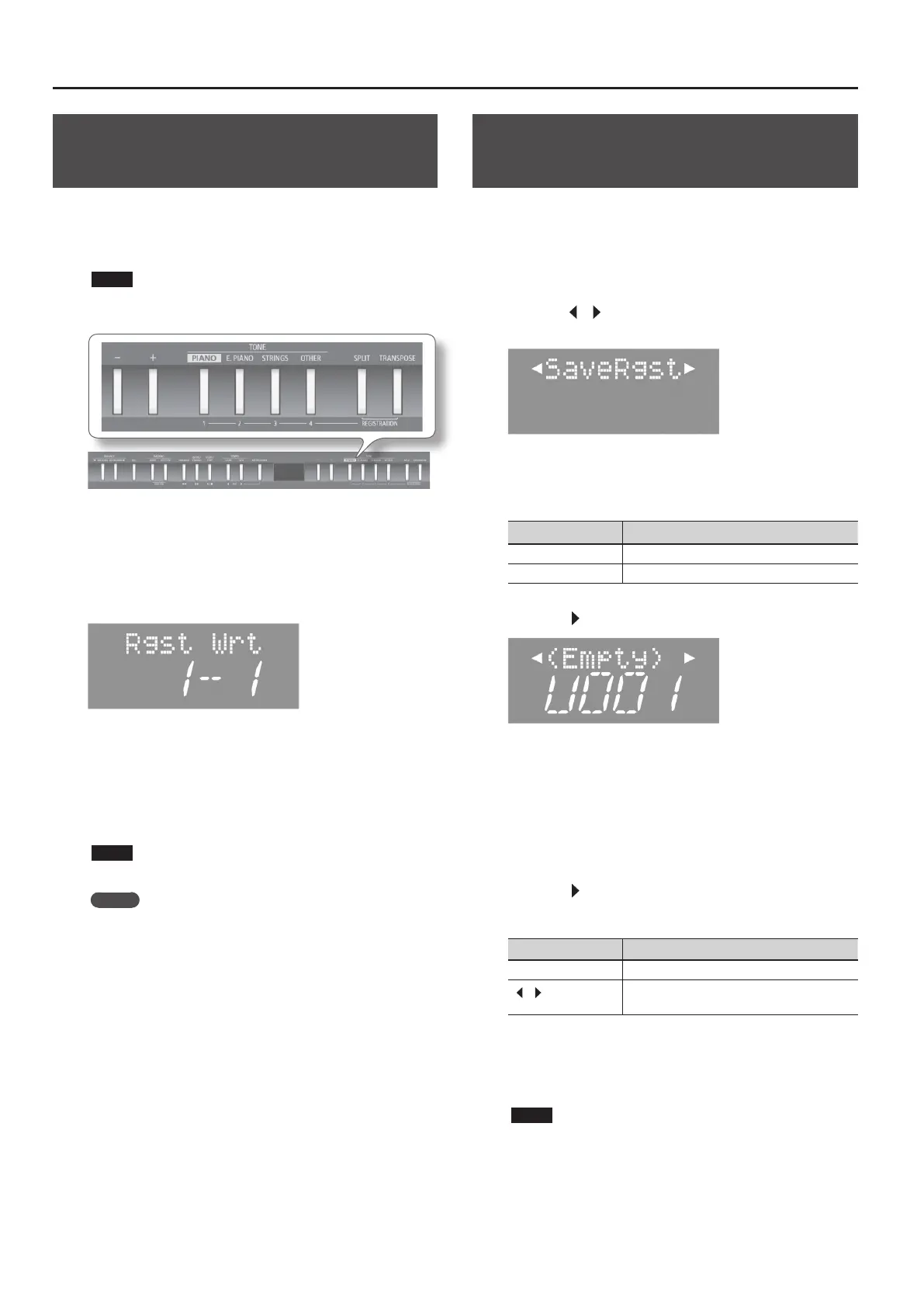Saving Performance Settings (Registrations)
Saving Current Settings into a
Registration
Saving Performance Settings as Registrations (Buttons [1]–[4]).
With the factory settings, recommended performance settings have
already been stored. If you want to create an original registration,
we suggest that you start with registrations 4-1 through 4-5.
NOTE
When you save a registration into a location, it will overwrite any
registration already stored at that location.
1. Set the desired performance settings: tone, rhythm, and
so on.
2. While holding down the [SPLIT] and [TRANSPOSE]
buttons simultaneously, press a button from [1] to [4] to
select the registration.
3. While continuing to hold down the [SPLIT] and
[TRANSPOSE] buttons simultaneously, press a button the
[–] [+] buttons to select a registration variation.
4. Release the [SPLIT] and [TRANSPOSE] buttons.
The performance settings are saved.
NOTE
Do NOT turn o the power while “Working.” is displayed.
MEMO
You can reset all registrations to their factory defaults. For
details, refer to “Restoring the Factory Settings (Factory Reset)”
(p. 35).
Saving a Registration Set (Save
Registration Set)
You can save all registrations held in registration memory ([1]–[4])
into a registration set in internal memory or on a USB ash drive.
* If you’re saving to a USB ash drive, connect your USB ash drive
to the USB MEMORY port before proceeding.
1. Press the [SONG] and [RHYTHM] buttons simultaneously.
2. Press the [ ] [ ] (SLOW/FAST) buttons to select
“SaveRgst.”
3. Press the [METRONOME] button.
4. Press the [–] [+] buttons to select the destination memory.
Display Explanation
U (User) Internal memory
S (USB) USB ash drive
5. Press the [ ] (FAST) button.
6. Press the [–] [+] buttons to select the destination number.
If you see a registration name next to the number, the number is
already in use.
If you choose to save to a used number, your new registration will
replace the existing registration.
If you don’t want to erase an existing registration, save to a number
where the name column shows “(Empty).”
7. Press the [ ] (FAST) button.
8. Renaming the registration set.
Button Operation
[–] [+] buttons Change the character.
[
] [ ] (SLOW/FAST)
buttons
Select the character to change.
If you decide to cancel, press the [REC] button.
9. Press the [METRONOME] button.
The registration set is saved.
NOTE
Do NOT turn o the power while “Working.” is displayed.
10. Press the [SONG] and [RHYTHM] buttons simultaneously
to nish.
30
