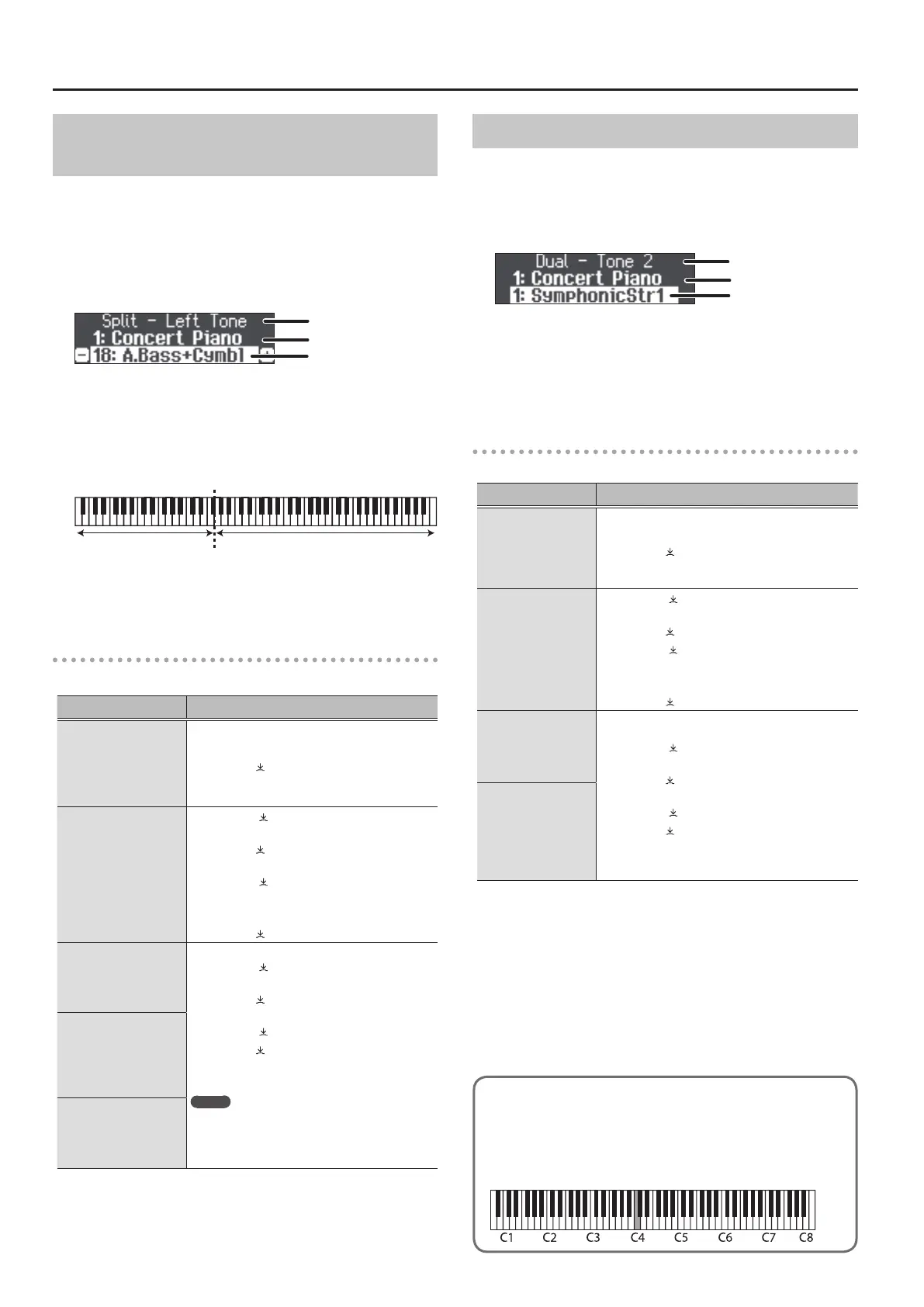10
Performing
Playing Dierent Tones with the Left and Right
Hand (Split Play)
You can perform using dierent tones in the left and right regions of
the keyboard, divided at a specic note. This setting is called “Split
Play,” and the point at which the keyboard is divided is called the
“split point.”
1. Press the [Split/Dual] button several times to access
the Split screen.
Right-hand tone
Left-hand tone
Item
When you turn on the power, “Concert Piano” is selected as the
right-hand tone and “A.Bass + Cymbal” is selected as the left-hand
tone.
When split turns on, the keyboard settings are as follows.
Left-hand tone Right-hand tone
Split point (Power-up default): F#3
2. To exit the Split Play, press the [Split/Dual] button
several times to go dark.
Changing the settings for Split Play
To edit the following settings, access the Split screen.
Operation
Changing the left-
hand tone
(Split–Left Tone)
1. Press a tone button.
The tone group is selected.
2. Turn the [ ] knob to select a tone.
* If you select a sound from the [Piano] button as
the left-hand tone, it sounds dierent than usual.
Changing the right-
hand tone
(Split–Right Tone)
1. Press the [ ] knob so that “-” “+” is shown in
the top line of the screen.
2. Turn the [ ] knob to access “Right Tone”
screen.
3. Press the [ ] knob to conrm.
4. Press a tone button.
The tone group is selected.
5. Turn the [ ] knob to select a tone.
Changing the point
at which tones are
separated
(Split–Point)
1. Press the [ ] knob so that “-” “+” is shown in
the top line of the screen.
2. Turn the [ ] knob to access the screen of the
item you want to set.
3. Press the [ ] knob to conrm.
4. Turn the [ ] knob to select the value that
you want to change.
MEMO
You can specify the Split Point by holding down
the [Split/Dual] button and pressing the key
where you want to split the keyboard.
Changing the
volume balance of
the left-hand tone
and right-hand tone
(Split–Balance)
Changing the octave
of the left-hand tone
and right-hand tone
(Split–Right/Left Shift)
Layering Two Tones (Dual Play)
You can play two tones simultaneously from a single key. This
function is called “Dual Play.”
1. Press the [Split/Dual] button several times to access
the Dual screen.
tone 1
tone 2
Item
When you turn on the power, “Concert Piano” is selected as the
tone 1 and “Symphonic Str1” is selected as the tone 2.
2. To exit the Dual Play, press the [Split/Dual] button
several times to go dark.
Changing the settings for Dual Play
To edit the following settings, access the Dual screen.
Operation
Changing tone 2
(Dual–Tone 2)
1. Press a tone button.
The tone group is selected.
2. Turn the [ ] knob to select a tone.
* If you select a sound from the [Piano] button as
tone 2, it sounds dierent than usual.
Changing tone 1
(Dual–Tone 1)
1. Press the [ ] knob so that “-” “+” is shown in
the top line of the screen.
2. Turn the [ ] knob to access “Tone 1” screen.
3. Press the [ ] knob to conrm.
4. Press a tone button.
The tone group is selected.
5. Turn the [ ] knob to select a tone.
Changing the
volume balance of
the two tones
(Dual–Balance)
1. Press the [ ] knob so that “-” “+” is shown in
the top line of the screen.
2. Turn the [ ] knob to access the screen of the
item you want to set.
3. Press the [ ] knob to conrm.
4. Turn the [ ] knob to select the value that you
want to change.
Changing the
octave of the two
tones
(Dual–Tone 1/Tone
2 Shift)
Reading the note name (e.g., C4)
The alphabetical indication for settings such as “split
point” shows the name of the note.
For example, the indication “C4” means “the fourth ‘C’ from
the left edge of the keyboard.”
