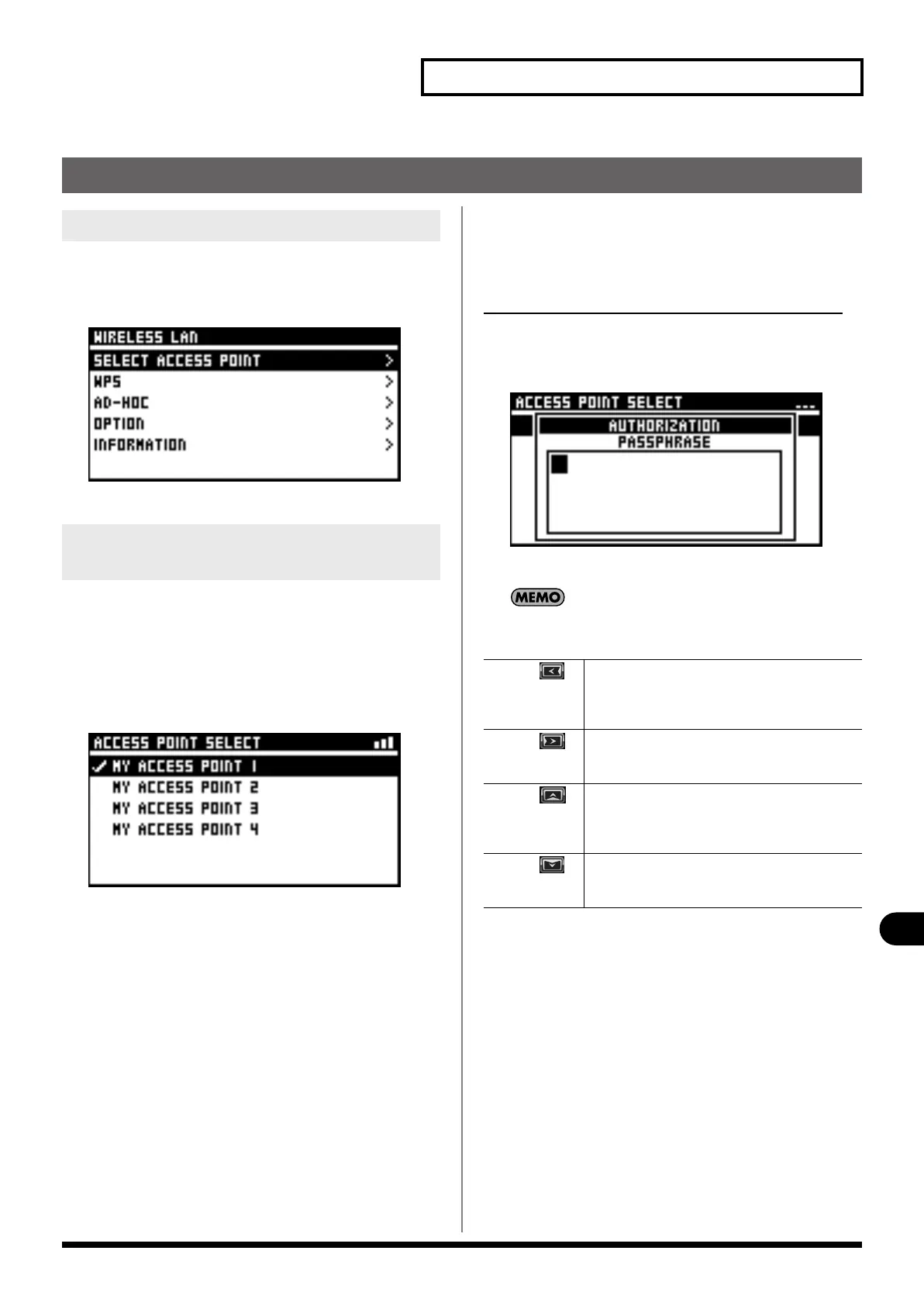103
Network
Network
Making detailed settings for WIRELESS LAN
1.
Access the NETWORK screen.
2.
Select “SETUP“ button on WIRELESS LAN section and
press [ENTER].
The WIRELESS LAN screen appears.
From the list displayed, select the Wireless LAN router you want
to connect to and make the connection to it.
* The 802.11g/n (2.4 GHz) wireless protocols and the WPS and WPS2
authorization schemes are supported.
1.
Access the WIRELESS LAN screen.
2.
Select “SELECT ACCESS POINT“ and press [ENTER].
The SELECT ACCESS POINT screen is displayed.
The list of wireless LAN routers will be updated.
• A check mark is displayed for the currently connected
Wireless LAN router.
• You can refresh the list by accessing the SELECT ACCESS
POINT screen again.
* Names that use other than single-byte alphanumeric characters are
not displayed correctly.
3.
Select the Wireless LAN router you want to connect to
and press [ENTER].
• The connection is made to the selected Wireless LAN router.
• When you're using a Wireless LAN router for the first time,
the M-200i changes to an authorization screen
(AUTHORIZATION).
• When you're using a Wireless LAN router that you've
connected to in the past, the connection is made as soon as
you select the router. If the connection is successful, the M-
200i returns to the WIRELESS LAN screen.
Authorization screen (AUTHORIZATION)
4.
Enter the security data (passphrase) for the Wireless LAN
router.
Use the left/right cursor buttons to select a character.
Use the value dial to change the character.
Pressing a combination of buttons executes the following
action at AUTHORIZATION screens.
5.
Press [ENTER] and close the AUTHORIZATION screen.
When connection is completed, WIRELESS LAN screen will be
displayed.
Accessing the WIRELESS LAN screen
Selecting and connecting a Wireless LAN
router (SELECT ACCESS POINT)
[FUNC] + DELETE:
Deletes the character at the cursor location. The text
at the right of the cursor location will move to the
left.
[FUNC] + INSERT:
Inserts a space at the cursor location. The text at the
right of the cursor location will move to the right.
[FUNC] + A/a:
Changes the letter at the cursor location between
uppercase and lowercase. If the character is not an
English letter, it will be changed to the letter “A”.
[FUNC] + NUMBER:
Converts the character at the cursor location to the
numeral “0”.
M-200i_e.book 103 ページ 2013年1月16日 水曜日 午後4時9分
