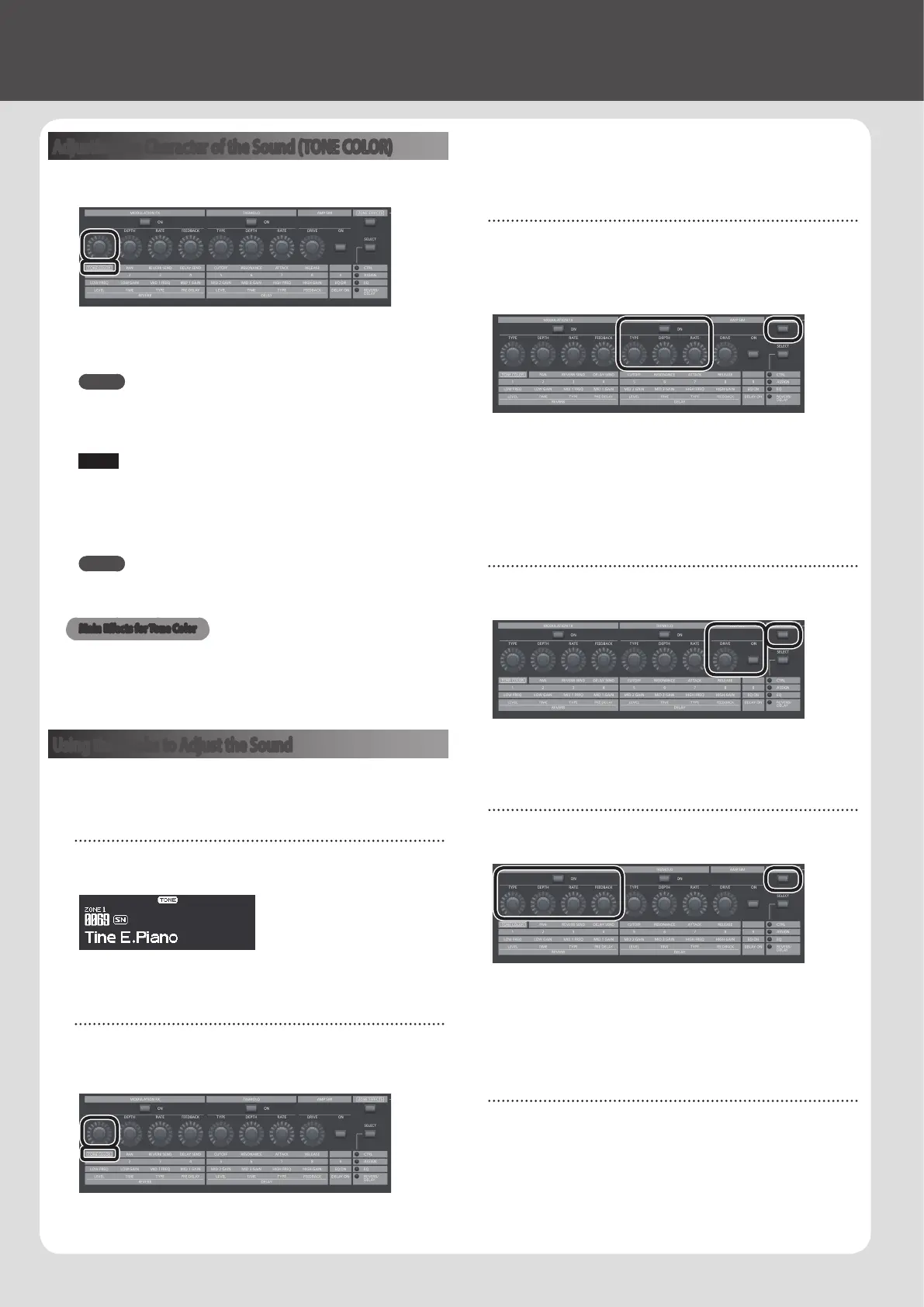20
Editing the Sound
Adjusting the Character of the Sound (TONE COLOR)
Turning the [TONE COLOR] knob will modify an aspect of the sound,
such as its character or acoustic image.
1. Use the ZONE EFFECTS [SELECT] button to select “CTRL.”
2. Use the [TONE COLOR] knob to adjust the amount of eect.
MEMO
5 The popup indication will dier depending on the eect.
5 When you select a tone or program, the settings will return to the
Tone Color default values of each tone.
NOTE
The eect that changes when you turn a knob can be specied
for each program. To specify this, change the System setting
“Control Destination” to “PROGRAM,” and then use the zone setting
(ZONE EDIT) “TON CLR (Tone Color Control Destination)” to select the
zone whose eect you want to change.
MEMO
The adjusted sound can be saved in the program by pressing the
[WRITE] button (p. 23).
Main Eects for Tone Color
5 Stereo Width & Pan Key Follow
5 Morphing
5 Boost
5 Harmonic Bar
Using the Knobs to Adjust the Sound
The RD-2000 lets you easily adjust the sound to your taste.
Here’s an actual example that shows the steps of adjusting the sound
of the RD-2000 and the features that are available.
Selecting a sound
1. In the TONE screen (p. 7), use the [DEC] [INC] buttons or value
dial to select the tone 0069 “Tine E.Piano.”
A pleasant-sounding electric piano tone with a mellow feel often used
in pop or jazz is selected.
Adjusting the tonal color of the sound
2. Press the ZONE EFFECTS [SELECT] button several times to make
the CTRL LED light. Turn the [TONE COLOR] knob all the way to
the left, and then gradually turn it toward the right.
The character of the sound changes; the attack will initially be soft,
but this will gradually become harder, nally transforming into a very
brilliant sound.
Adjust the character to your taste.
Adjusting the tremolo
3. Press the [ZONE EFFECT] button to make it light.
4. Press the TREMOLO [ON] button to make it light, turning it on.
Then adjust the tremolo eect, which makes the sound sway
between left and right.
Turning the TREMOLO [RATE] knob changes the speed at which the
sound moves between left and right.
Turning the TREMOLO [DEPTH] knob changes the amount by which
the sound moves between left and right. Adjust the tremolo as
appropriate for the song you’re playing.
If you don’t want tremolo, turn the TREMOLO [ON/OFF] button o to
make it go dark.
Adjusting the amp simulator
5. Press the AMP SIM [ON/OFF] button to turn it on and make it
light; then turn the AMP SIM [DRIVE] knob.
Turning the knob toward the right adds distortion to the sound.
Although you’re free to make the sound distort intensely, you might
want to add just a bit of distortion as a subtle edge.
Adjusting the modulation FX
6. Press the MODULATION FX [ON/OFF] button to turn it on and
make it light.
This lets you apply an eect.
Use the MODULATION FX [RATE] knob and MODULATION FX [DEPTH]
knob to adjust the settings to your taste.
You can also switch the MODULATION FX type by holding down the
MODULATION FX [ON/OFF] button and using the [DEC] [INC] buttons
or the VALUE dial.
Saving the sound you created
7. When you’ve adjusted the sound to your liking, save it as a
program.
&
“Saving the Sound Settings in a Program (Program Write)” (p. 23)
Next time, you can simply select the saved program and immediately
start playing the sound that you adjusted to your taste.
