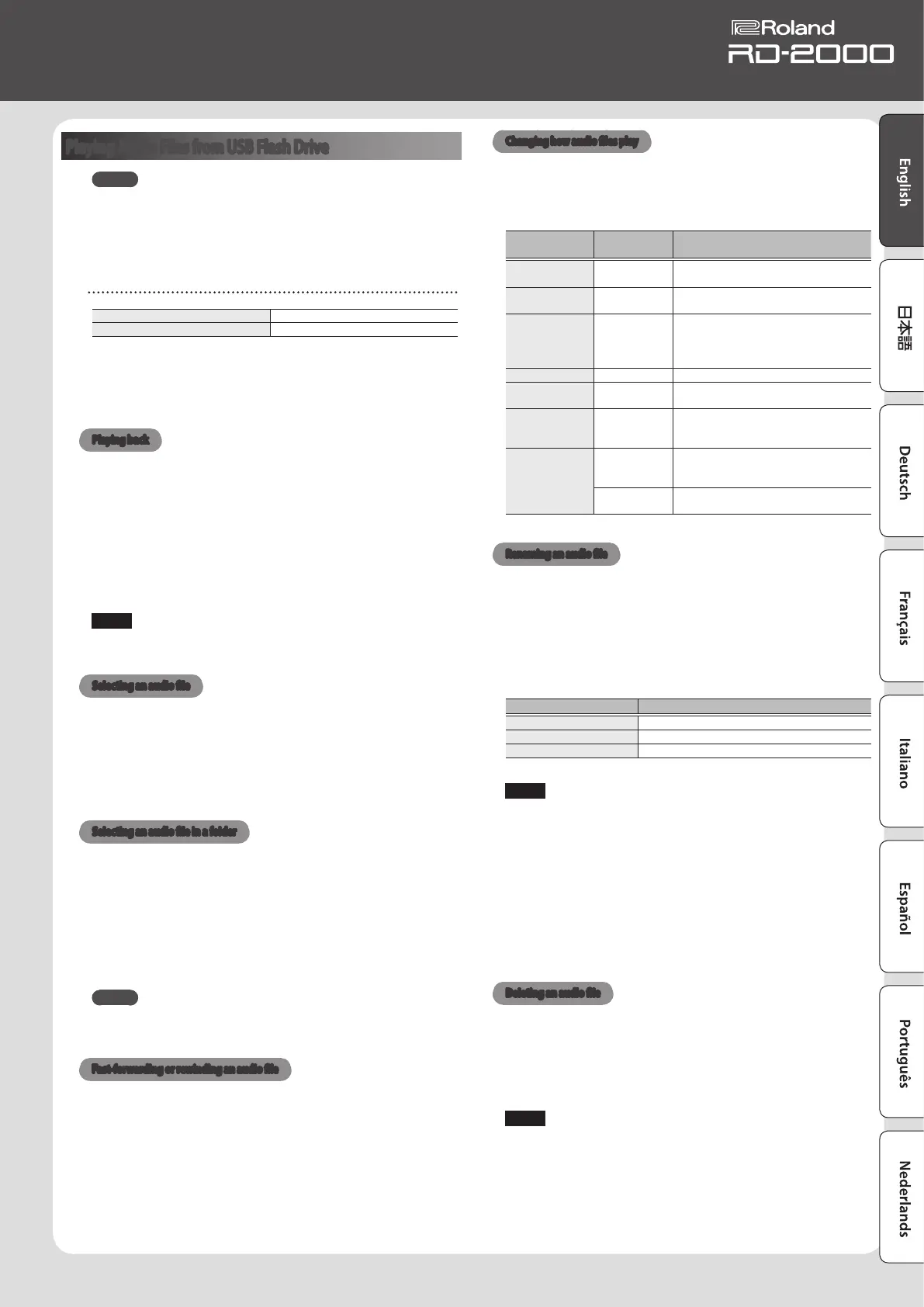25
Owner’s Manual
Playing Audio Files from USB Flash Drive
MEMO
5 If the USB ash drive contains numerous song les, it may take
some time for the data to be loaded.
5 Use single-byte alphanumeric characters for the le name.
5 A maximum of 200 les can be recognized within each folder.
WAV format les that can be played
Sampling Frequency 44.1 kHz
Bit Depth 16 -bit
* Changing the Play Speed or Playback Transpose of an audio le
places a signicant processing load on the RD-2000; in some
cases this could make the RD-2000 unable to completely process
the performance data from the keyboard.
Playing back
1. Press the [RHYTHM/SONG] button to make it light.
The Rhythm or Song screen appears.
Each time you press the [RHYTHM/SONG] button, you’ll alternate
between the RHYTHM screen and the SONG screen.
2. Press the [RHYTHM/SONG] button several times to access the
Song screen.
3. Press the [PLAY] button to make it light; the audio le will play.
To stop the audio le playback, press the [STOP/RESET] button.
NOTE
If an audio le is playing, pressing the [RHYTHM/SONG] button will
not switch to the Rhythm screen.
Selecting an audio le
1. In the Song screen, move the cursor to the song number in the
screen.
2. Use the [DEC] [INC] buttons or the value dial to select a song
number.
If there is no playable song, the song number will be shown as “---” and
the [INC] [DEC] buttons will not work.
Selecting an audio le in a folder
1. Use the [DEC] [INC] buttons or the value dial to select a folder.
The folder icon will be displayed.
2. Press the [ENTER] button.
The audio les inside the folder will be displayed.
3. Use the [DEC] [INC] buttons or the value dial to select an audio
le.
To exit the folder, choose “up” and press the [ENTER] button.
MEMO
5 Use single-byte alphanumeric characters for the le name.
5 A maximum of 200 les can be recognized within each folder.
Fast-forwarding or rewinding an audio le
1. In the Song screen, move the cursor to the Time Position.
2. Use the [DEC] [INC] buttons or the value dial to change the
value.
The playback position will change according to the indication.
Changing how audio les play
1. In the Song screen, move the cursor to the various items.
2. Use the [DEC] [INC] buttons or the value dial to change the
value.
Parameter
[
K
] [
J
]
Value
[DEC] [INC]
Explanation
Speed 75%–125%
Lets you change the playback speed of
the song.
Playback
Transpose
-6–0–5
Lets you shift the playback key of a song in
semitone steps.
Time Position 00’00”–
Species the time location at which
playback starts (when stopped).
Indicates the elapsed playback time
(while playing).
Audio Volume 0–127 Sets the volume for audio le playback.
Audio Output
Assign
MAIN, SUB Species the audio output destination.
Center Cancel OFF, ON
Causes sounds located in the center (e.g.,
vocals or melodic instruments) to be
reduced in volume.
Play Mode
ONE SONG
When you play back a song, only one song
will play; playback will stop at the end of
that song.
ALL SONG
The songs in USB ash drive will play
consecutively.
Renaming an audio le
1. In the Song screen, choose “Song Rename” and press the
[ENTER] button.
2. Use the cursor [
K
] [
J
] buttons to move the cursor to the position
at which you want to enter a character.
3. As necessary, use the [DEC] [INC] buttons or the value dial to
enter a name.
Operation Explanation
[SHIFT] + [
K
] button
Delete one character (DELETE)
[SHIFT] + [
J
] button
Insert one space (INSERT)
[
H
] [
I
] buttons
Switch uppercase/lowercase
NOTE
You can’t save an audio le with a name that starts with a “. (period).”
Do not use a “. (period)” at the beginning of the name.
4. Repeat steps 2–3 to enter the name.
If you press the [EXIT] button, the rename operation will be cancelled
and you’ll return to the previous screen.
5. Press the [ENTER] button.
A conrmation message appears.
6. Move the cursor to “OK” and press the [ENTER] button.
The song name is conrmed.
Deleting an audio le
1. In the Song screen, choose “Song Delete” and press the [ENTER]
button.
A conrmation message appears.
2. Move the cursor to “OK” and press the [ENTER] button.
The song will be deleted.
NOTE
5 Never turn o the power while deletion is in progress.
5 Do not disconnect the USB ash drive while deletion is in
progress.
