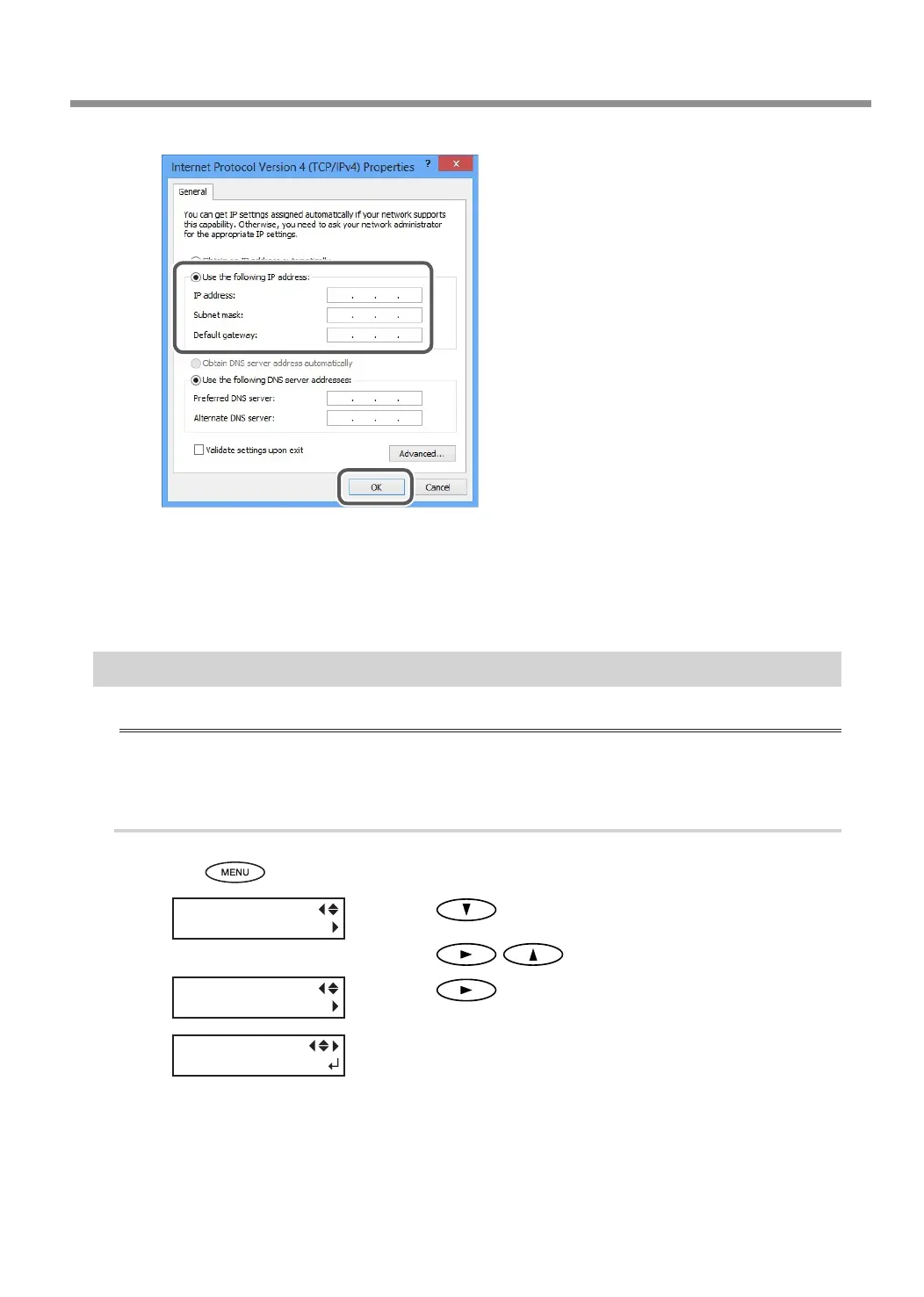6. Network Settings
41
Select [Use the following IP address]. Enter
the information as shown below, and then
click [OK].
[IP address]: 192.168.0.XXX
[Subnet mask]: 255.255.255.0
Here, "XXX" can be any number from 1 to 254. How-
ever, be sure to specify a number that is dierent from
the numbers used for other computers and devices.
Click [OK] in the [Internet Protocol Version 4 (TCP/IPv4) Properties] dialog box, click
[OK] in the [Ethernet Properties] dialog box (the [Local Area Connection Properties]
dialog box on Windows 7), and then click [Close] in the [Ethernet Status] dialog box
(the [Local Area Connection Status] dialog box on Windows 7).
Step 2 : Make the Network Settings on the Printer
Important
The addresses used in this section are merely example settings. For detailed information about the settings,
consult your network administrator.
1.
Set the IP address.
Press .
Press several times until the screen shown on
the left appears.
Press
in this order.
Press three times.
[IP ADDRESS] : 192.168.000.XXX
Note: Here, "XXX" can be any number between 2 and 254. However, be
sure to eliminate the number overlapping with the setting you made
in Step 1. Here, "192.168.000.003" shall be entered as an example. For
the part corresponding to "192.168.000," apply the same value as the
setting of your computer.
IP ADDRESS
000 . 000 . 000 . 000
