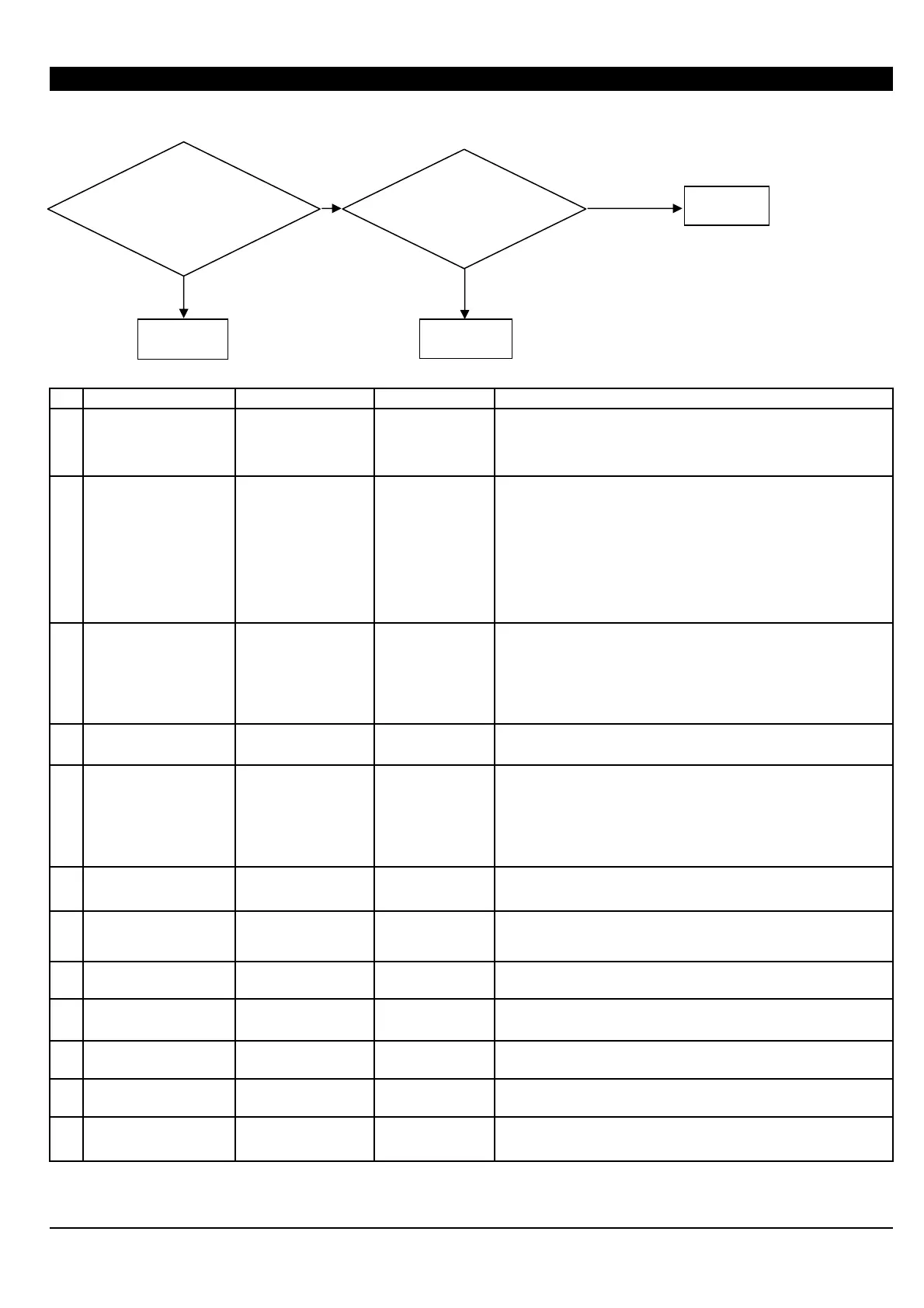6 Troubleshooting
6-1 WHITE FINE LINE / BANDING / MISSING DOT / SCRATCHY PRINTING / BLURRED PRINTING
NO CHECKING POINT ACTION REFERENCE OUTLINE
1
The machine is not
installed in an appropriate
location
Install in a location that
is level and stable
offering good operating
conditions
Never install the machine in a location where it is tilted or where it may
wobble or librate.
2
The media is not set up
correctly
Load and set up the
media correctly at the
correct position
User's Manual
Load the media while the left media holder is positioned close to the
left edge. Also, never secure the media holder in place before loading
the media. Loading media without following the steps described in the
User's Manual may make smooth and straight media feed impossible
or affect the print quality.
Feed is not smooth when the media is tilted or tensioned unevenly on
the left and right. Hold the media at the center and pull it out straight
and make sure all areas of the media are taut before setting up the
media.
3
Temperature of the
Preheater / Print heater /
Dryer is inappropriate
Set appropriate
temperature
User's Manual
When the temperature of the print heater is too high and the ink dries
too fast, it may result in banding because the dots stay small after
landing on media.
When the temperature of the print heater is too low and the ink dries
too slow, it may result in dark banding because the dots stay large and
overlap each other after landing on media.
4
Bi-directinal adjustment is
not correct
Correct setting for
Bidirectional Printing
User's Manual
5
FEED CALIBRATION is
not correct
Apply Calibration User's Manual
If the calibration is not correct, white fine lines caused by gaps or dark
lines caused by overlaps appear.
In addition, a correction value set while printing is in progress is saved
only as a setting on the machine. In case of the calibration value made
on the RIP to take precedence, the correction value set by printer is
ignored.
6
Scanning distance of the
Head Carriage
Set the [FULL WIDTH
S] to [FULL]
User's Manual
Set [FULL WIDTH S] to [FULL] to uniform the heating time on each
pass. This may improve printing quality.
7
[PERIODIC CL.] setting
Set [PERIODIC CL.] to
[NONE] or [Page]
User's Manual
When this is set to [1 min] to [990 min], self cleaning is performed
while a printing is paused. It may cause uneven printing at the part
before and after cleaning.
8
Wrong profile for the
media
Use the suitable profile
9
Head Rank is not correct Set Head Rank
[3-1 HEAD
REPLACEMENT]
Head Rank setting affects the amount of the fired Ink. If it is
not set properly, the ink dots are not fired in appropriate sizes.
10
Head is not adjusted Head Alignment
[4-4 HEAD
ALIGNMENT]
Check whether each [BIAS], [VERTICAL], [HORIZONTAL] and [BI-
DIR.DEFAULT] settings are correct.
11 Foreign substances Manual Cleaning User's Manual
Nozzle condition becomes poor due to the foreign substances stuck on
the surface of the Head.
12 Wiper wears out Wiper Replacement
[3-2 WIPER
REPLACEMENT]
Wiping does not work effectively and foreign substances left
on the head surfaces cannot be removed completely.
6-1
Missing dot or
deflected-fired dot
appears on the test
attern.
Perform Normal
Cleaning
Completed
To 11-16
To 1-10
Yes
No
Improved
Not Improved
*Several Normal Cleanings and a
Powerful Cleaning do not improve the
printing result.
