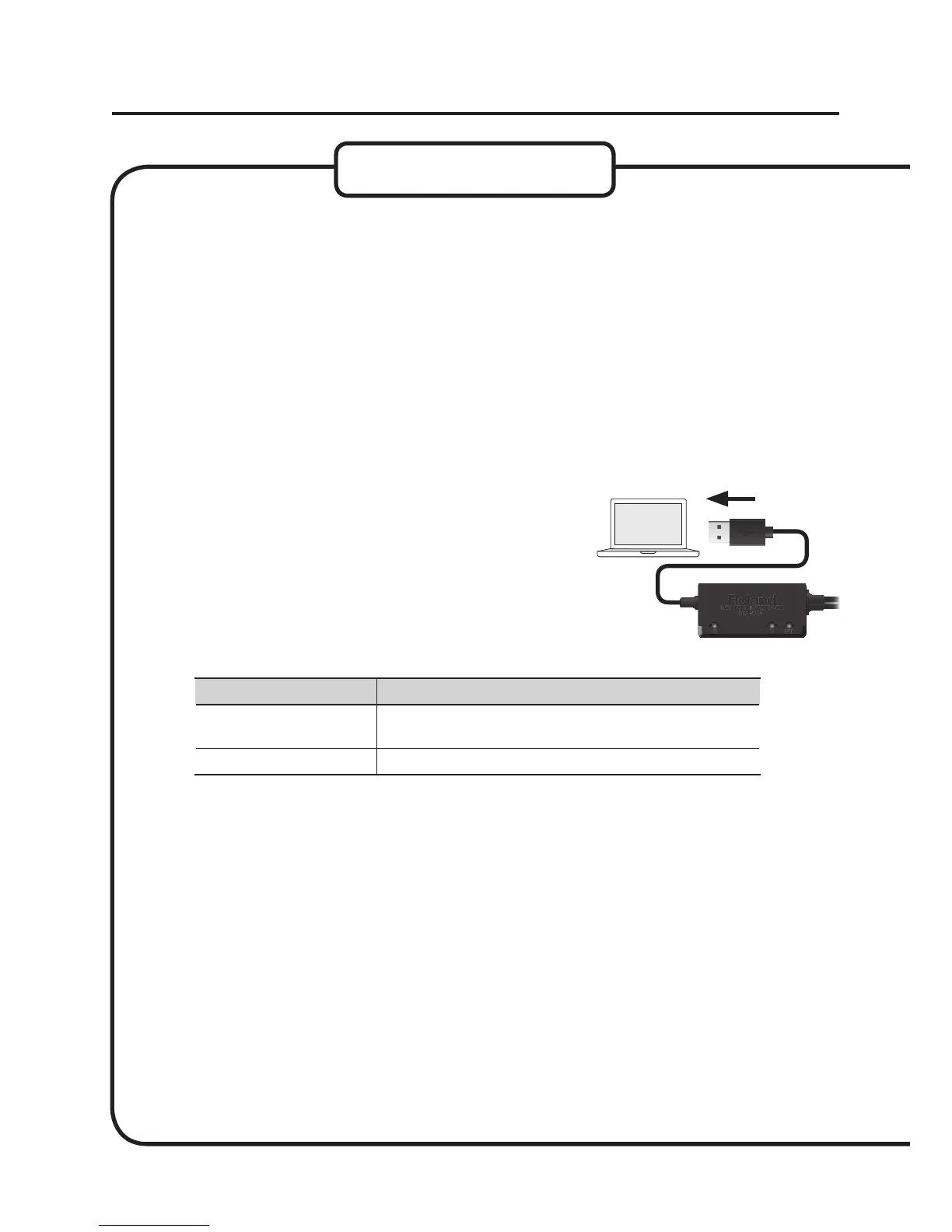12
Driver Installation
Mac OS X
If the “Authenticate” or “Installer requires that you type your password” dialog box appears
during the installation, enter an administrator password and click [OK].
5. When “Welcome to the UM-ONE Driver installer” appears, click [Continue].
6. If the screen for selecting the installation destination appears, select the startup
disk and click [Continue].
7. When the installation type appears, click [Install] or [Upgrade].
8. Click [Continue Installation] in the next screen.
9. When installation has nished, click [Restart] to restart the computer.
It may take some time for the computer to restart.
10. After the computer restarts, connect the USB
cable of the UM-ONE to the computer.
11. Open the [Applications] folder and then the
[Utilities] folder, and then double-click [Audio
MIDI Setup].
The “Audio MIDI Setup” dialog box will appear.
12. Open the MIDI device settings dialog box.
Operating System Operation
Mac OS X 10.6 or later
Select [Show MIDI Window] in the [Window] menu.
(The “MIDI Studio” window will appear.)
Mac OS X 10.5 or earlier Click the [MIDI Devices] tab.
13. Conrm that “UM-ONE” appears in the “MIDI Studio” window or the “Audio MIDI
Settings” dialog box.
If “UM-ONE” does not appear or if it is grayed out, it means that the UM-ONE is not being
detected properly. Click [Rescan MIDI]. Also try disconnecting and reconnecting the UM-ONE’s
USB cable.
